Can I add my own pages to a report?
You can upload and save up to 5 single-page PDF documents (10MB and under) to include in your reports. Click the Report tab, then select any report title to be taken to the Reports page. Find and click the Manage Custom Pages button located in the right panel of the page.
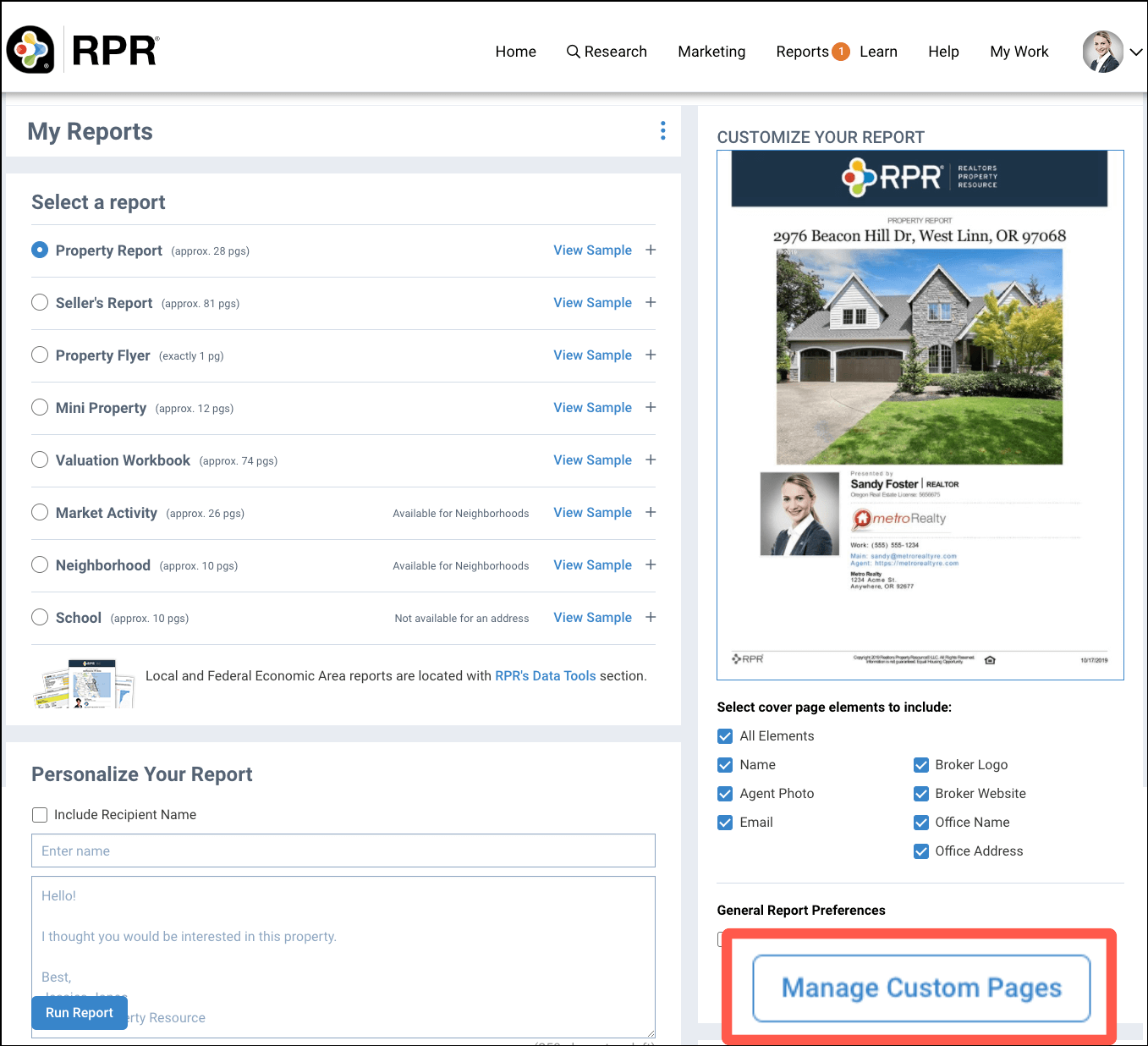
Step-by-Step Instructions
Click on the tabs below to see step-by-step instructions.
Step 1
Report Tab
Click the Report tab, then select any report from the menu to be taken directly to the Report page. Or click the CREATE REPORT link from your search results or the Property Summary.

Manage Custom Pages button
Find the Manage Custom Pages button in the right panel and click it.
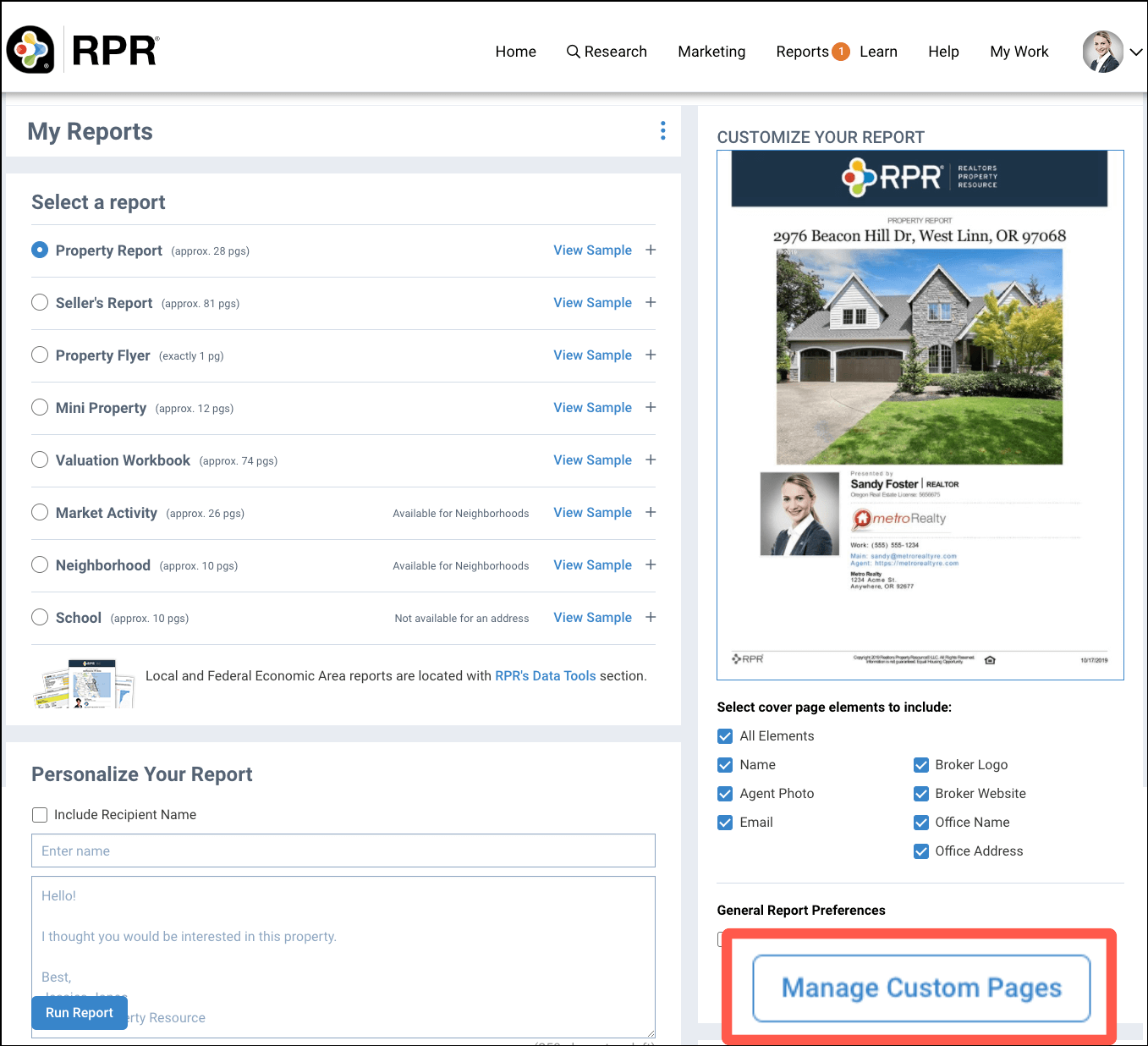
Step 2
Select PDF
Select the PDF that you would like to include in your reports from your computer files and click the Open button.
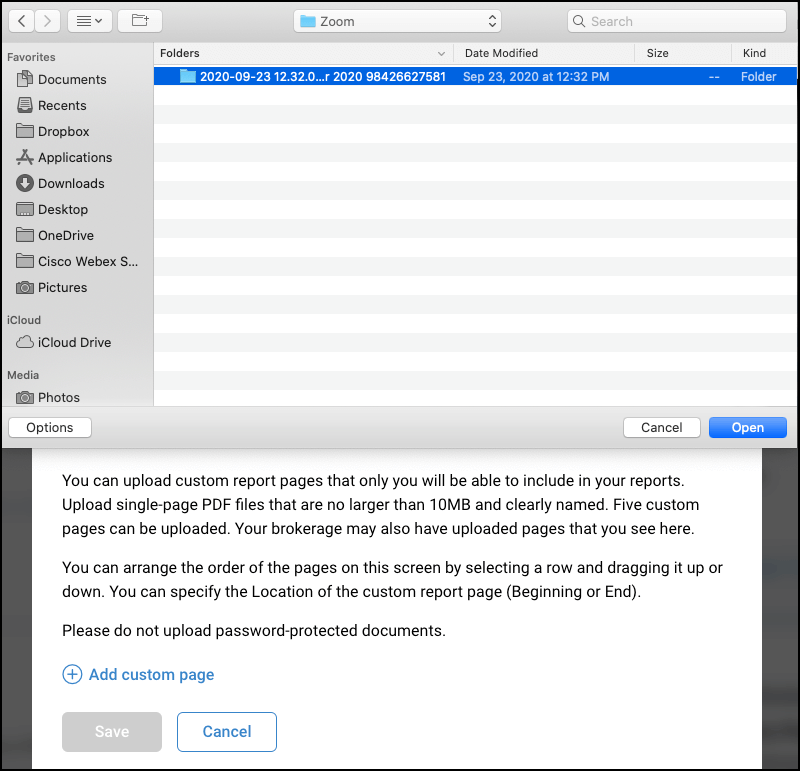
Manage Pages
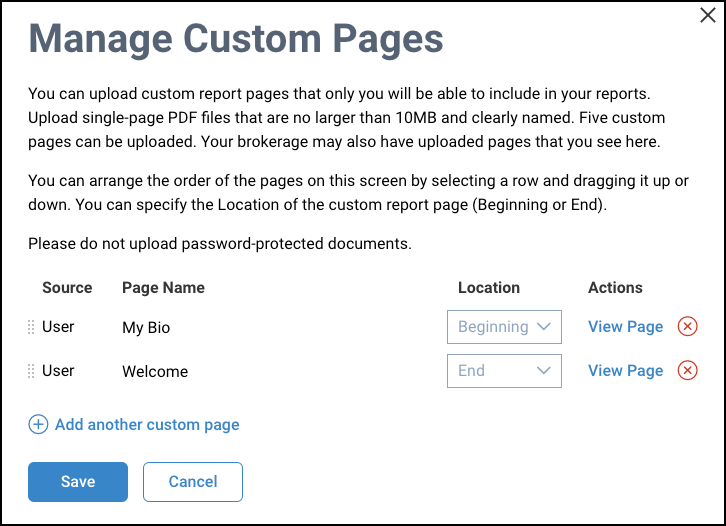
Step 3
Select Report
Enter an address or location in the search bar, then choose a report title from the Select a report section of the Report page. Open the Report Elements by clicking the plus sign to the far right.
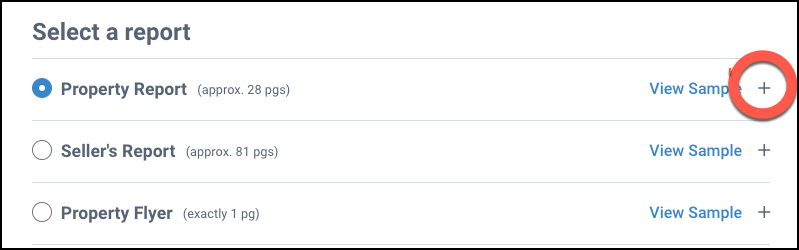
Run Report
Your custom pages will show at the top of the Report Element list. The checkmark indicates that the page will be included in this report. To omit a custom page from your report, take the checkmark out of the box. Your page will remain saved, but the page will be excluded from your current report. If unchecked, you must recheck the box to include it in a future report.
Your Broker may also have uploaded pages that you will see here.
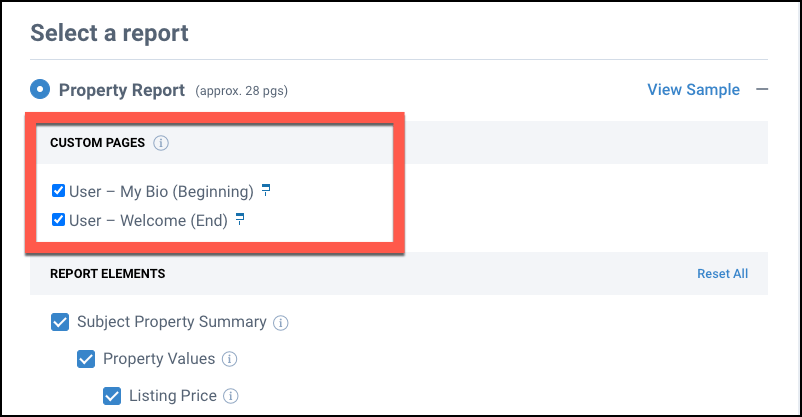
Choose a Delivery Method, then click the Run Report button.
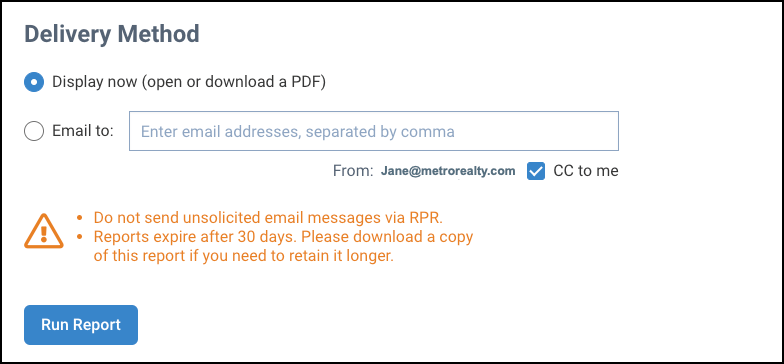
Frequently Asked Questions
Need Help?
If you need additional assistance, contact RPR Member Support at (877) 977-7576 or open a Live Chat from any page of the website.
