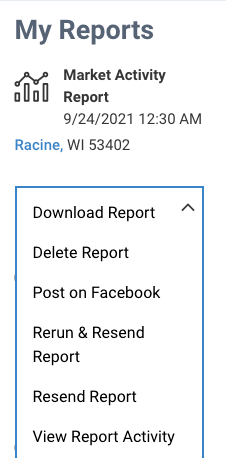Commercial: What is the Property Report?
The Commercial Property Report is a comprehensive look at a specific property and includes detailed property information, tenant data, traffic counts, listing information, and foreclosure activity. The Commercial Property Report also has tax and deed information and can even include local school ratings and reviews.
Step-by-Step Instructions
Click on the tabs below to see step-by-step instructions.
Step 1 – Begin on Home page
Make sure the toggle on the Home page is set to Commercial, then enter a property address in the search bar. Or enter an area in the search bar and select a specific property from your search results.
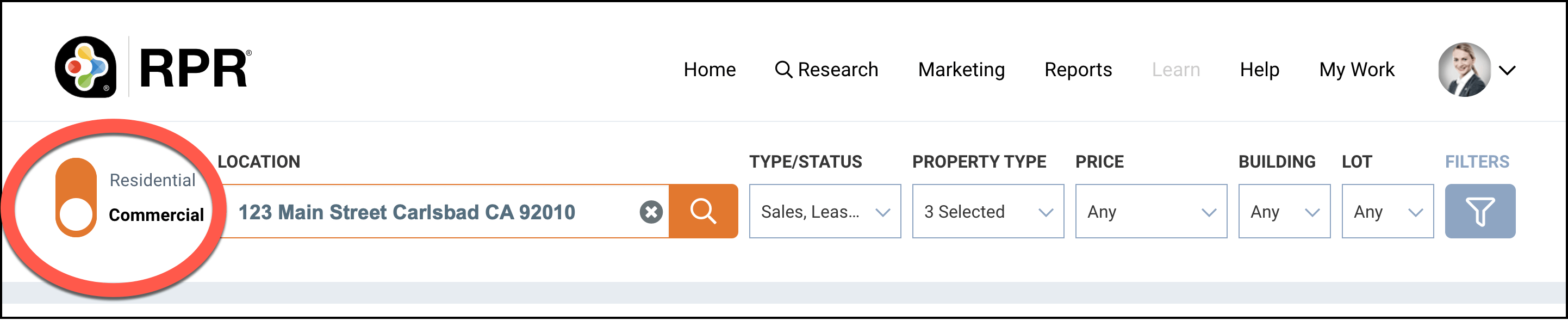
Property Summary
Click the CREATE REPORT button
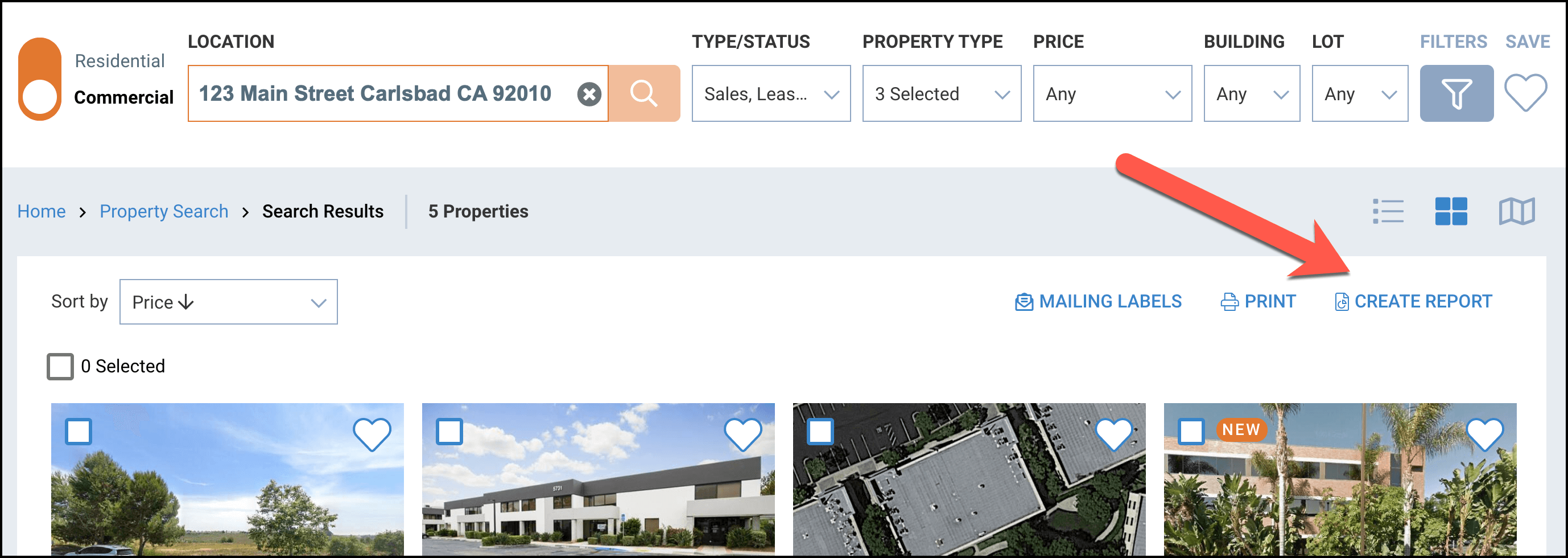
Step 2 – Select Report and Customize
Click the plus sign to the right of the report title to choose the content you would like in your report.
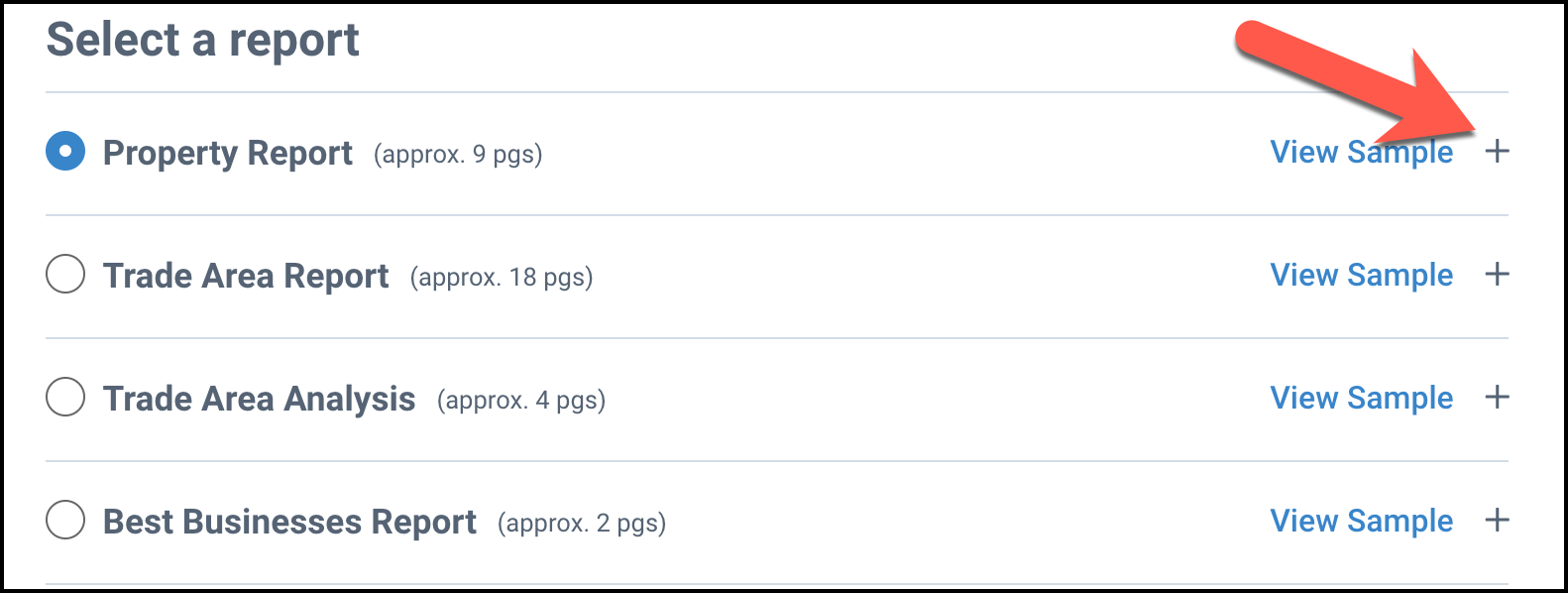
Choose Content
Put a checkmark next to the item you would like to include in your report. Take the checkmark out if you want to omit the item. Hover your cursor over each information i to see a description of the item.
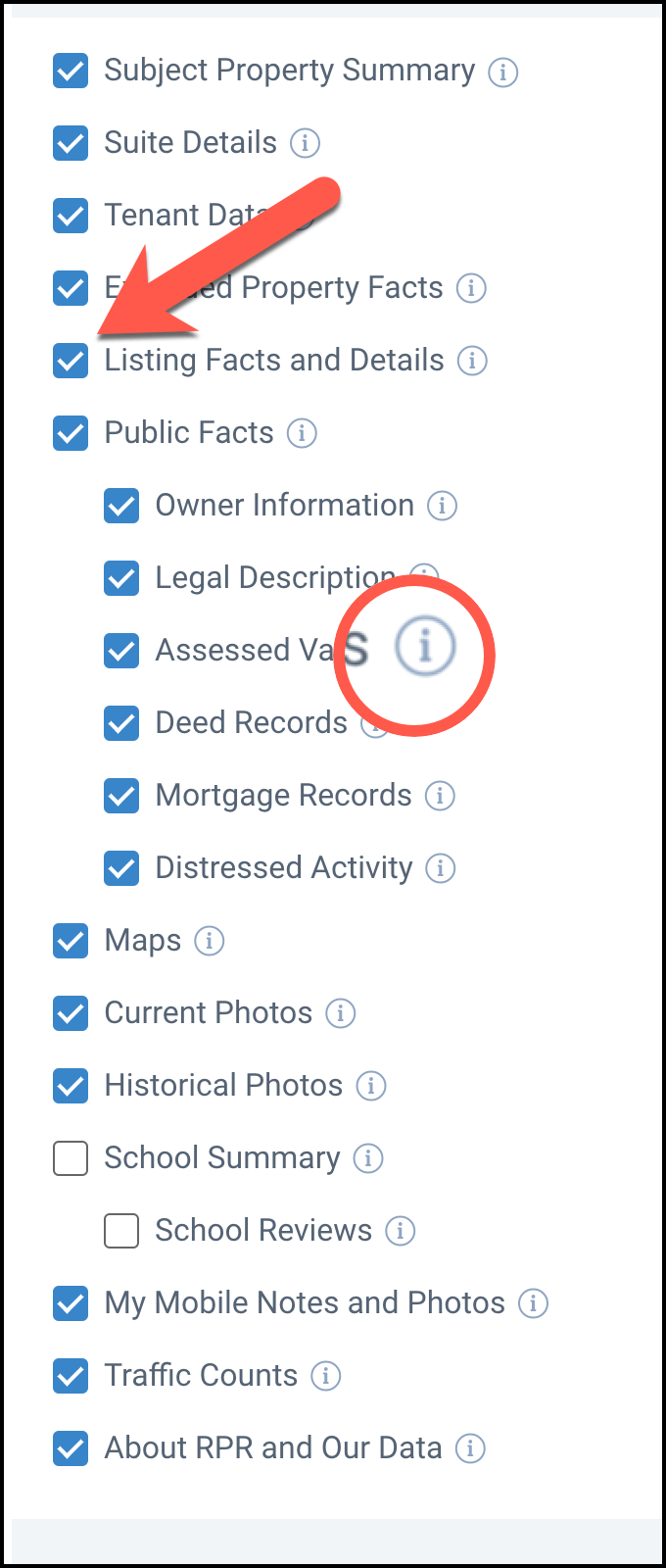
Make Drop-down Selections
Choose how many photos to display and make traffic count selections such as distance, sort order, and the number of pages.
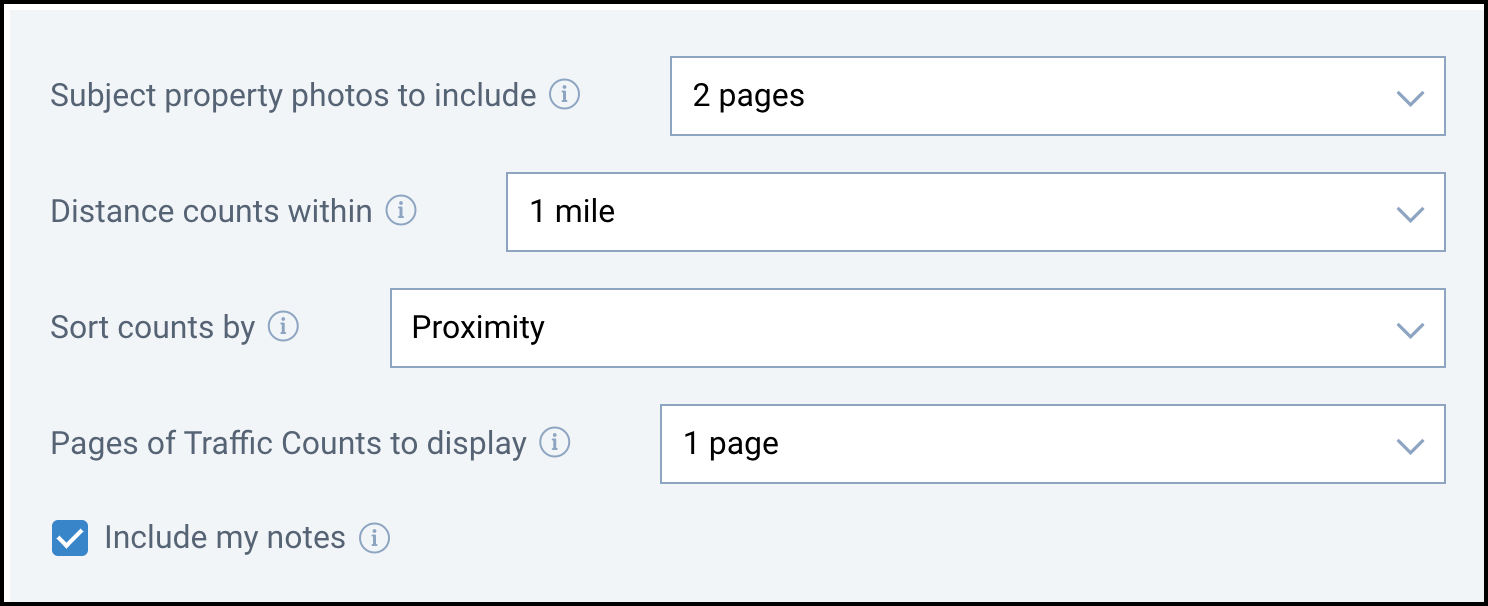
Step 3 – Personalize Report
You can include a short message when emailing a report to your client. Skip this step if you do not want to personalize your report in this way.
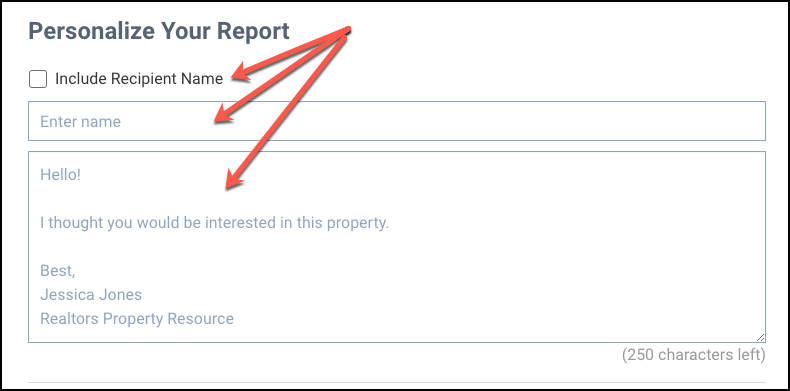
Choose Delivery Method & Run Report
Choose either Display Now or Email to. Display now will open a PDF that can be saved to your computer. Email to will email a PDF to one or multiple email addresses (separate multiple email addresses with a comma). Click CC to me to receive a copy in your email inbox.
Click the Run Report button.
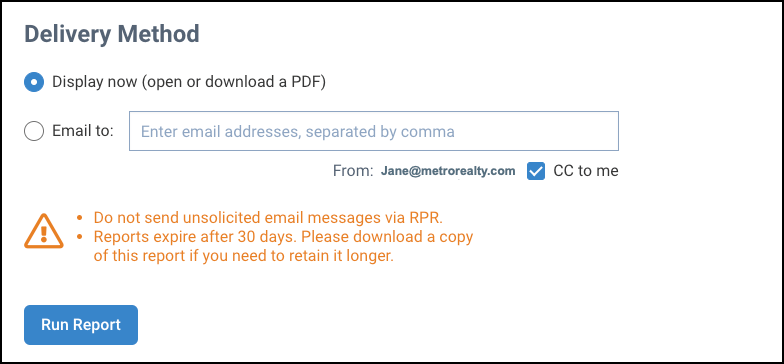
Learn More about RPR Commercial
Frequently Asked Questions
Click on the links below
Need Help?
If you need additional assistance, contact RPR Member Support at (877) 977-7576 or open a Live Chat from any page of the website.