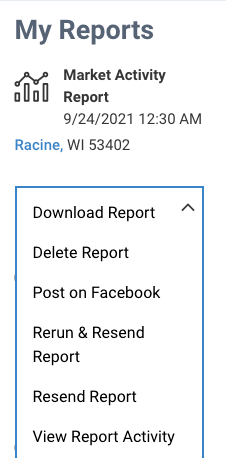What is the Market Activity Report?
The Market Activity Report showcases what is happening in the local real estate market. You can include new listings, closed sales, price changes, expired listings, open houses, and more. Market Snapshots display data for estimated home values, sale price, and list price, in the form of stats and map layers.
A Market Activity Report can be generated for almost any area, including; neighborhoods, zip codes, cities, school attendance zones, and even custom areas you create and save on the map.
Step-by-Step Instructions
Click on the tabs below to see step-by-step instructions.
Step 1
Start a Market Activity Search
Click the Research tab from any page of the website, then select Residential Market Activity Search from the menu.
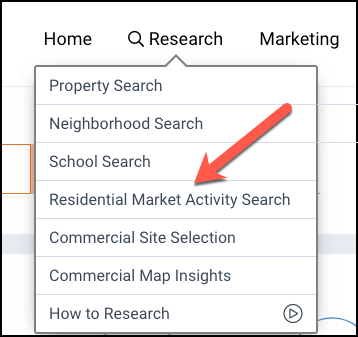
Step 2
Filter and Search
Enter an area in the search bar, then make your filter selections from the visible drop-down menus or click the Filter button (funnel icon) to see additional filters. Click the search button when you are finished applying filters.
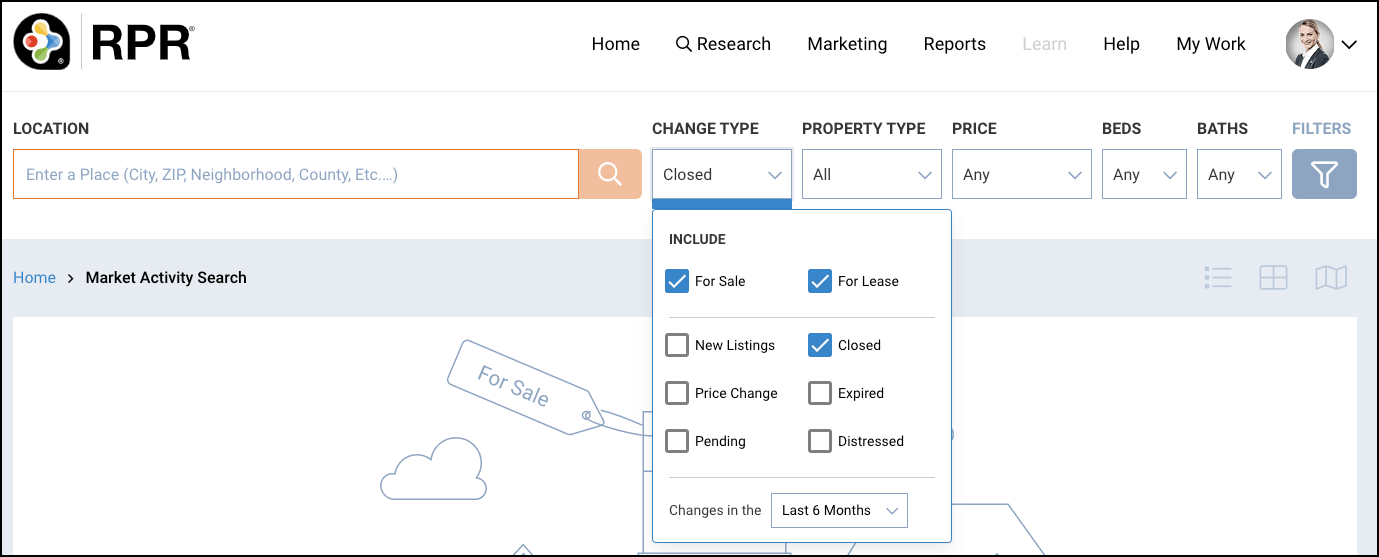
Create Report
Click the CREATE REPORT link
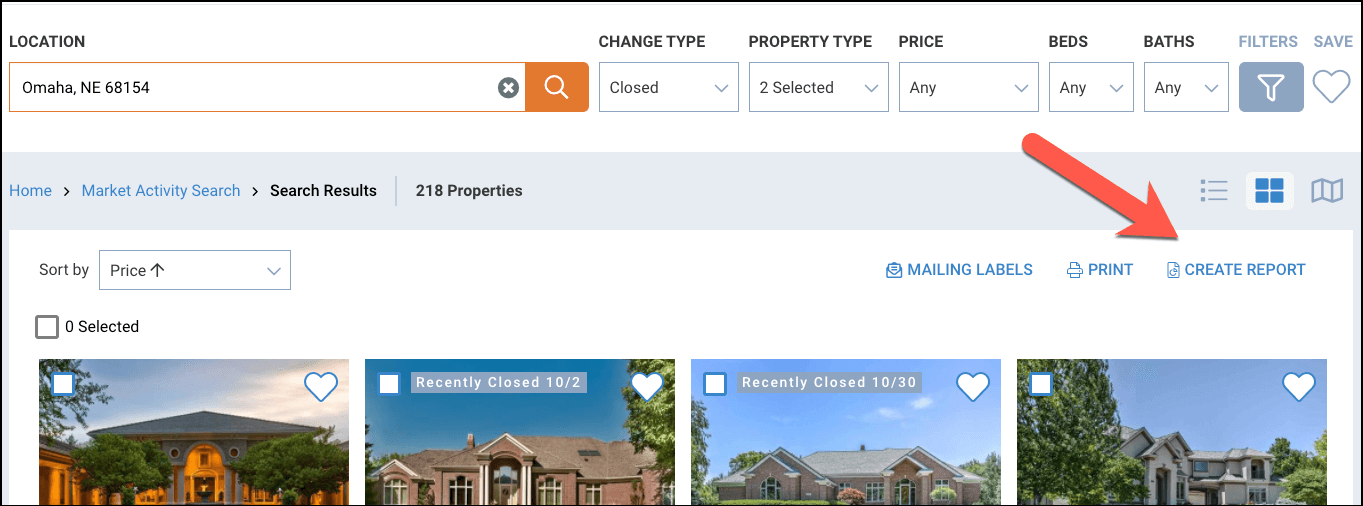
Step 3
Select Report
Select Market Activity (if not already selected), then click the plus sign to the far right.
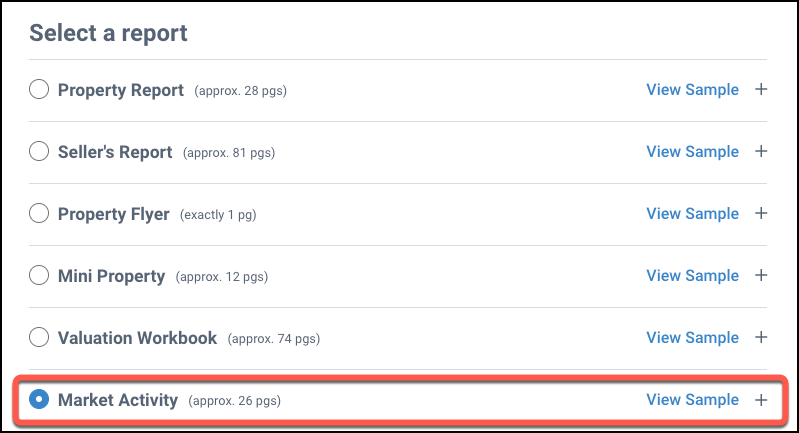
Choose Report Content
Put a checkmark next to the item you would like to include in your report. Take the checkmark out if you want to omit the item. Hover your cursor over each information i to see a description of the item.
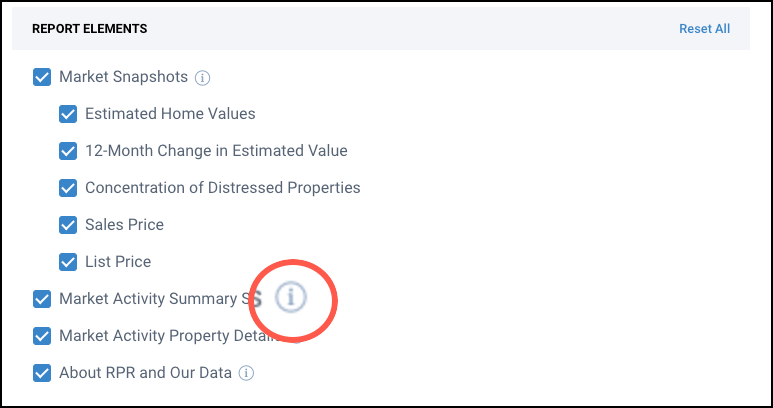
Review Filters and Sort
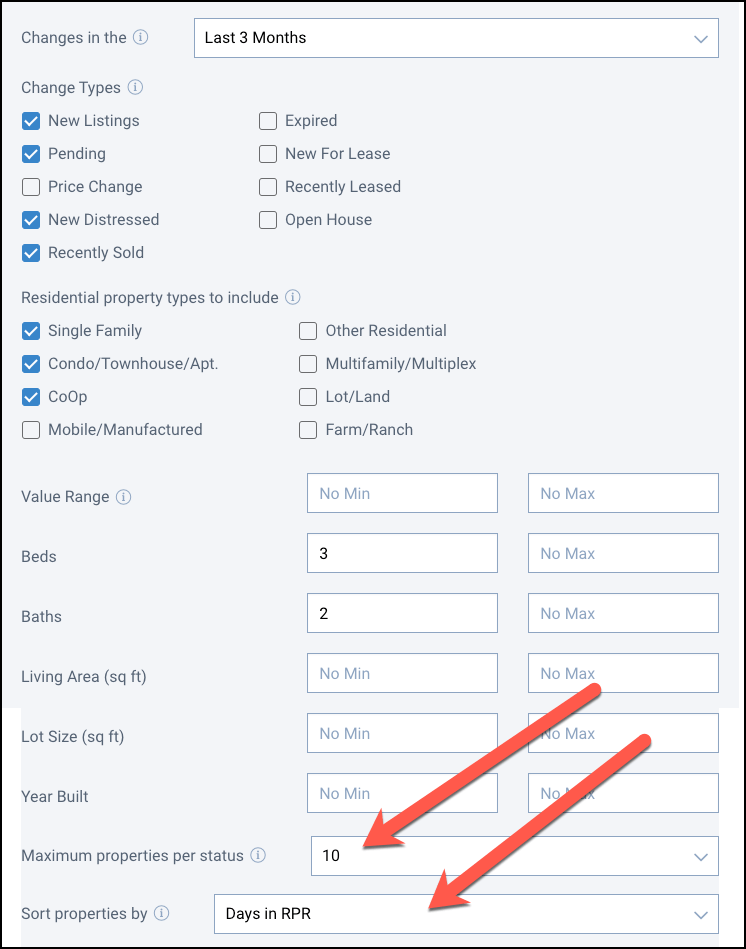
Step 4
Personalize Report
You can include a short message when emailing a report to your client. Skip this step if you do not want to personalize your report in this way.
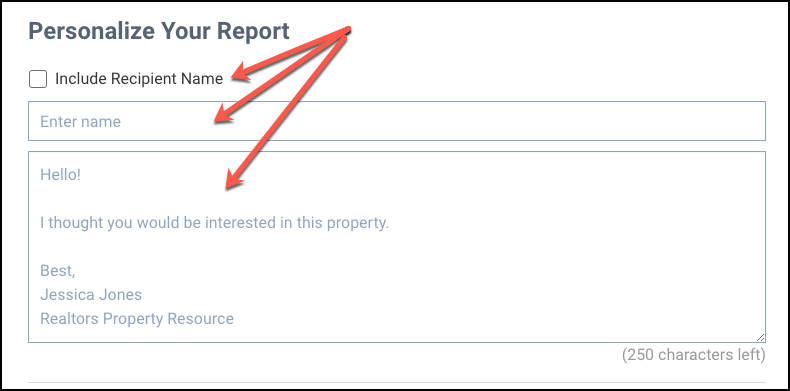
Choose Delivery Method & Run Report
Choose either Display Now or Email to. Display now will open a PDF that can be saved to your computer. Email to will email a PDF to one or multiple email addresses (separate multiple email addresses with a comma). Click CC to me to receive a copy in your email inbox.
Click the Run Report button.
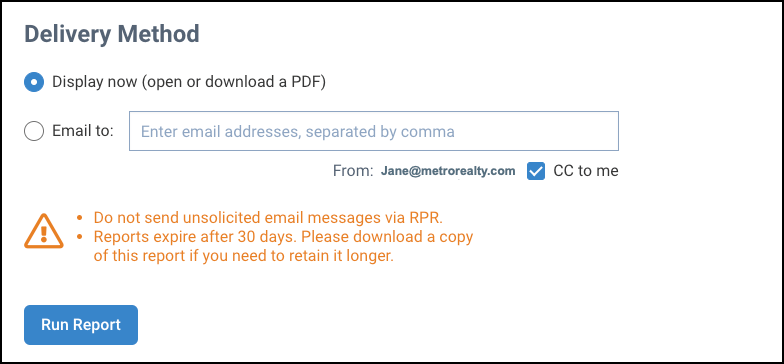
Learn More about RPR Reports
Frequently Asked Questions
Click on the links below
Need Help?
If you need additional assistance, contact RPR Member Support at (877) 977-7576 or open a Live Chat from any page of the website.