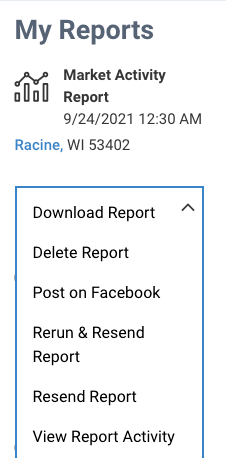Where can I find my reports?
If you would like to take action (post a report to Facebook, rerun a report, email a report, or delete a report), click the Reports tab, then choose any report type (any selection will take you to the Report page).
If you would like to view or save a report, click the My Work tab, then choose My Reports. This will take you to the Reports section of the Home page.
Take Action
To download a report, post a report to Facebook, rerun a report, delete a report, or see when your emailed report was last opened, click the Report tab, then select any report.
Go to the My Reports section and make a selection from the Report Options drop-down menu.
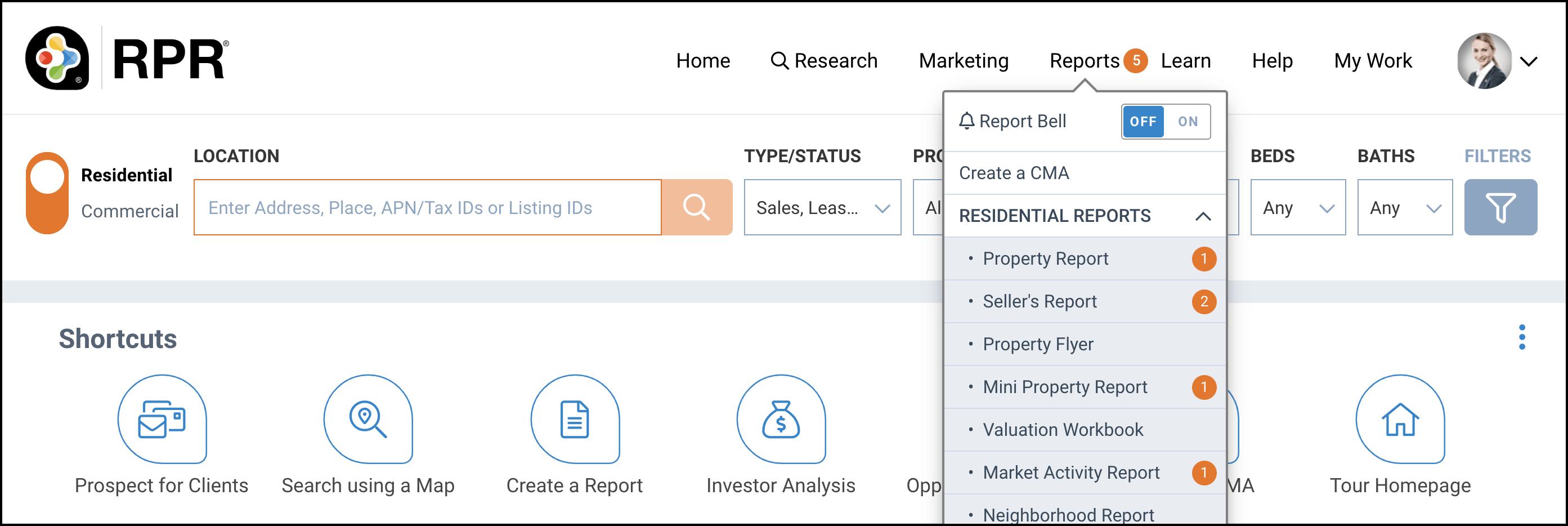
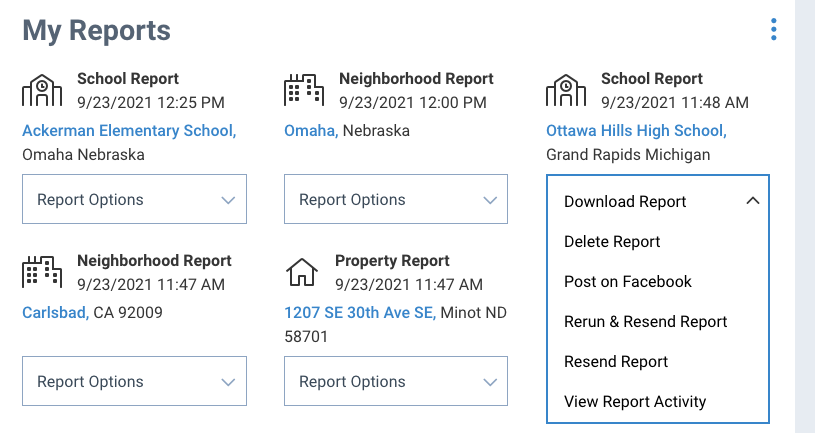
View Reports
Quickly view your reports from anywhere on the website by clicking the My Work tab, then choose My Reports.
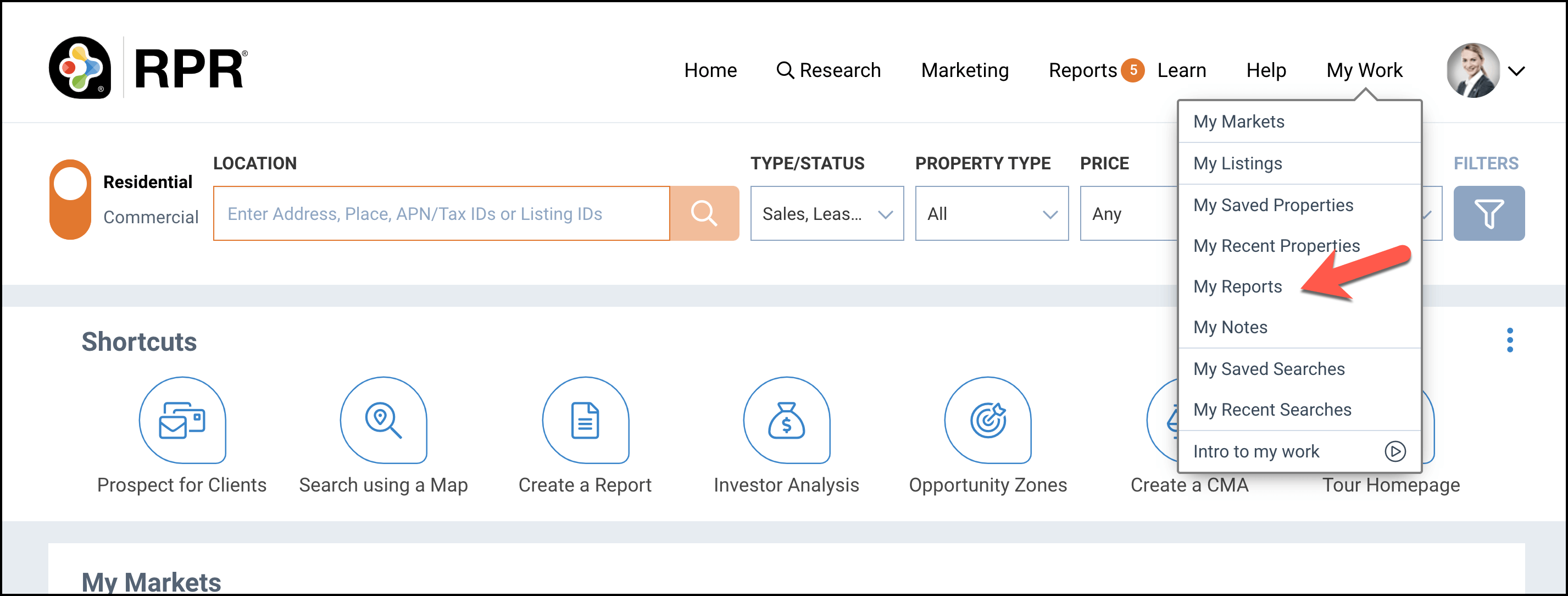
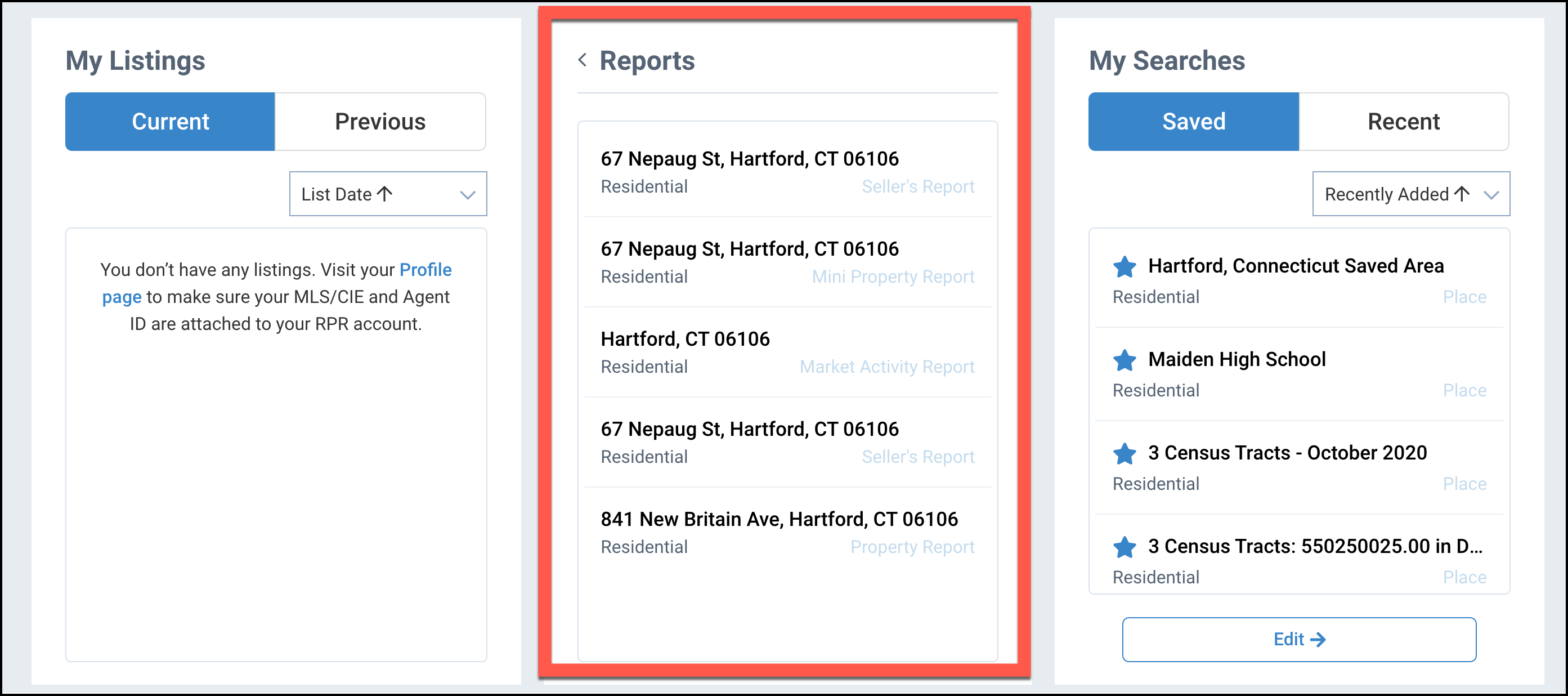
Frequently Asked Questions
Need Help?
If you need additional assistance, contact RPR Member Support at (877) 977-7576 or open a Live Chat from any page of the website.