Where can I find my saved properties?
Properties that you have saved are on the Home page under My Properties. You can access your saved properties from anywhere on the website by clicking the My Work tab, then choose My Saved Searches.
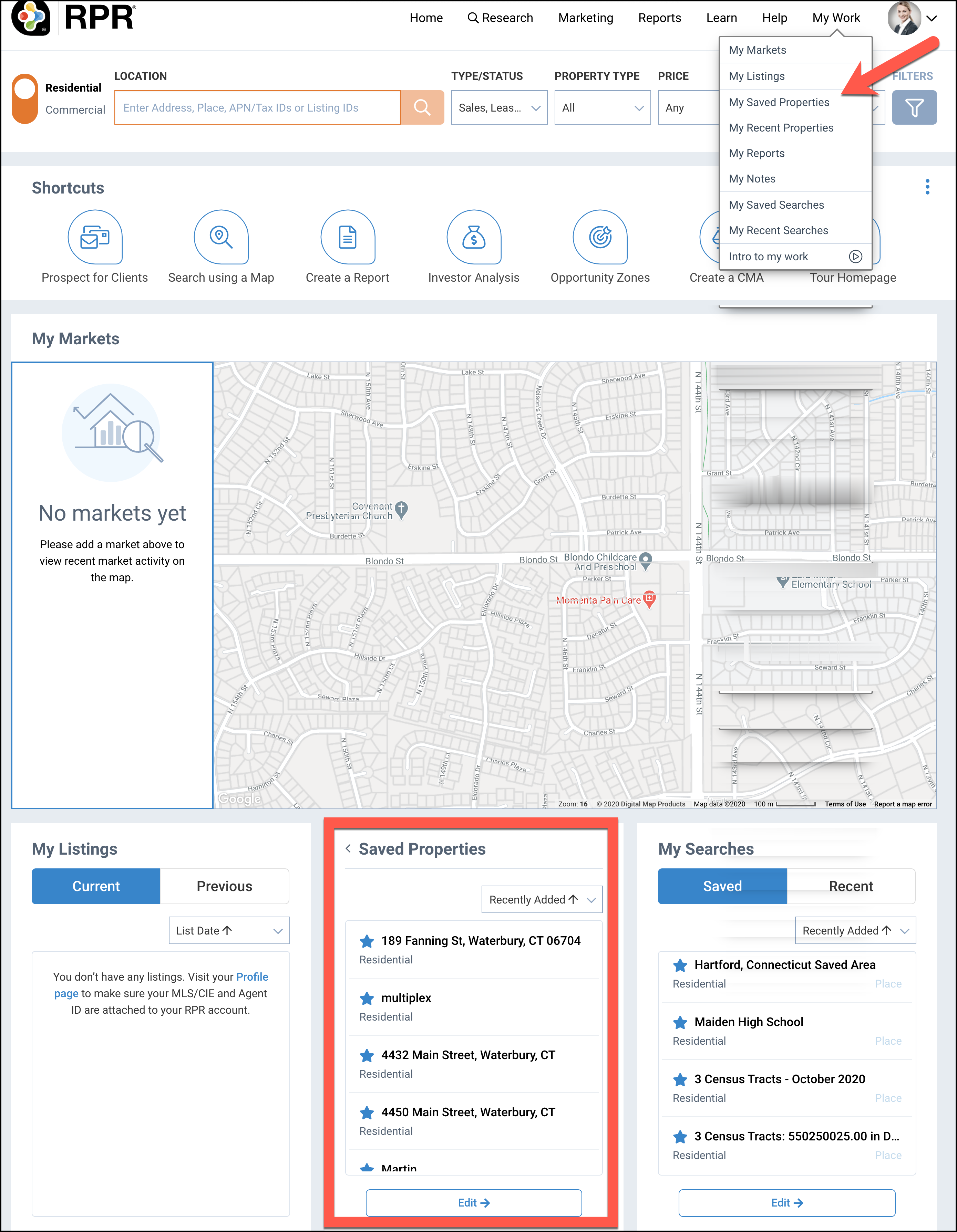
Frequently Asked Questions
Need Help?
If you need additional assistance, contact RPR Member Support at (877) 977-7576 or open a Live Chat from any page of the website.
