For Brokers: What is the Broker AVM Widget?
The Broker AVM widget is a customizable HTML widget that displays a property’s estimated value and associated data on a Broker’s website.
The AVM widget is one of many resources offered in RPR Broker Tools to Broker/Owners and Managing Brokers. We are sorry, but the widget is not available to REALTORS®
There is no additional cost. Broker Tools, like all of RPR, is a benefit of being a member of the National Association of REALTORS®. Learn more about Broker Tools and how to enroll.
Display Options
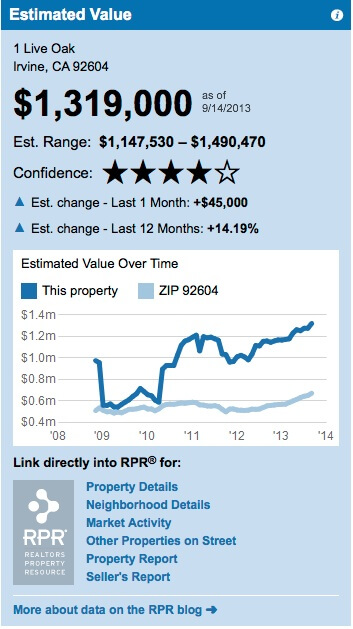
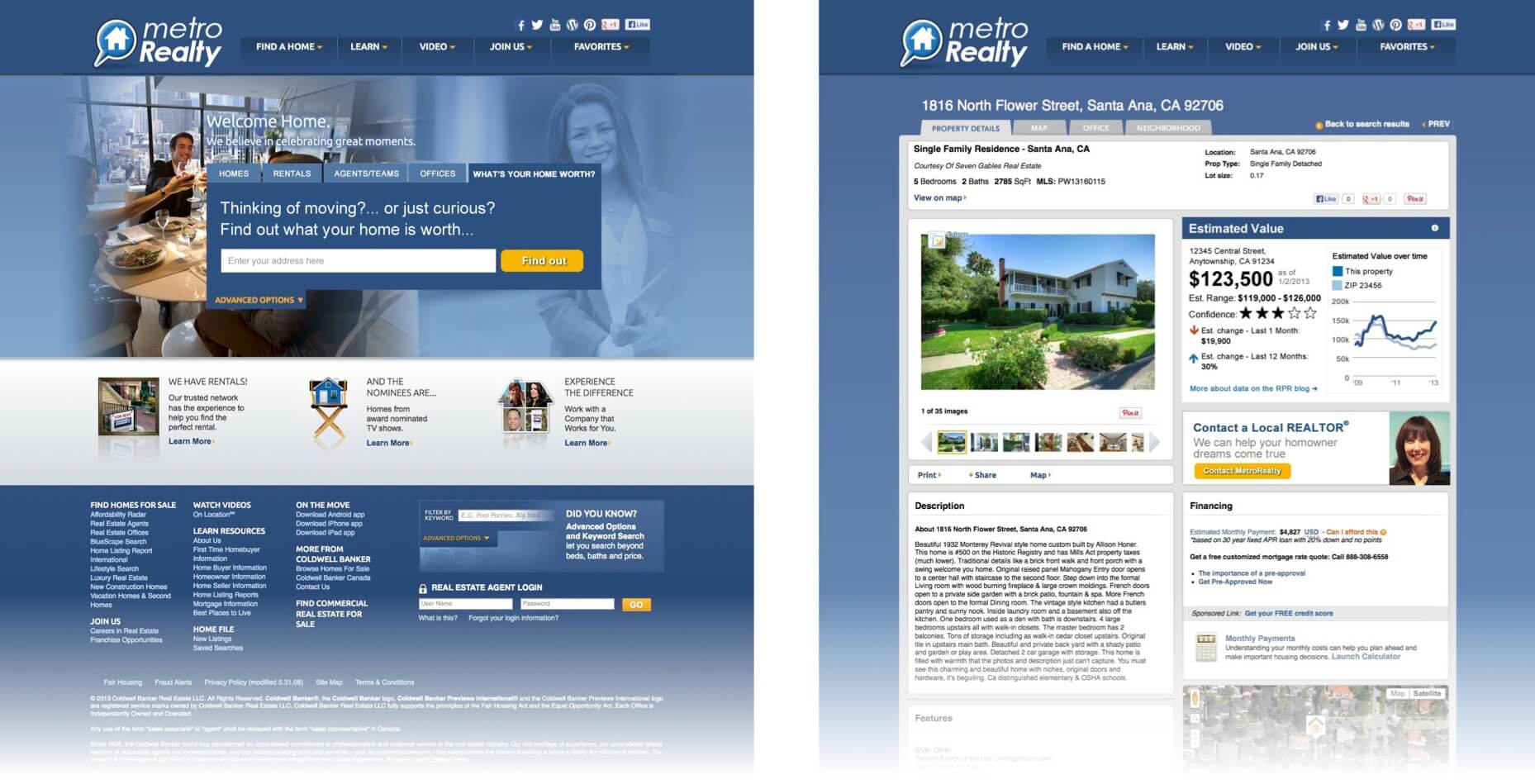
Step-by-Step Instructions
Click on the tabs below to see step-by-step instructions.
Step 1: Enroll in RPR Broker Tools
Your company must be enrolled in RPR Broker Tools to get access to the Broker AVM Widget. Broker/Owners and Managing Brokers can enroll in Broker Tools. (or add the Broker AVM Widget to your existing Broker Tools account).
On the enrollment spreadsheet, be sure to include the contact information for the website developer that will be implementing the AVM widget. Your website developer will need to understand HTML, Javascript, and CSS.
See step-by-step instructions on how to fill out the enrollment spreadsheet.
When your company’s enrollment in RPR Broker Tools is complete, you and your website developer will receive an email. Your website developer will receive a 2nd email with instructions on how to log into RPR.
Step 2: Access widget
Log into RPR at narrpr.com
Click the Forgot Password link if you to need to reset your password.

Website Developer email
If you are a website developer working for a Broker to implement the widget, you should have received an email from us with your log in credentials (username and password). If you did not receive this email, please contact the Broker and ask them to provide us with your contact information (full name, email address, and phone) so we can add you to their Broker Tools account. This information must come from the Broker.
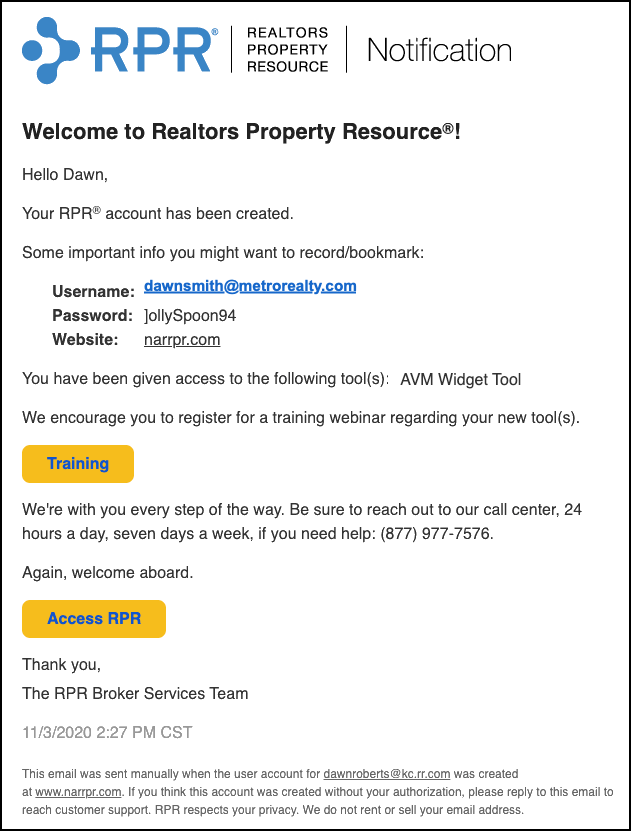
Broker Tools
Open your Profile Menu at the top right of your screen and select Broker Tools
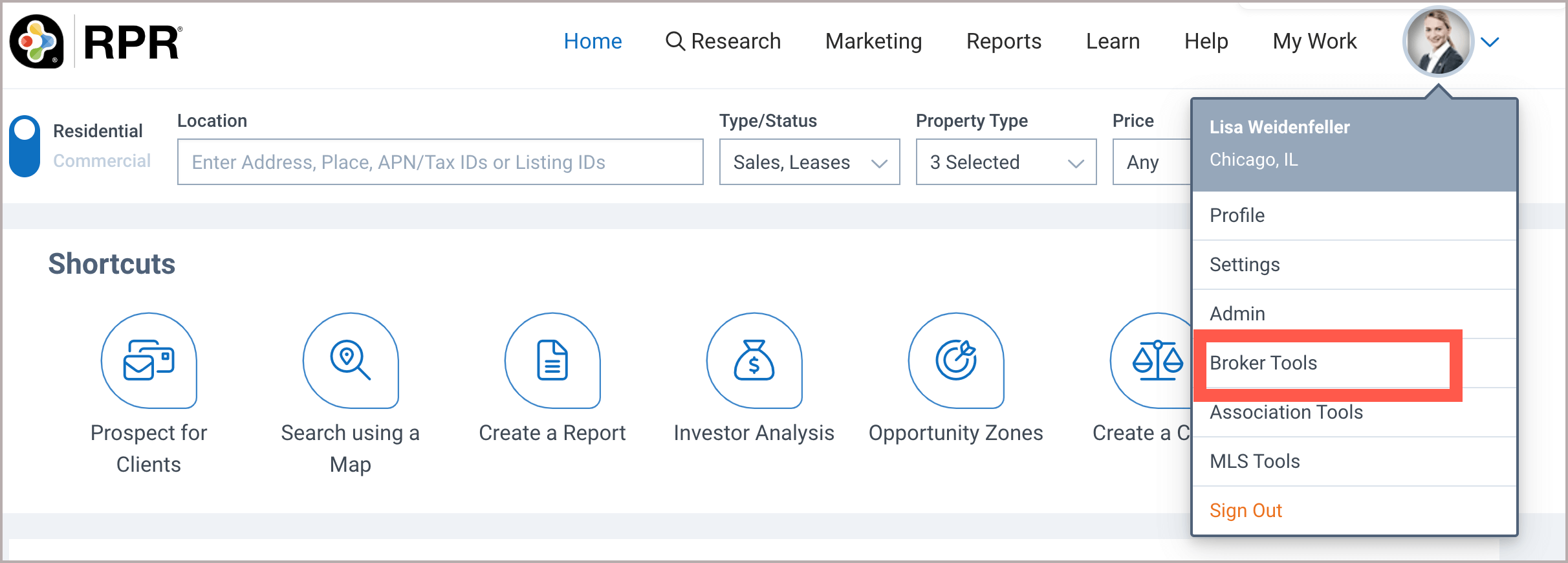
AVM Widget
Select the AVM Widget tab and review the Overview page, then choose Set up a widget

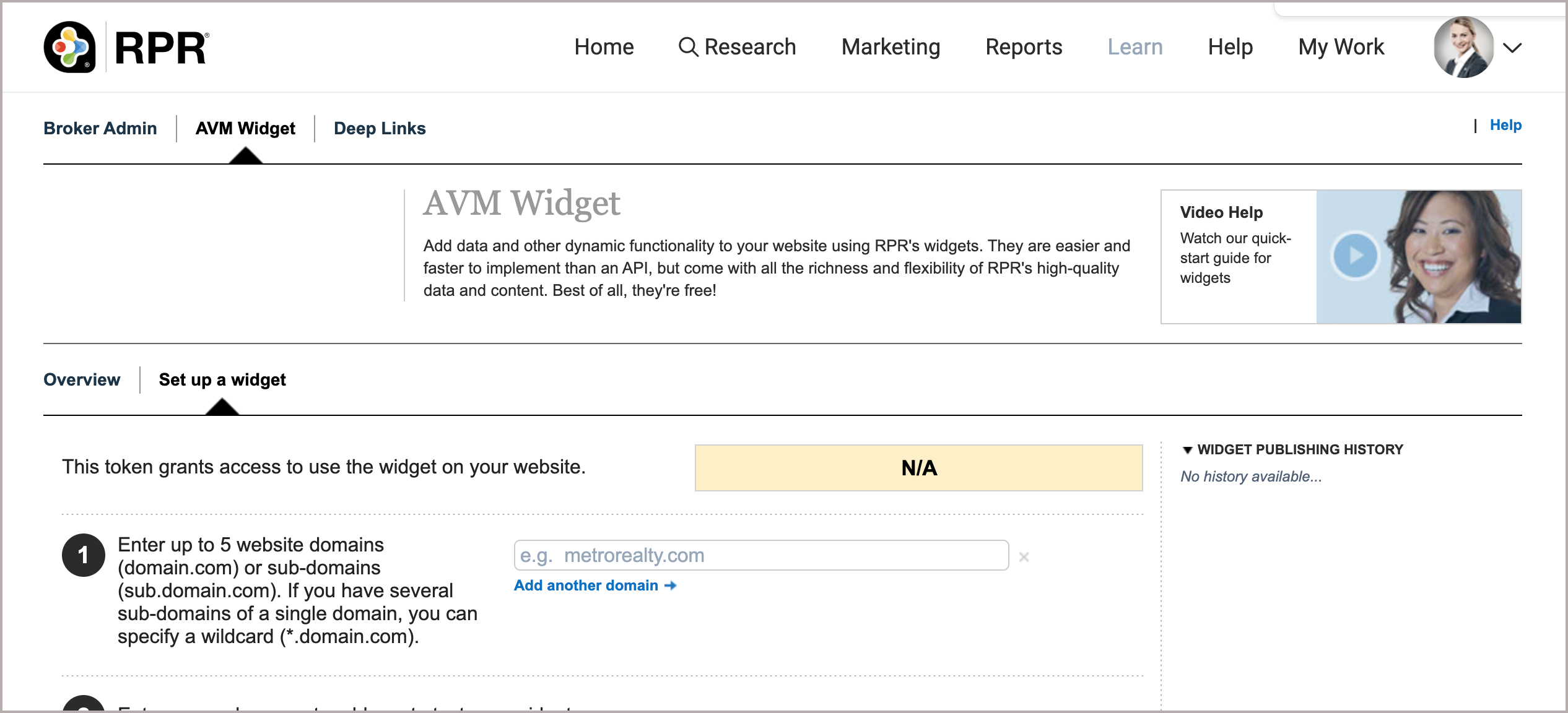
Step 3: Enter up to 5 domains
1) Enter up to 5 website domains or subdomains that will showcase your widget.
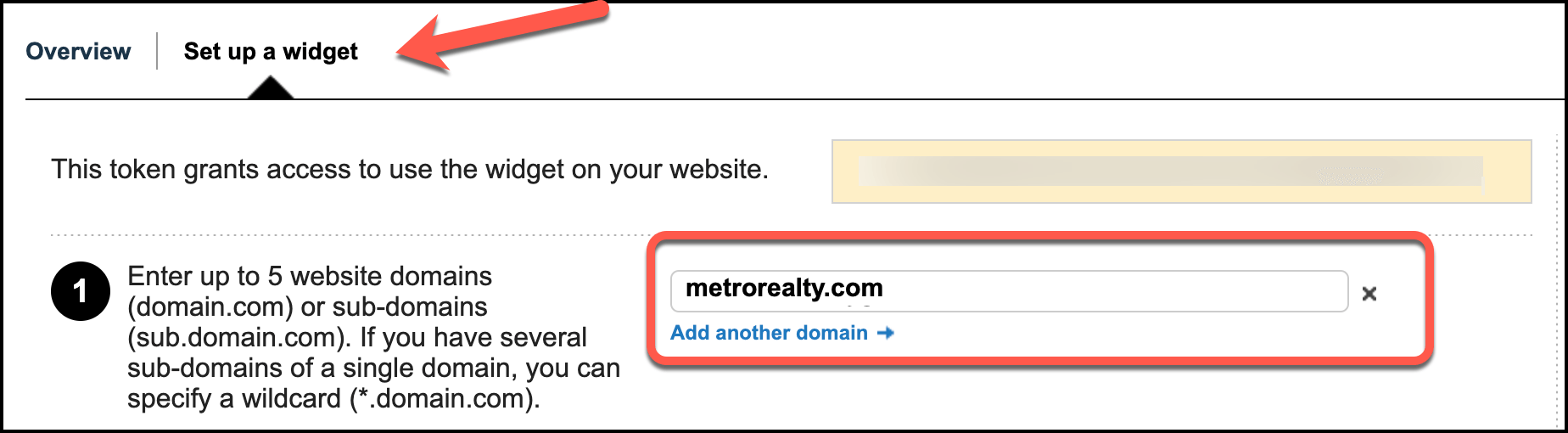
Test you widget
2) Enter a sample property address to test your widget.

Make your widget selections
3) Choose the shape: vertical or horizontal, then select the size of your widget. Next, choose the data points you would like to display, then pick a default color or fully customize your colors and fonts.
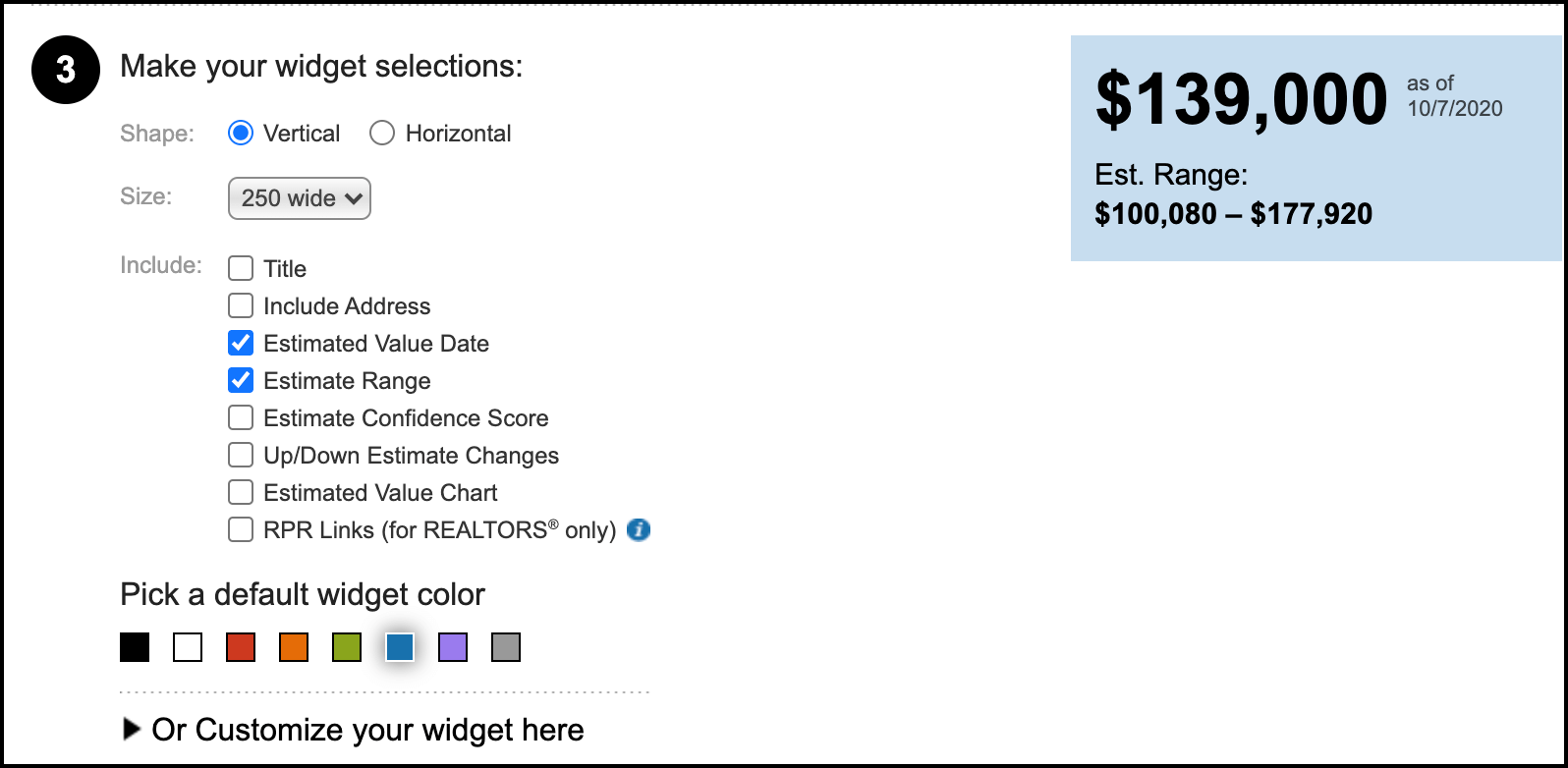
Publish your widget
4) Click the Publish widget button. Copy and paste the code to your website.
Your website developer will need to write code that captures and passes the address to the widget, to complete implementation. The AVM widget only provides an estimated value result.
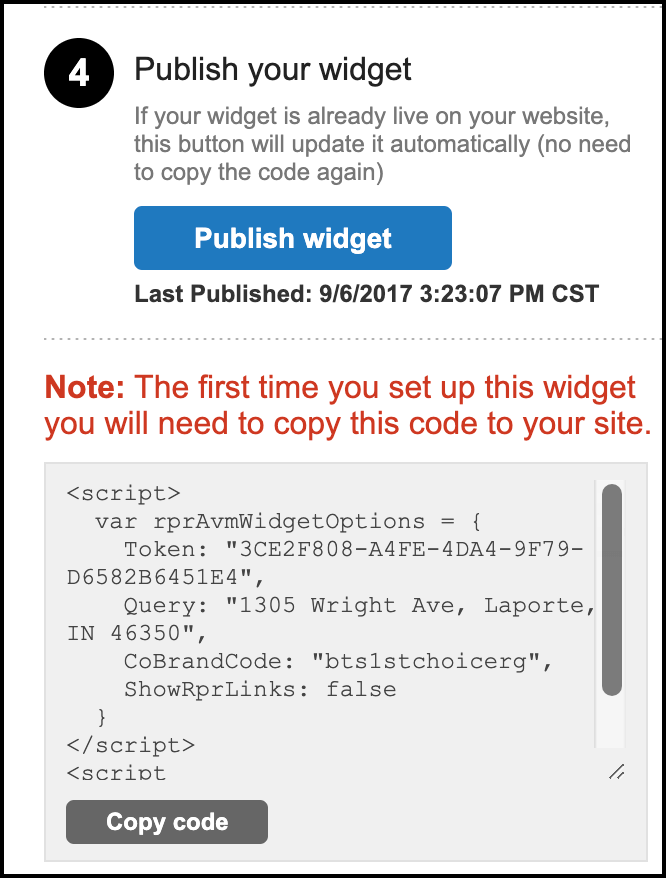
Click on the links below
Troubleshooting
Click on the links below
Need Help?
If you need additional assistance, contact RPR Member Support at (877) 977-7576 or open a Live Chat from any page of the website.
