What is the My Work tab?
The My Work tab allows you to quickly view your current and previous listings, saved and recently viewed properties, saved and recently viewed searches, property notes, and identified markets. Click the My Work tab from anywhere on the website and make a choice from the drop-down menu. You will be taken to the applicable section of the Home page.
Click the My Work tab from anywhere on the website and make a choice from the drop-down menu.
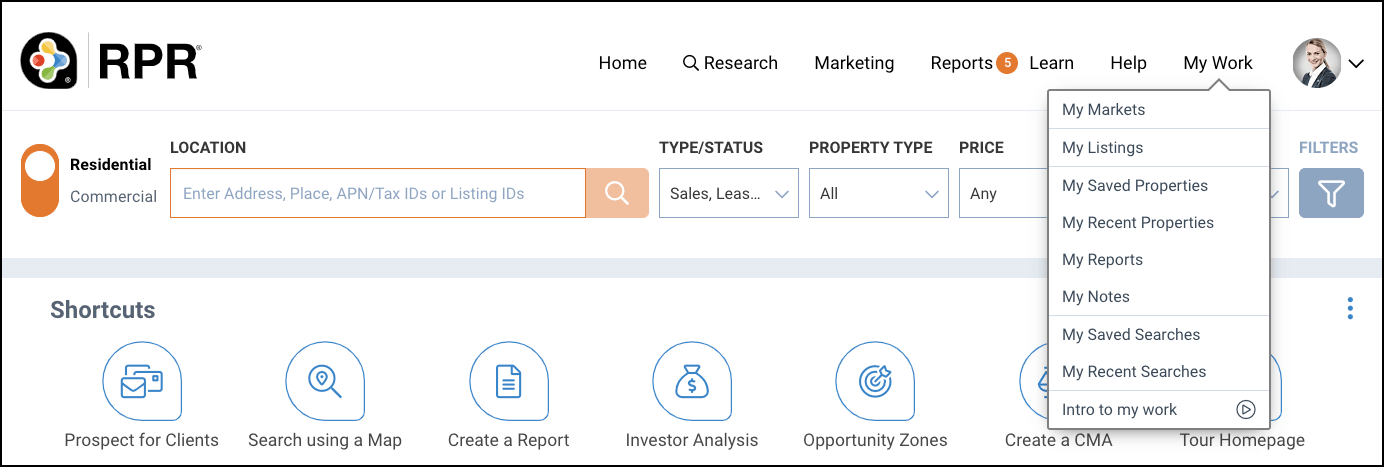
You will be taken to the applicable section of the Home page.
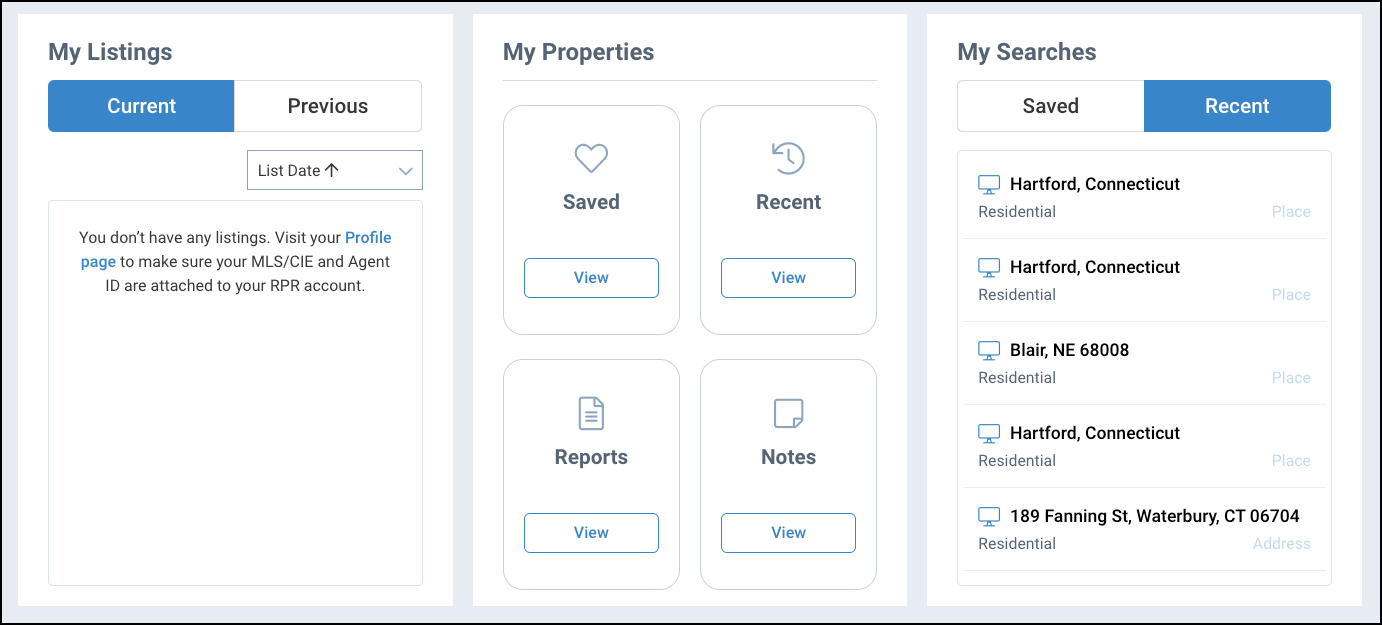
Explanation of each item in the menu
Click on the links below to learn more.
The My Markets feature allows you to set your markets, then log in to RPR daily to see recent changes within your chosen markets.
My Listings displays your current and previous listings when you are the Listing Agent, Co-Listing Agent, or Buyer’s Agent. My Listings is displayed on the Home page.
Select Current to display your listings that are For Sale, For Lease, Pending, and Under Contract.
Select Previous to display your listings that are in Off-Market status up to 180 days from the closed date.
Sort your listings by List Date, Off-Market Date, or Status
My Saved Properties takes you to a list of properties that you have saved. The list is located on the Home page under the My Properties section.
Sort your list by Recently Added, Address, or Name.
Click on a property to open the Property Details Summary.
Click the Edit button to rename your saved property. For instance, add your client’s name (e.g. Johnsons – Pacific Meadows).
To delete a saved property, select the Edit button, then click the X next to the property. Be sure to click the Save button when finished.
Click on a recent property to open the Property Summary.
The icon before the property indicates if the property search originated on the website or on RPR mobile.
Your most recent properties will appear at the top of the list and the oldest property will drop off after your 21st search.
My Reports takes you to a list of the reports that you have run in the last 30 days. The list is located on the Home page under the My Properties section.
A report will remain on this list for 30 days. If you need a report for longer than 30 days, please save the report to your computer.
Click on a report to view or save the report to your computer.
To take action (post a report to Facebook, rerun a report, email a report, or delete a report), go to the Reports tab instead and choose any report type (any selection will take you to the Report page).
My Notes will take you to a list of properties where you have made notes (text, photo, or mobile audio notes). The list is located on the Home page, under the My Properties section.
Click on the property to go to the Property Details Summary, where you can view or edit your notes.
If you would like your note to appear on your reports, check the box next to Include in My Reports. Leave unchecked to keep the note private (for your eyes only).
Notes can be added on the Property Details Summary on both the website and RPR Mobile.
My Saved Searches takes you to a list of searches that you have saved. Your saved searches are located on the Home page under the My Searches column.
Sort your list by Name or Recently Added.
Click on your saved search to run an updated version.
Click the Edit button to rename your search. For instance, add your client’s name (e.g. Johnsons – Pacific Meadows).
To delete a saved search, select the Edit button, then click the X next to the search. Be sure to click the Save button when finished.
My Recent Searches takes you to a list of your last 20 searches. The list is located on the Home page under the My Searches section.
Click on your recent search to run an updated search.
The icon before the recent search indicates if the search originated on the website or on RPR mobile.
Your most recent search will appear at the top of the list and the oldest search will drop off after your 21st search.
If your listings are not displayed, go to your Profile to make sure your MLS or CIE is connected to your individual RPR account.
A listing in Off-Market status will display for up to 180 days after the closed date.
Click on your saved or recent property to go to the Property Details Summary, then click CREATE REPORT.
Your Recent list will show up to 20 properties at a time. When you conduct your 21st search, your oldest search will drop off your list.
We are sorry but you cannot delete a property from your Recent Properties list. The list is made up of the 20 most recently viewed properties. The oldest property will drop off after your 21st property search.
A report will display for 30 days. If you need a report for longer than 30 days, please save it to your computer.
We are sorry but you cannot delete a search from your Recent list. After your 21st search, the oldest search will drop off the list.
A saved search will remain in your saved list until you un-save it on the search results page or delete it from your Saved list on the Home page.
You can save as many searches as you choose.
Your Recent list will show up to 20 searches at a time. When you conduct your 21st search, your oldest search will drop off your list.
Need Help?
If you need additional assistance, contact RPR Member Support at (877) 977-7576 or open a Live Chat from any page of the website.
Trending
How do I create mailing labels or export owner information?
New
Topics
