How do I create an Advanced CMA?
RPR offers two CMA options: CMA and Advanced CMA. This article is about our Advanced CMA workflow, which is a detailed analysis that allows you to make precise value adjustments and weight your comps.
To learn about our CMA workflow with simple adjustment options see this article How do I create a CMA?
Step-by-Step Instructions
Click on the tabs below to go to the next step.
Access
To access the Advanced CMA, go to the Property Information page and click the Create CMA link found in the Pricing Tools section.
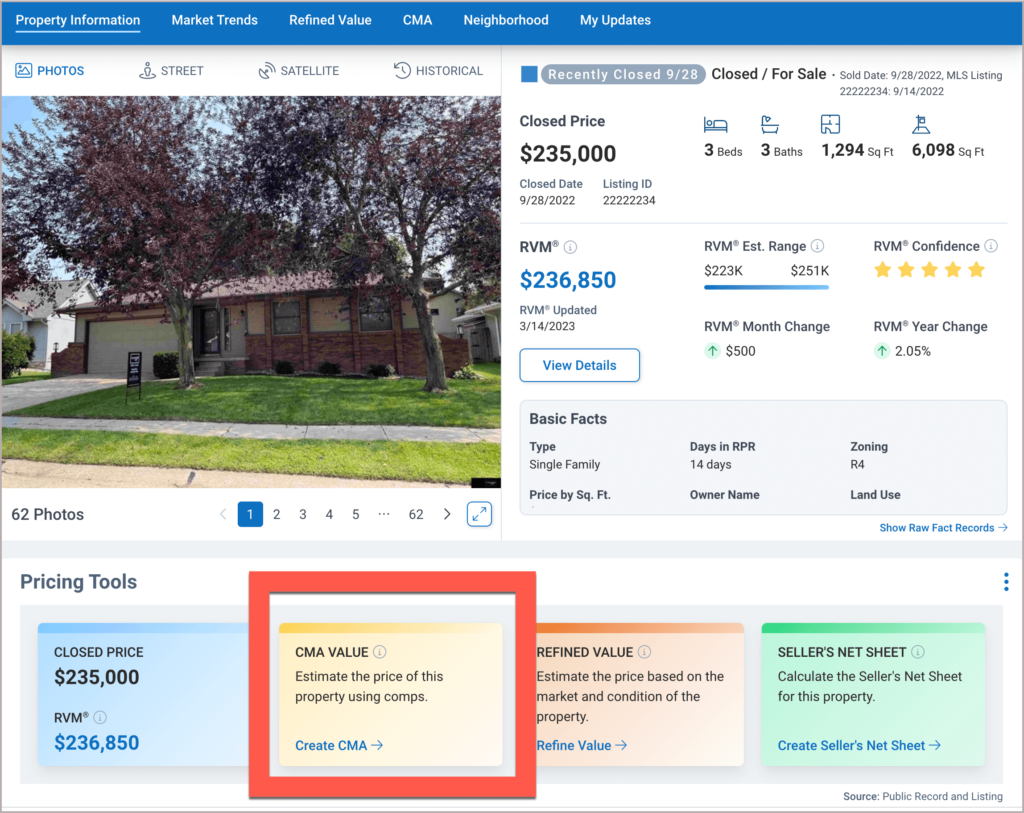
5-Steps
You will land on our 5-Step CMA page where you will review the property facts, find comps, make adjustments, and create a report. Some steps are unclickable until you complete the previous step.
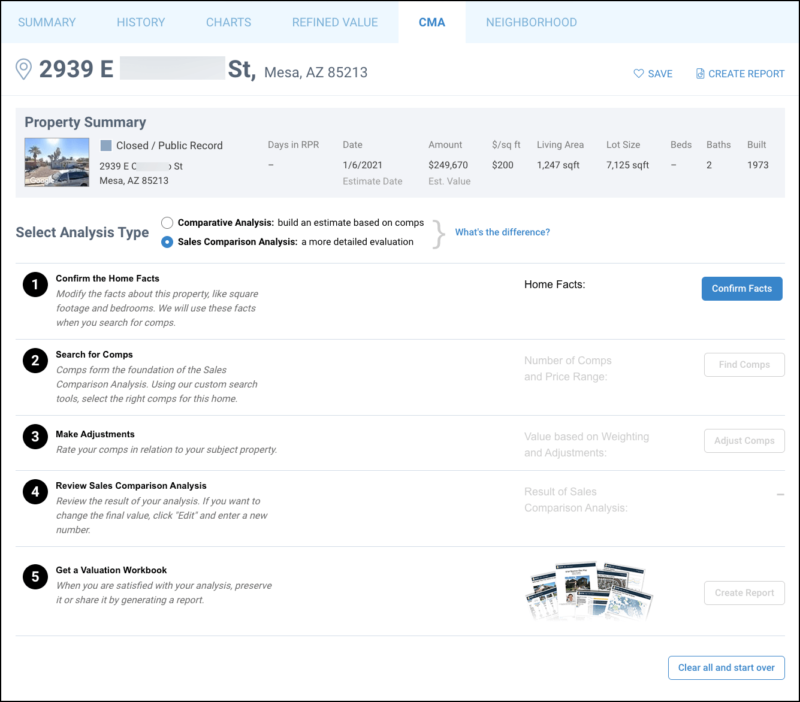
Your Progress
Go to Step 1
Step 1 – Confirm Facts
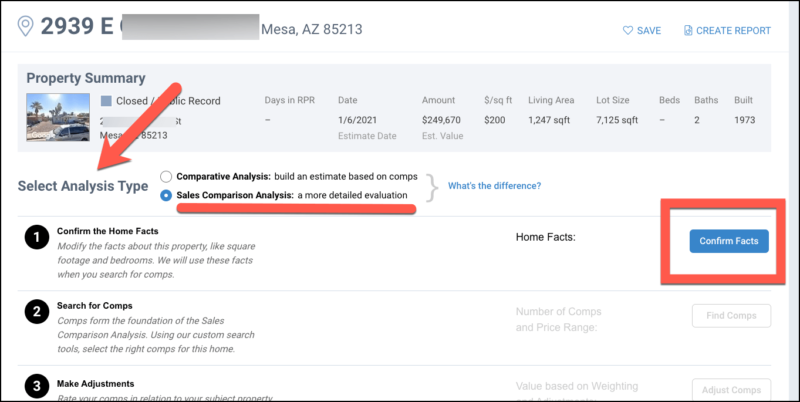
Your Changes
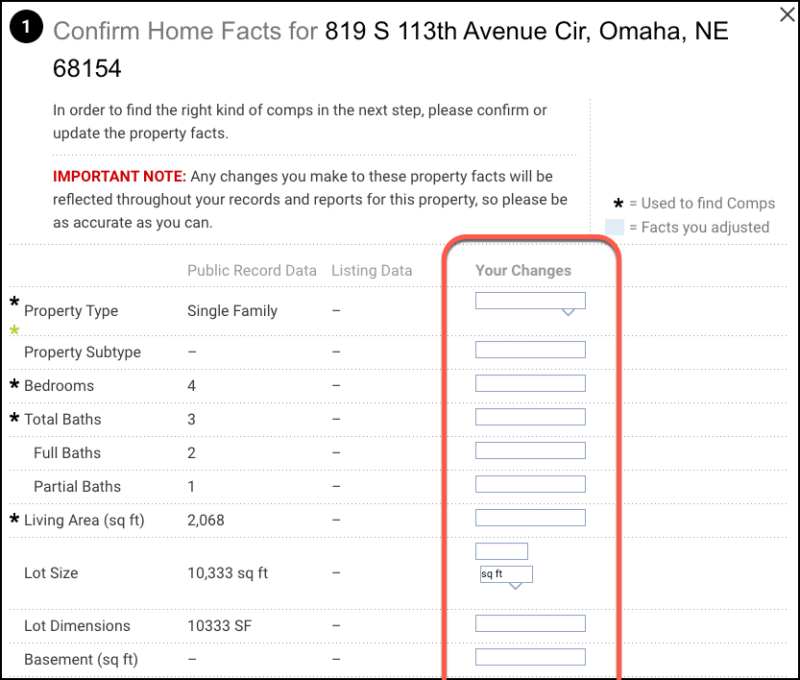
Your Progress
Go to Step 2
Step 2 – Find Comps
Click the Find Comps button.
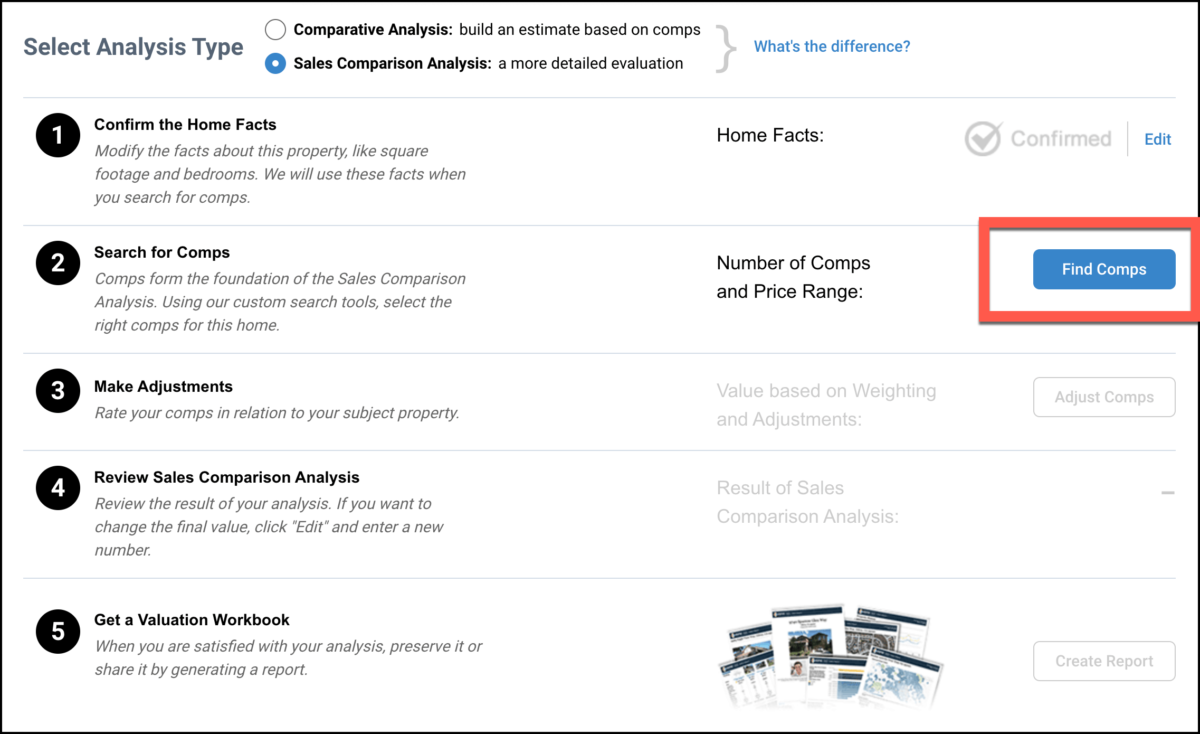
Apply Filters and Search
Search Using the Map
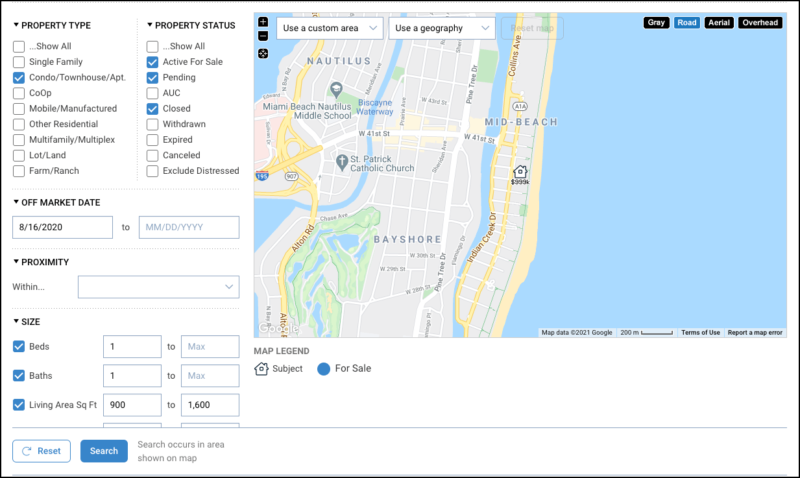
Choose Comps
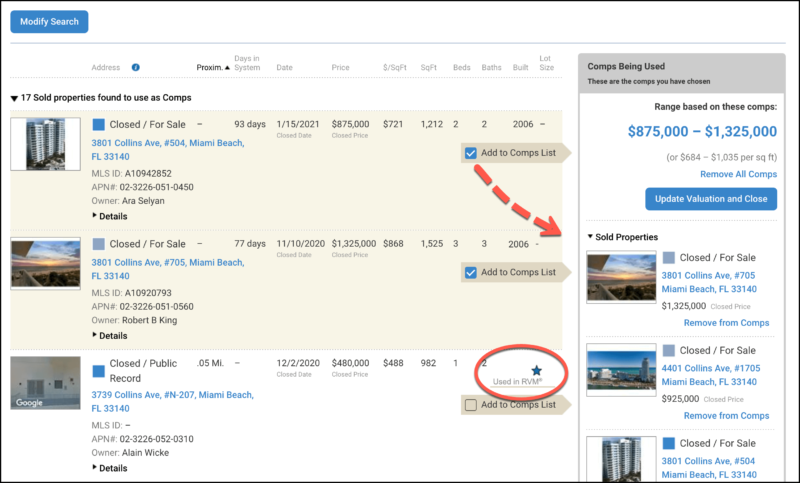
Add a Known Property
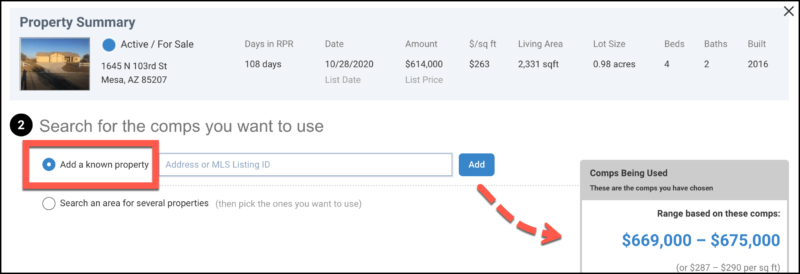
Update Valuation and Close
Click the Update Valuation and Close button when you are finished.
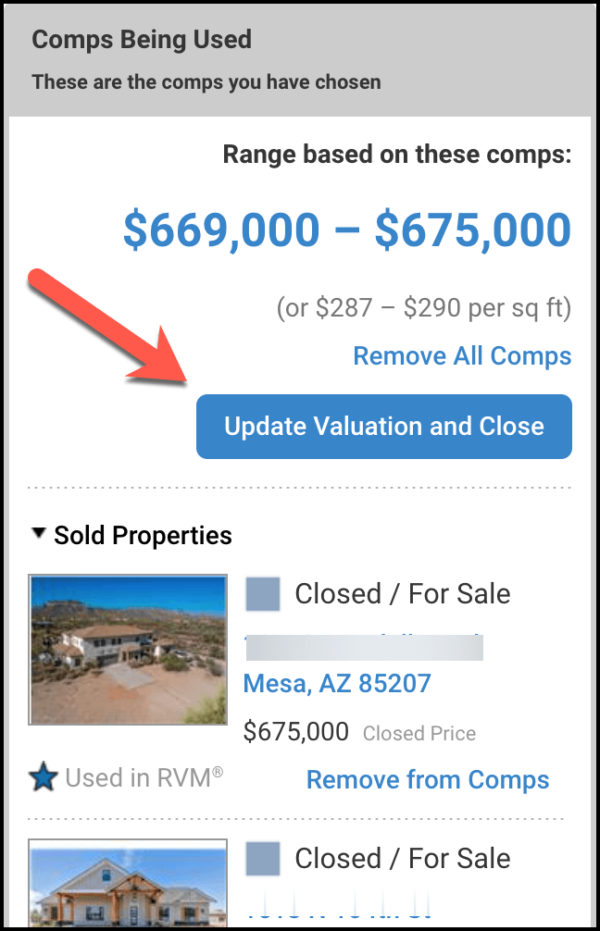
Your Progress
Go to Step 3
Step 3 – Adjust Comps
Click the Adjust Comps button.
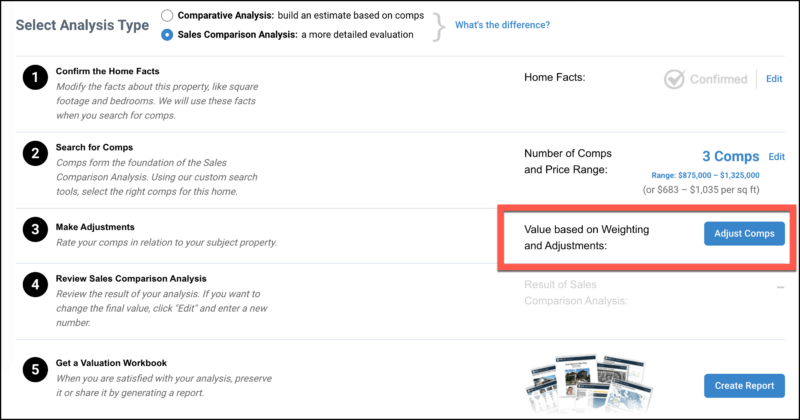
Make Adjustments
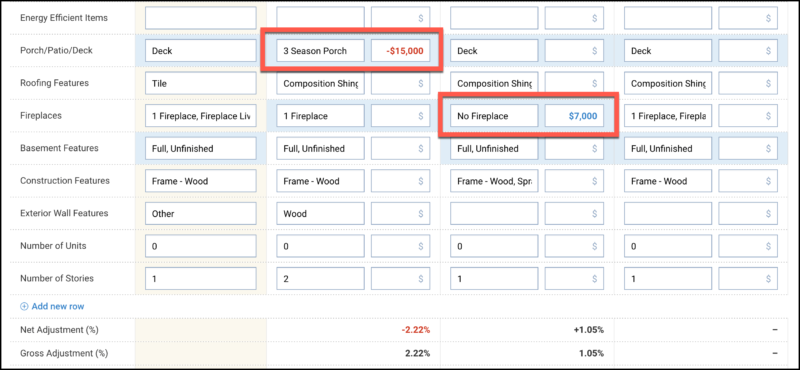
Weight Comps
Locate Comp Weighting at the bottom of the page (beneath each comp column). Click any one of the Edit links to weight all comps.
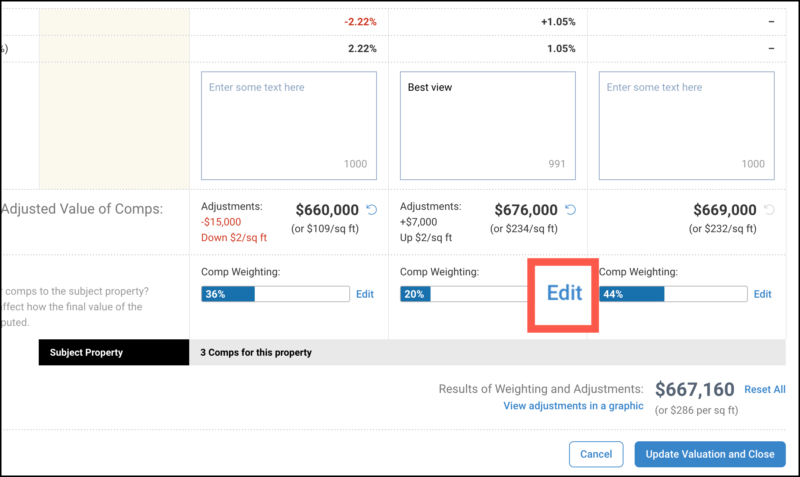
REALTOR® Weight
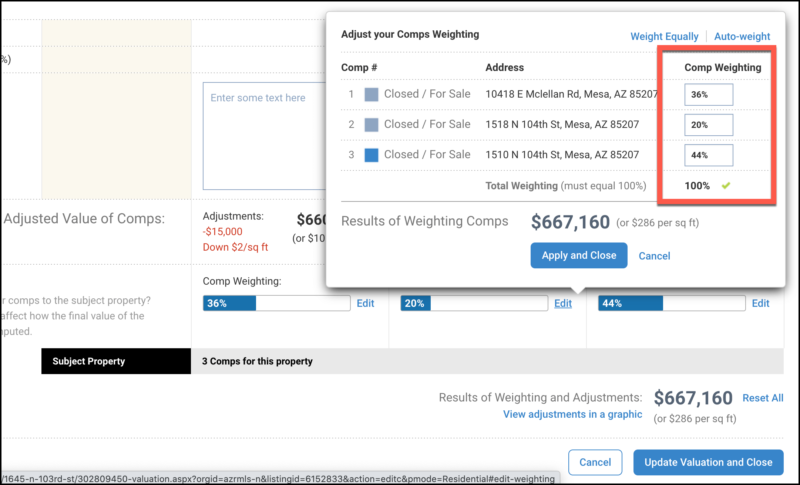
Auto Weight
If you do not want to weight your comps yourself, you can click Auto weight. The system will weight your comps for you taking into consideration the adjustments that you have made.
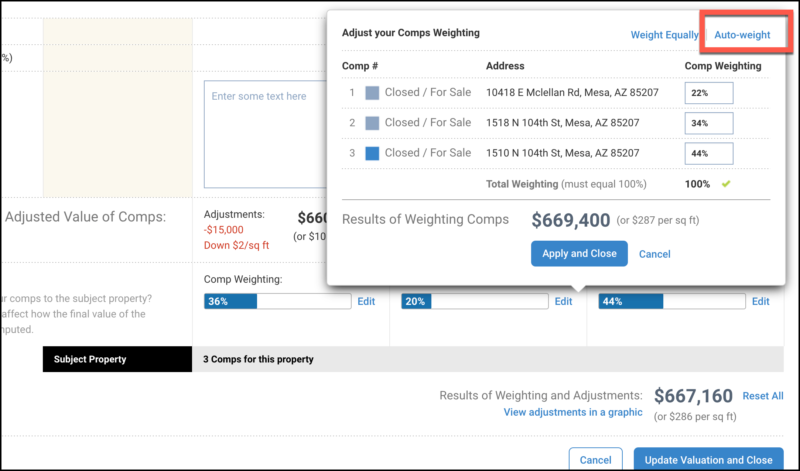
Weight Equally
You can also choose to click Weight Equally to have the system weight all the comps the same.
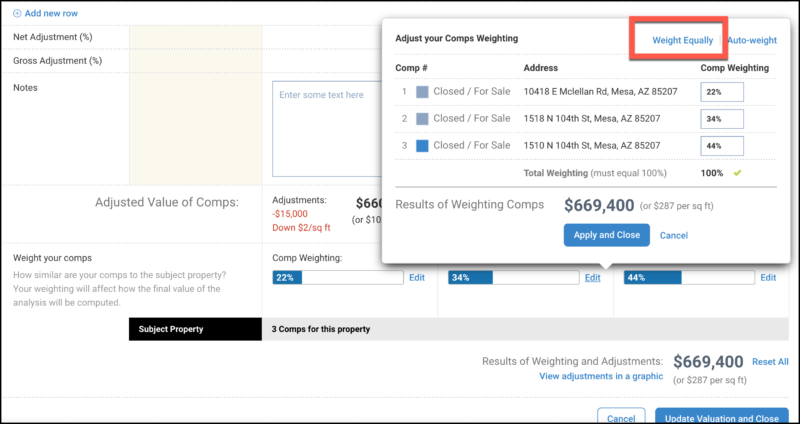
Your Progress
Go to Step 4
Step 4 – Review Result
Review the result of your analysis. Click Edit if you want to edit the result or range (e.g. round up or narrow range). Click the Save button when finished.
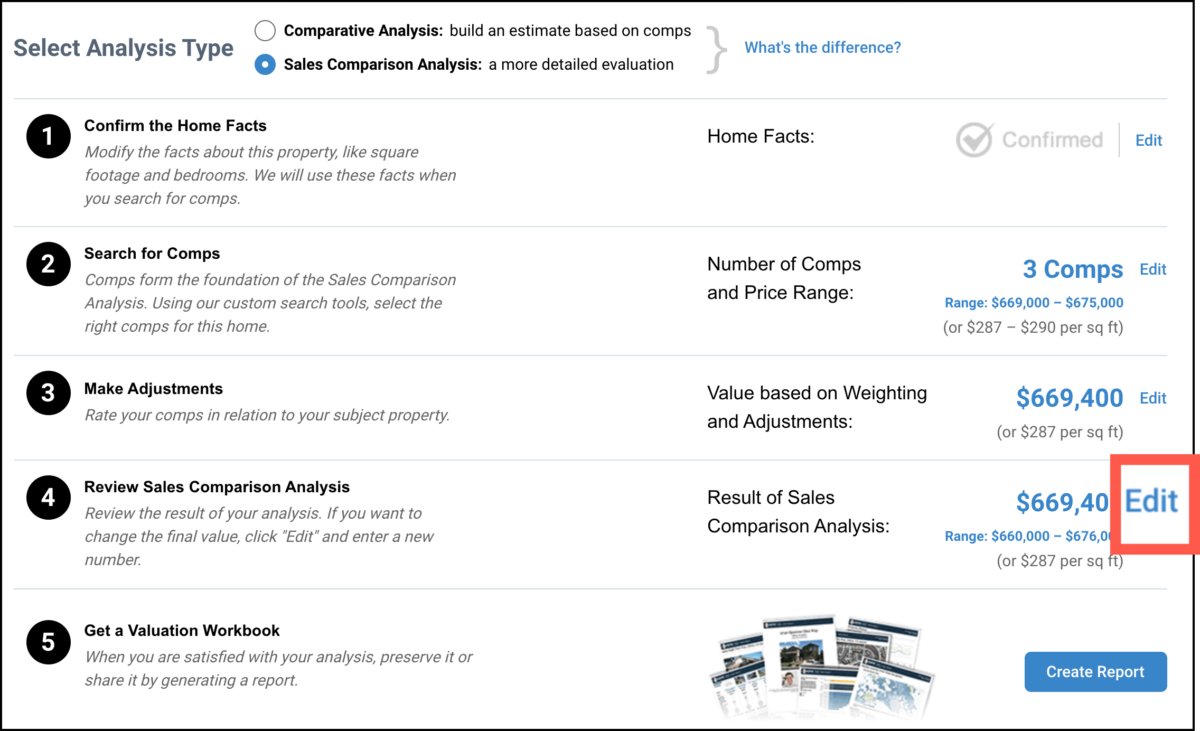
Edit
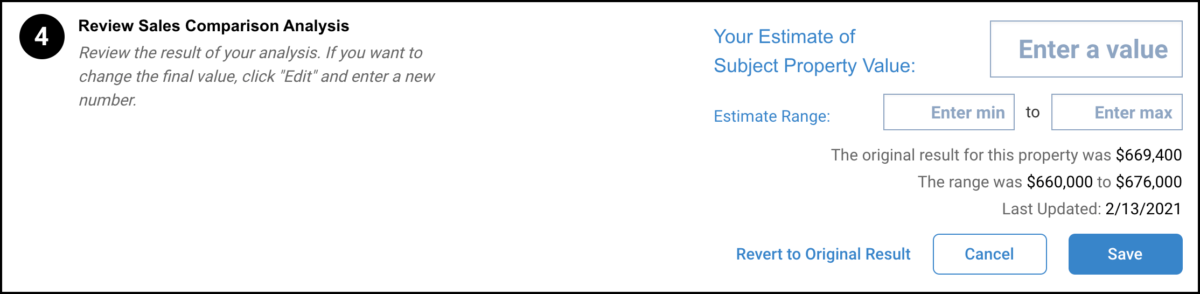
Your Progress
Go to Step 5
Step 5 – Report Options
Click Create Report button and select the CMA, Buyer, or Seller Template. If you would like to include your Advanced CMA in our legacy Valuation Workbook, select Create Legacy Report.
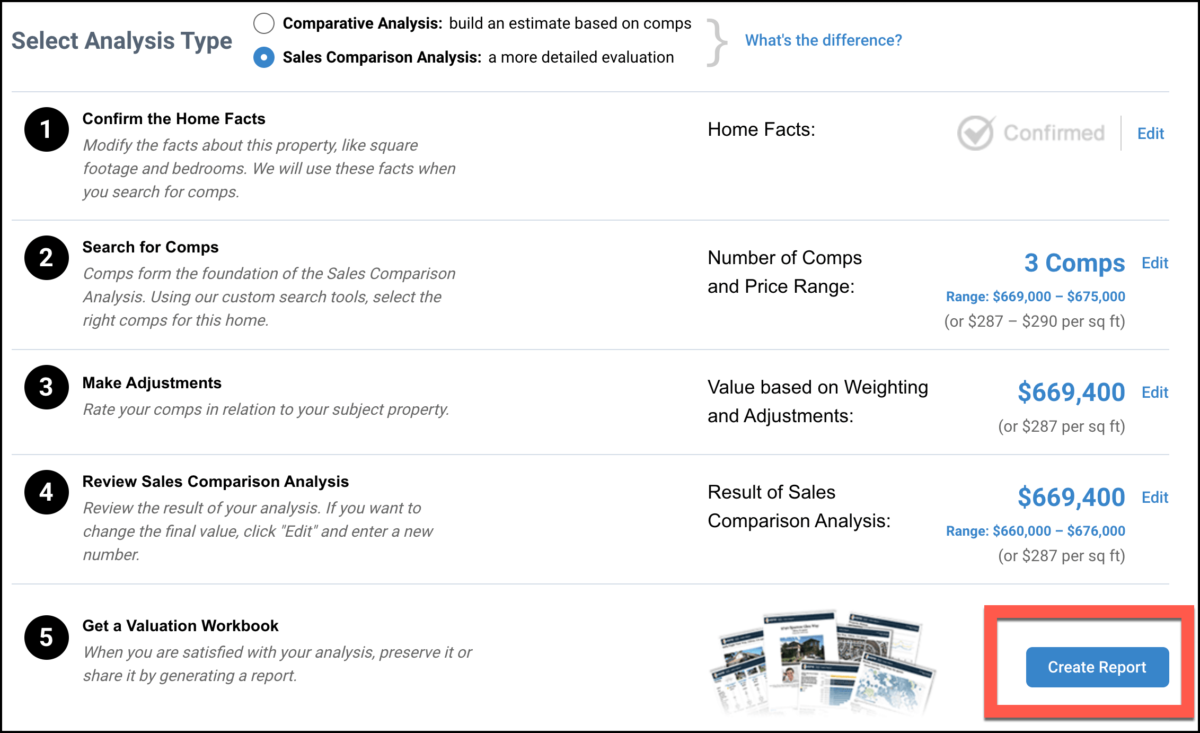
Your Progress
More Pricing Tools
Learn More about RPR
Frequently Asked Questions
Click on the links below
