What can I do if the map pin is in the wrong place?
If the map pin is showing within the wrong boundary on the map, you can move it to its proper place. On the Property Summary, click anywhere on the map to open it. Click on the house-shaped icon and when the Details box opens, select Move Pin. Click the icon on the map and drag it to the proper place. Next, click the OK button, then click the X at the top right of the screen to exit. Refresh your page and the map pin and Google street view photo should reflect the new location. The new location and Google Street View photo will appear in any reports that you run.
Step-by-Step Instructions
Click on the tabs below to see step-by-step instructions.
Step 1
Open Map
On the Property Summary, click anywhere on the map to open it.

Find Map Pin
Find the house-shaped icon and click on it.
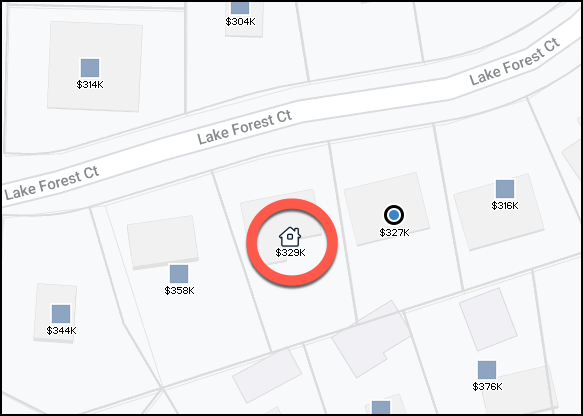
Move Pin
Select Move Pin
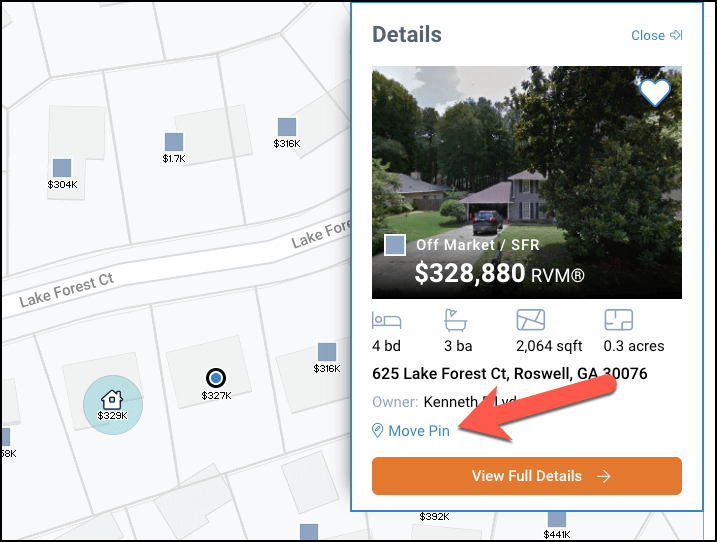
Step 2
Drag to New Location
Click on the icon and drag it to the proper location, then click the OK button. The map pin will show on the map as a house again.
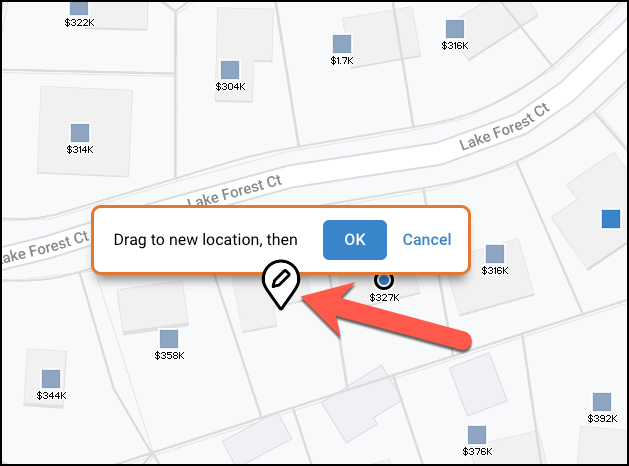
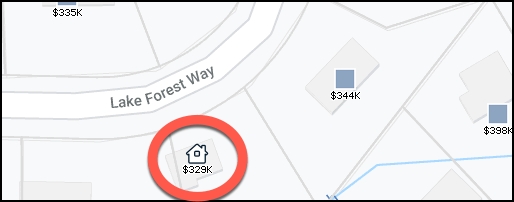
Close Screen
Go to the top of the screen and click the X to exit.
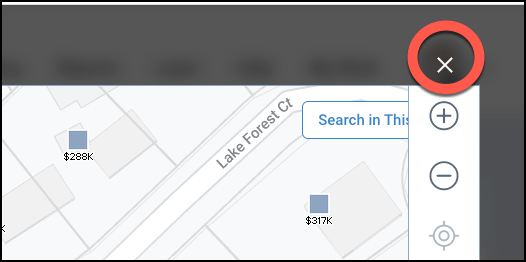
Refresh Page
Refresh your page to see the map pin and Google Street View photo change to reflect the new location.
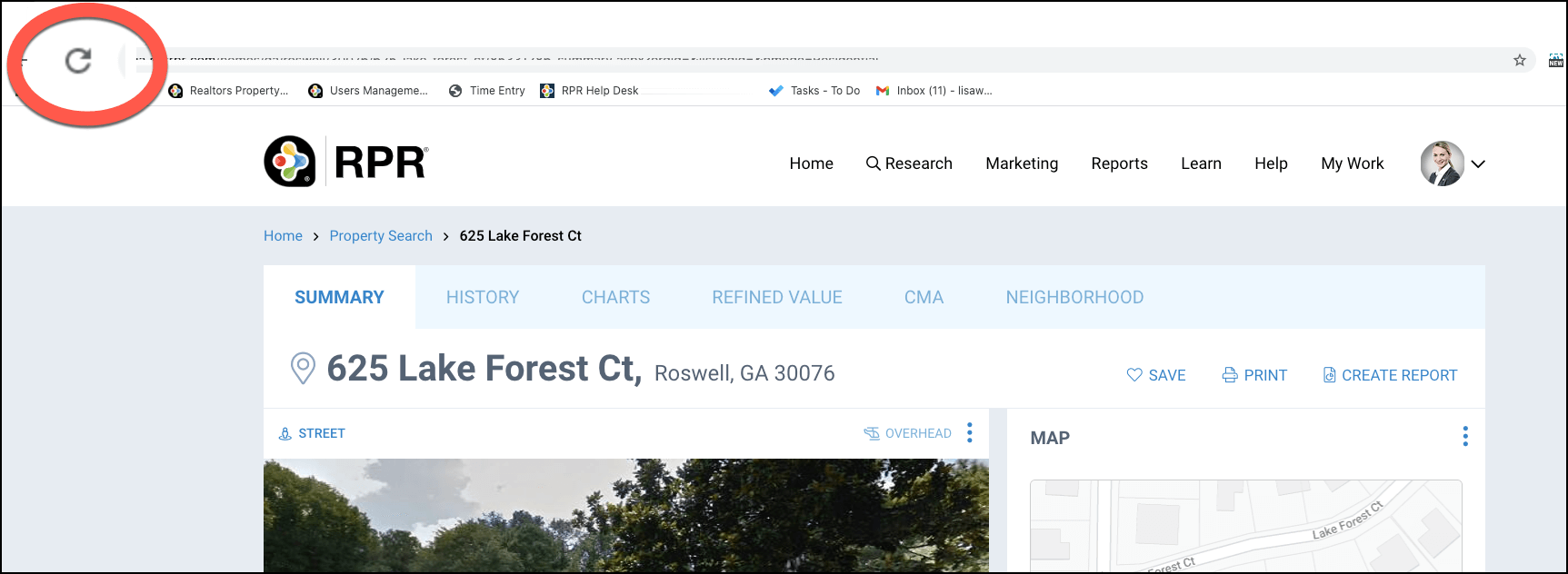
Click on the links below
Need Help?
If you need additional assistance, contact RPR Member Support at (877) 977-7576 or open a Live Chat from any page of the website.
