Next Gen Report Editor
The Report Editor is where all the action happens! You can customize and run reports, create and change templates, and access your custom templates and reports from the My Reports and Templates tabs.
What can you do on the Report Editor?
Customize and Preview
Once you choose a template, you will land on the Report Editor-here you will select the information you want in your template. You can add or subtract data, photos, charts, etc. and also customize your cover page, reorder sections, upload your own pages, and more!
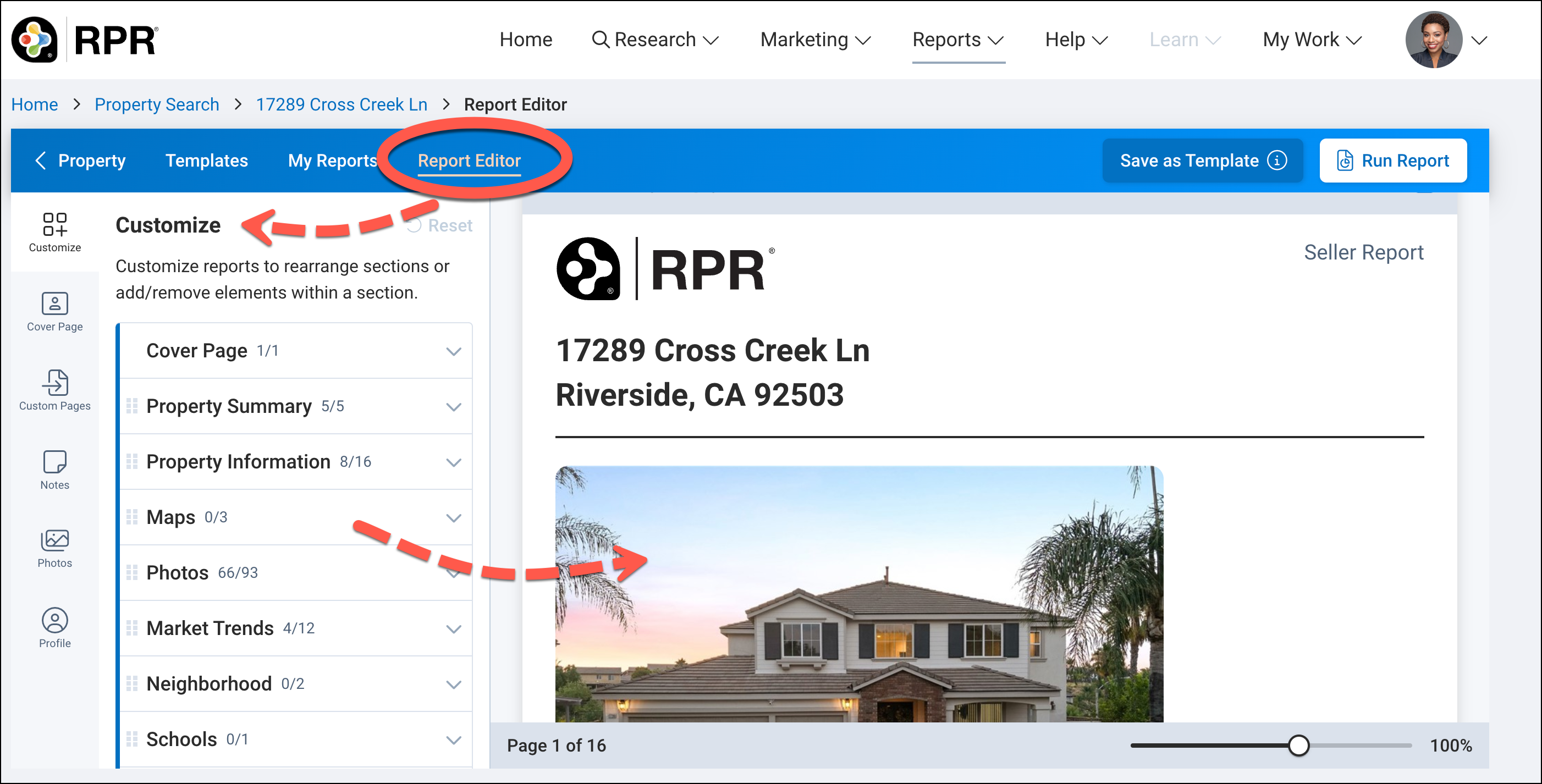
The Customize menu shows each section that can be included in a report.
Beside each is a number range that tells how many options are available within that section and how many have been selected (some are selected by default)—for example, 3/5.
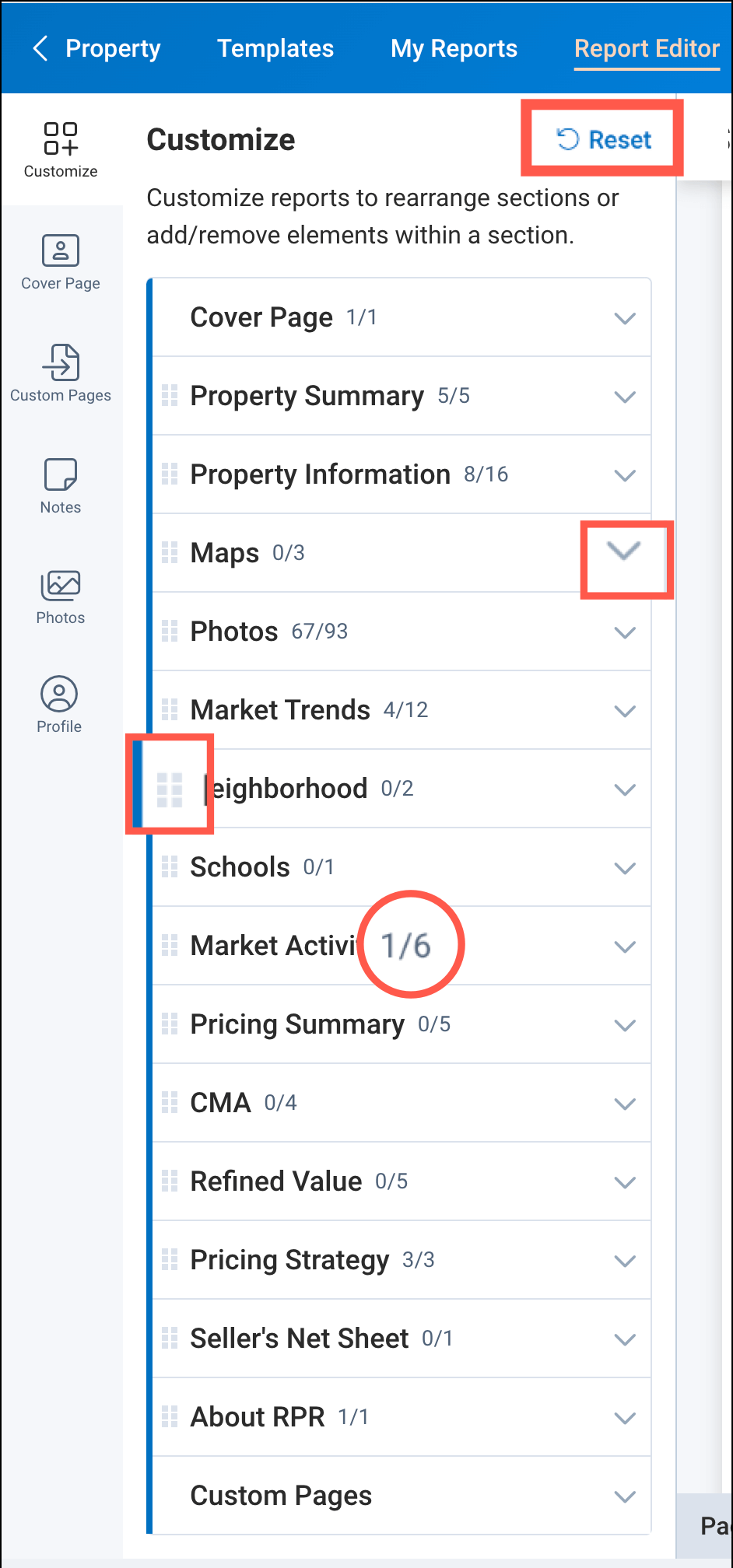
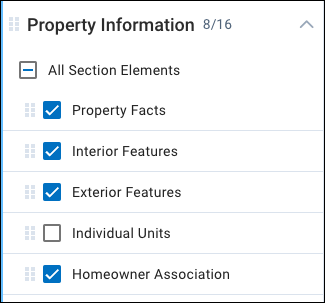
The Report Preview will reflect changes in real-time as items are added, removed, or moved allowing you to see your report (an make edits) before its run.
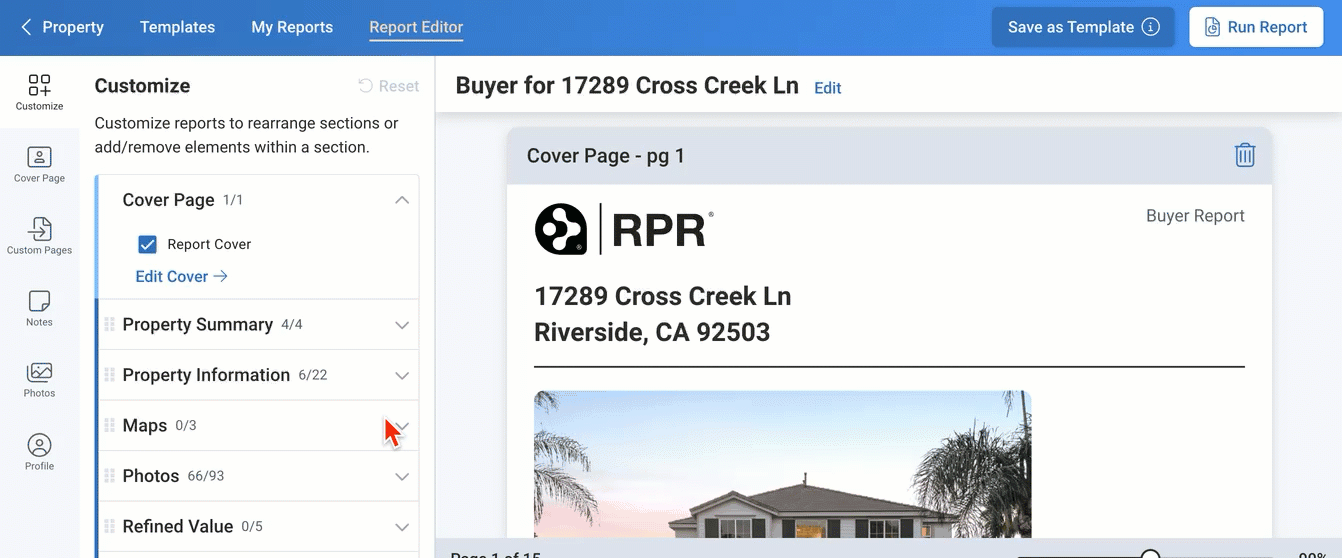
Run Report
Click the Run Report button when you are finished customizing your report. Save your report for later, email to your client, share to social media, download, or copy and share a link.
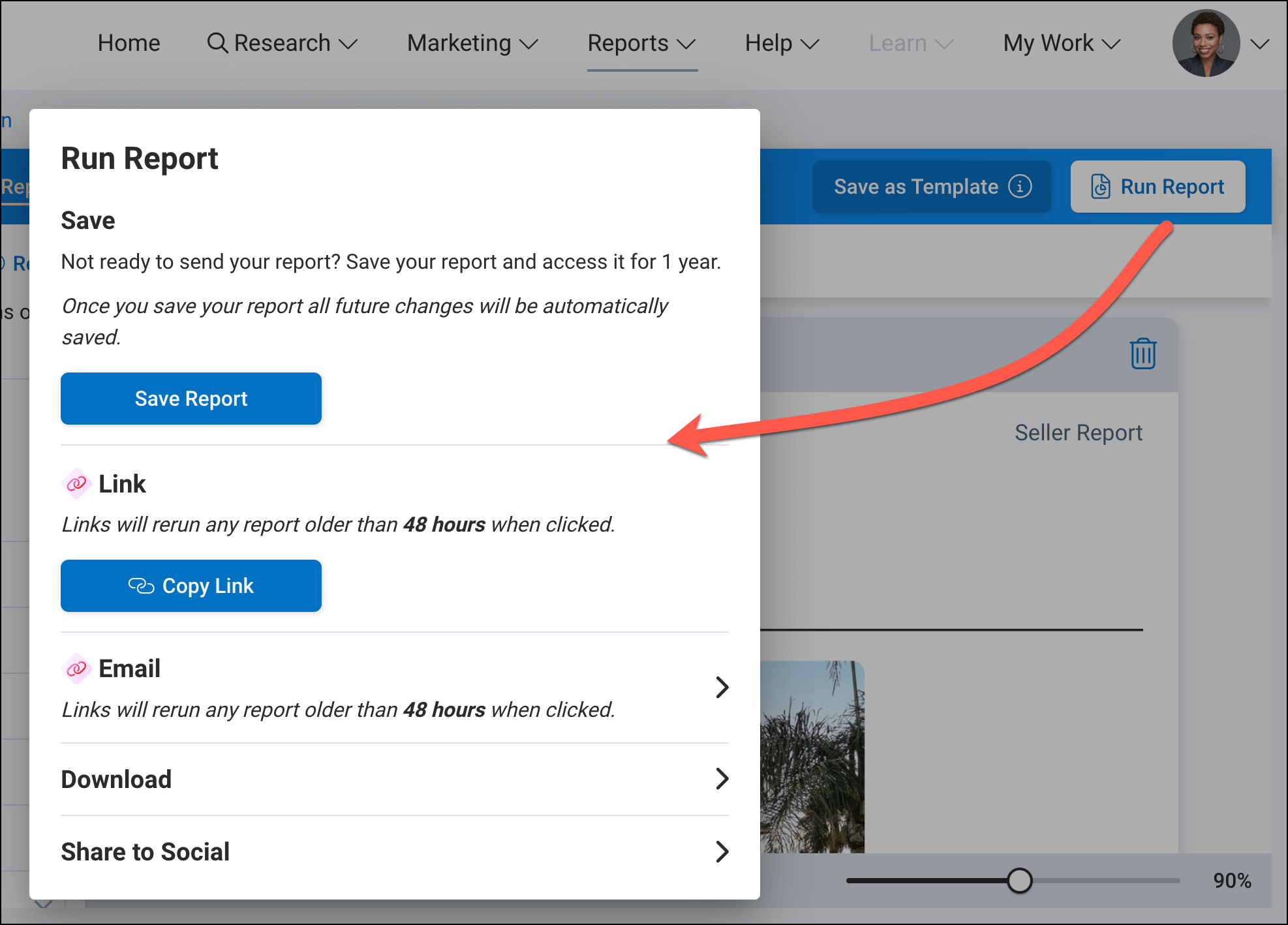
*Every 48 hours, when the report link is clicked, a new report will generate with updated information (like prices, listing statuses, public record data, etc.)
Create or Change a Template
To create a new template or to change a My Template (a template you previously created), first customize in the Report Editor (add or remove data, charts, photos and move sections), then click the Save as Template button and choose:
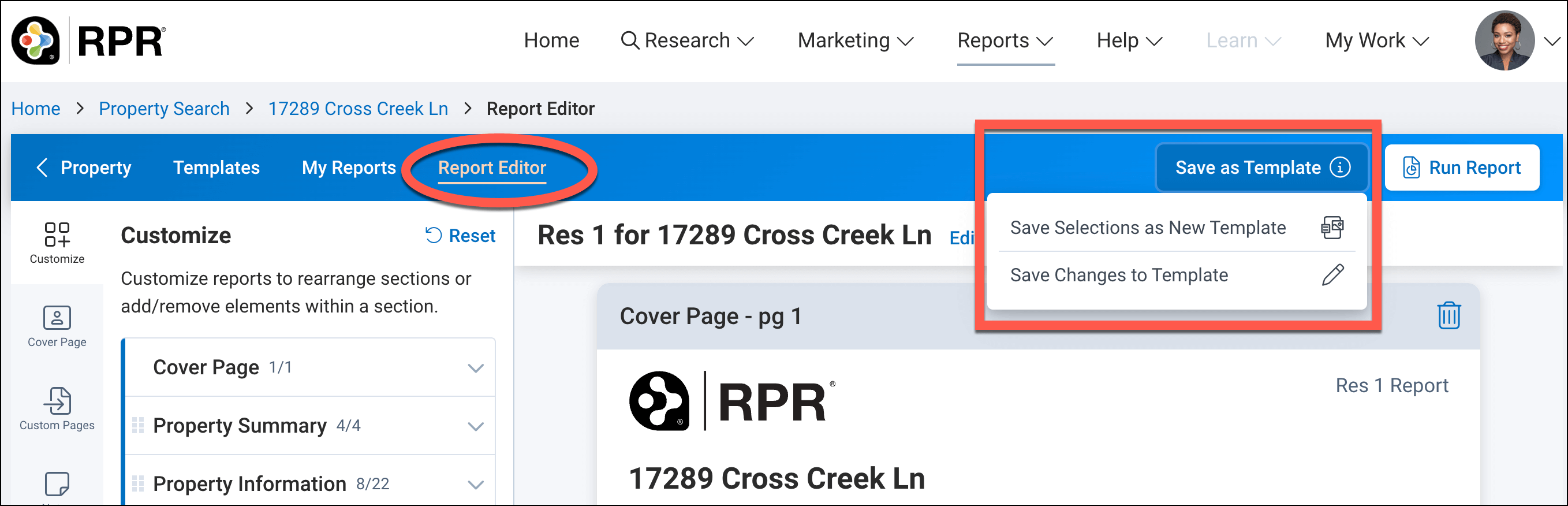
Customized Templates (My Templates)
Find Reports
Your Next Gen Reports can be accessed from the Report Editor on the My Reports tab (a separate page from where our Legacy Reports are stored.)

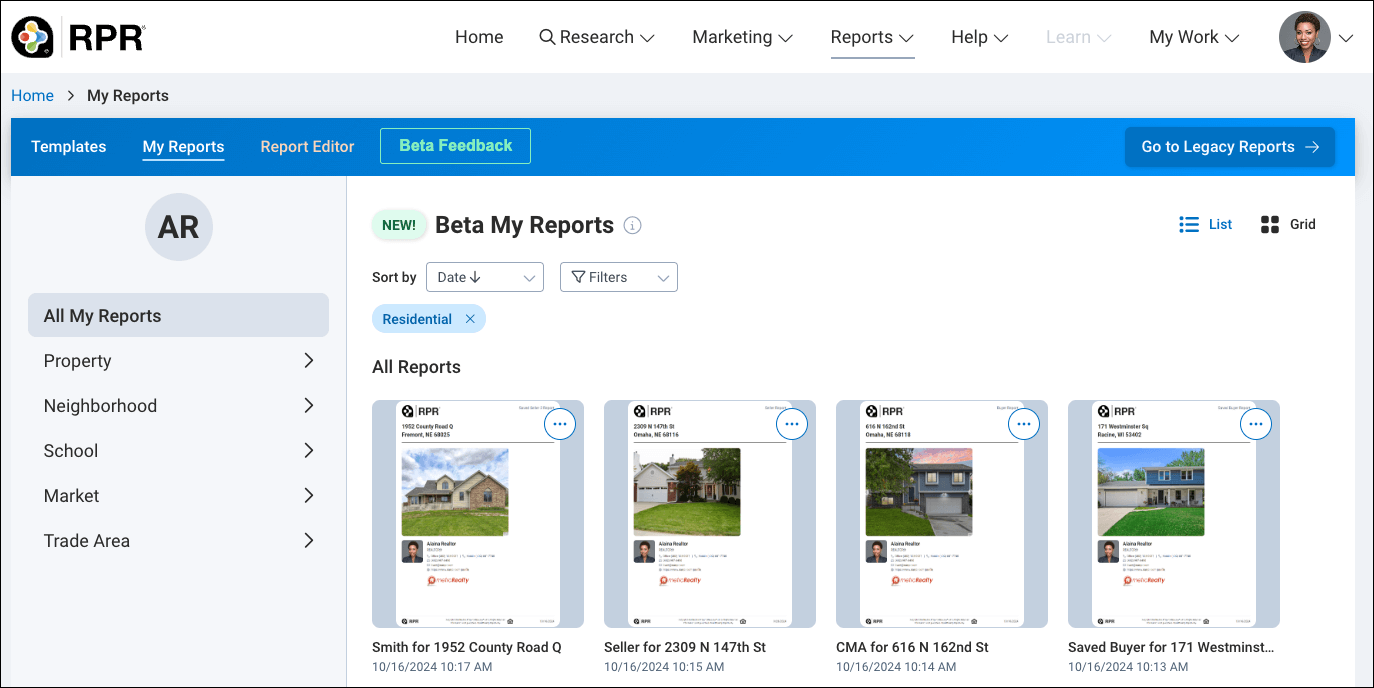
Find Templates
Both RPR Templates and My Templates can be accessed from the Report Editor on the Templates tab.
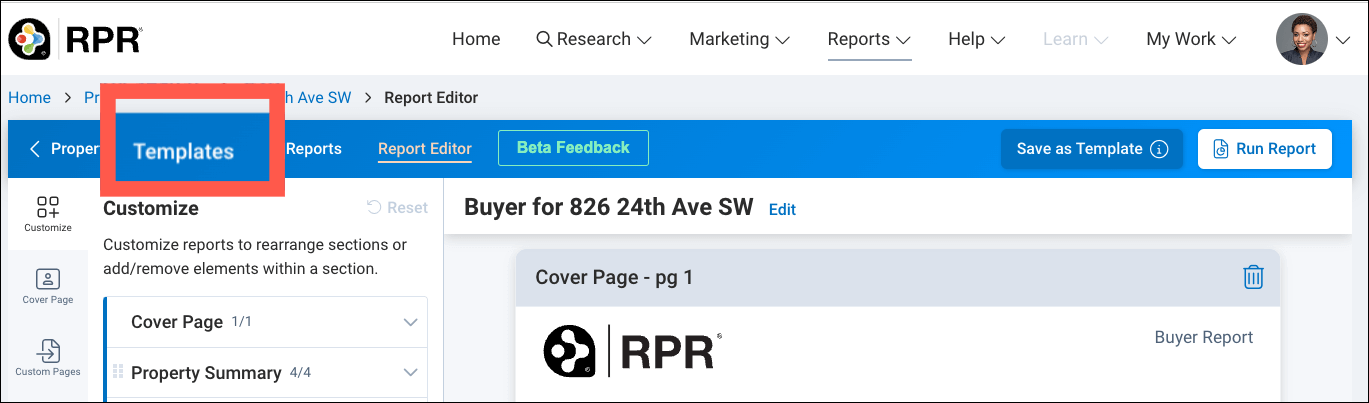
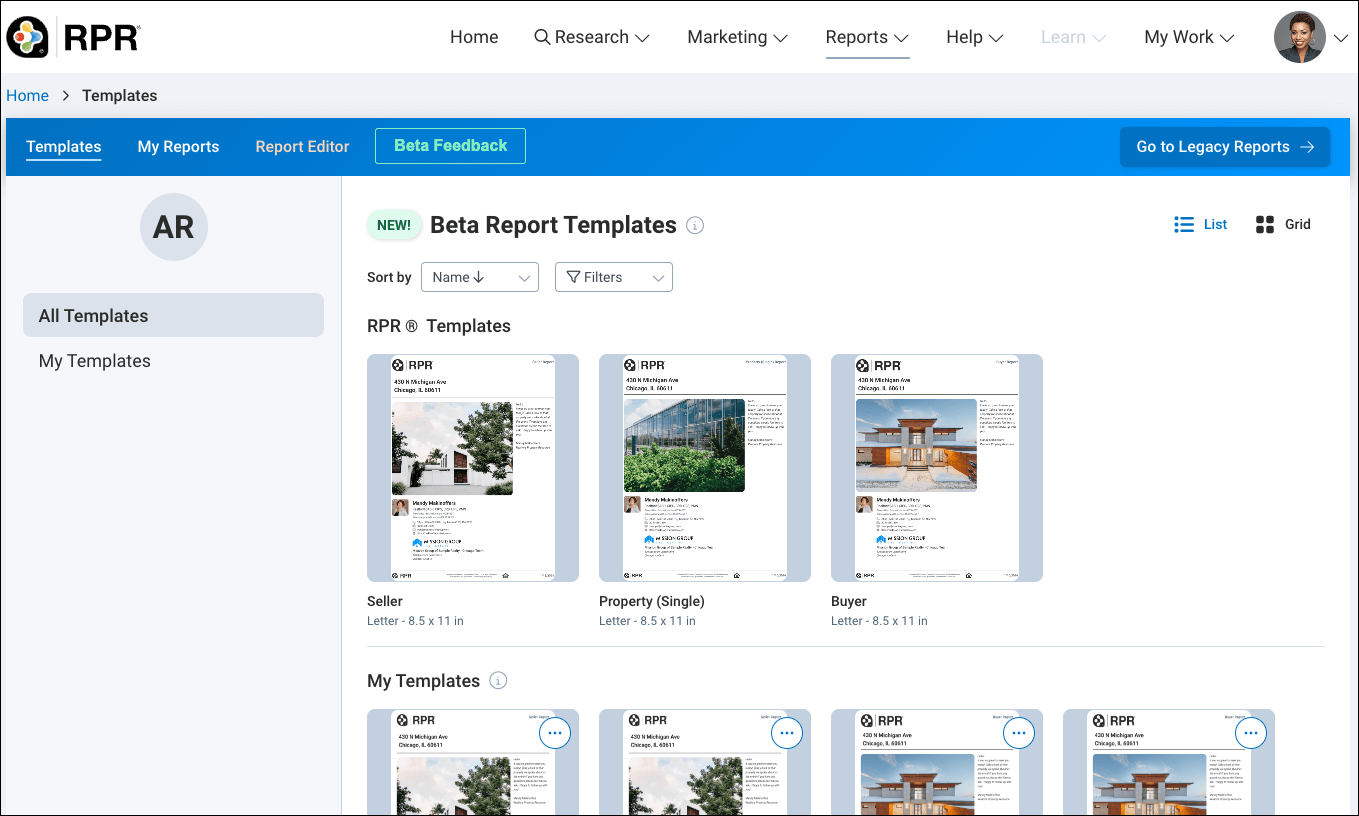
Frequently Asked Questions
Templates
Click on the links below
Reports
Click on the links below
Need Help?
If you need additional assistance, contact RPR Member Support at (877) 977-7576 or open a Live Chat from any page of the website.
