Can I share my reports on Facebook?
You can share your reports on Facebook from the Report page. First, make sure you are logged into Facebook and are on your business or personal page you would like to post to. Next, click the Reports tab, then select My Reports to go to the Report page. Locate the report you would like to share in the My Reports section. Under the report, click the arrow in the menu box, then select Post on Facebook.
First – Log into Facebook
You must log into your Facebook account before sharing your RPR report. If you have a personal and business Facebook page, click on your Facebook Profile and choose which one you want to post your RPR report on.
Next – Go to RPR
In RPR, click the Reports tab, then select My Reports to go to the Report page. In the My Reports section, locate the report you would like to post. Click the arrow next to Report Options and select Post on Facebook.
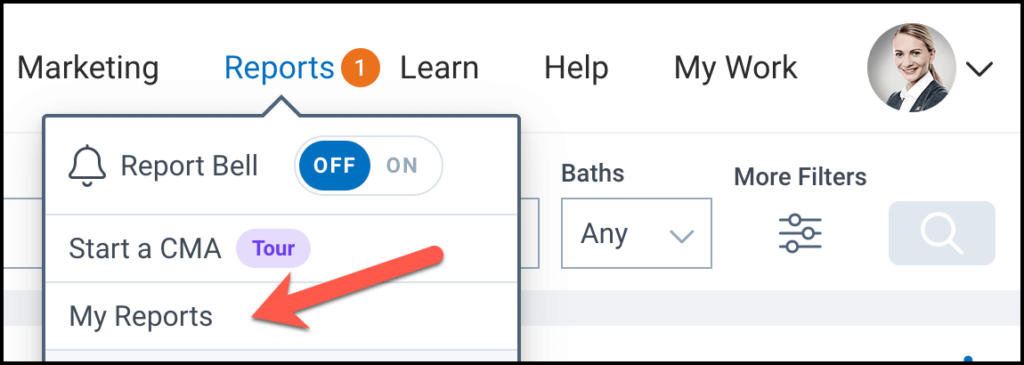
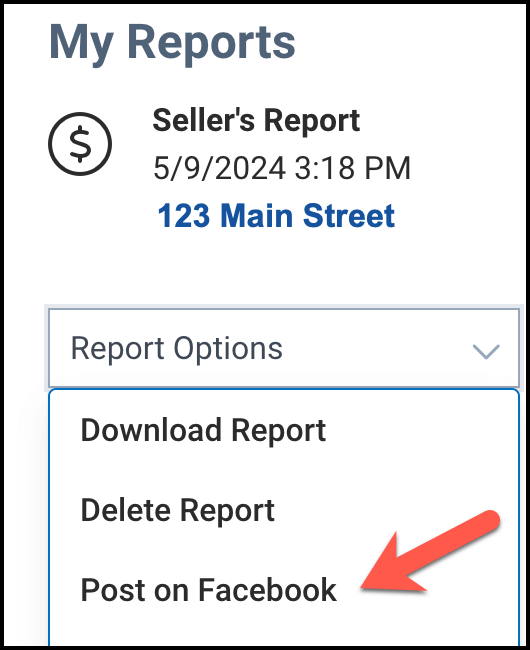
App
Tap the Recent icon on the Home screen, then select “Reports” at the top of the screen. Click the Share button to share your report.
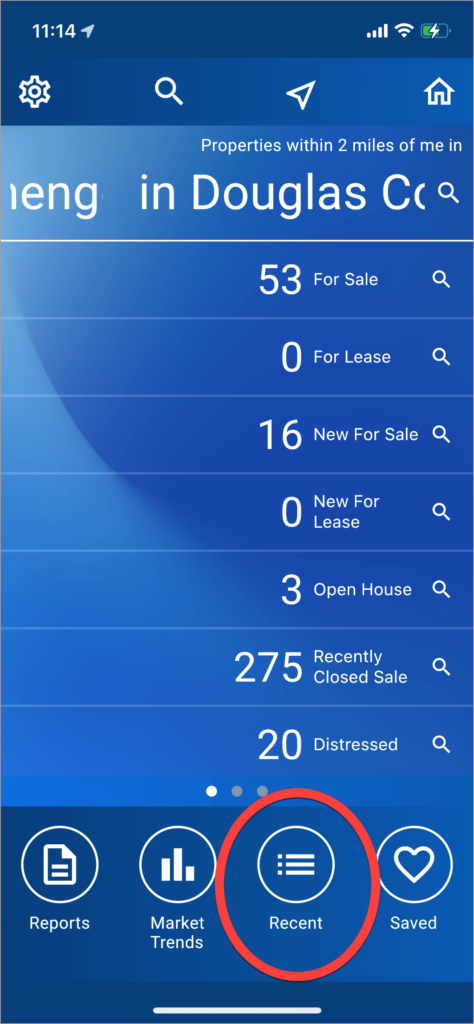
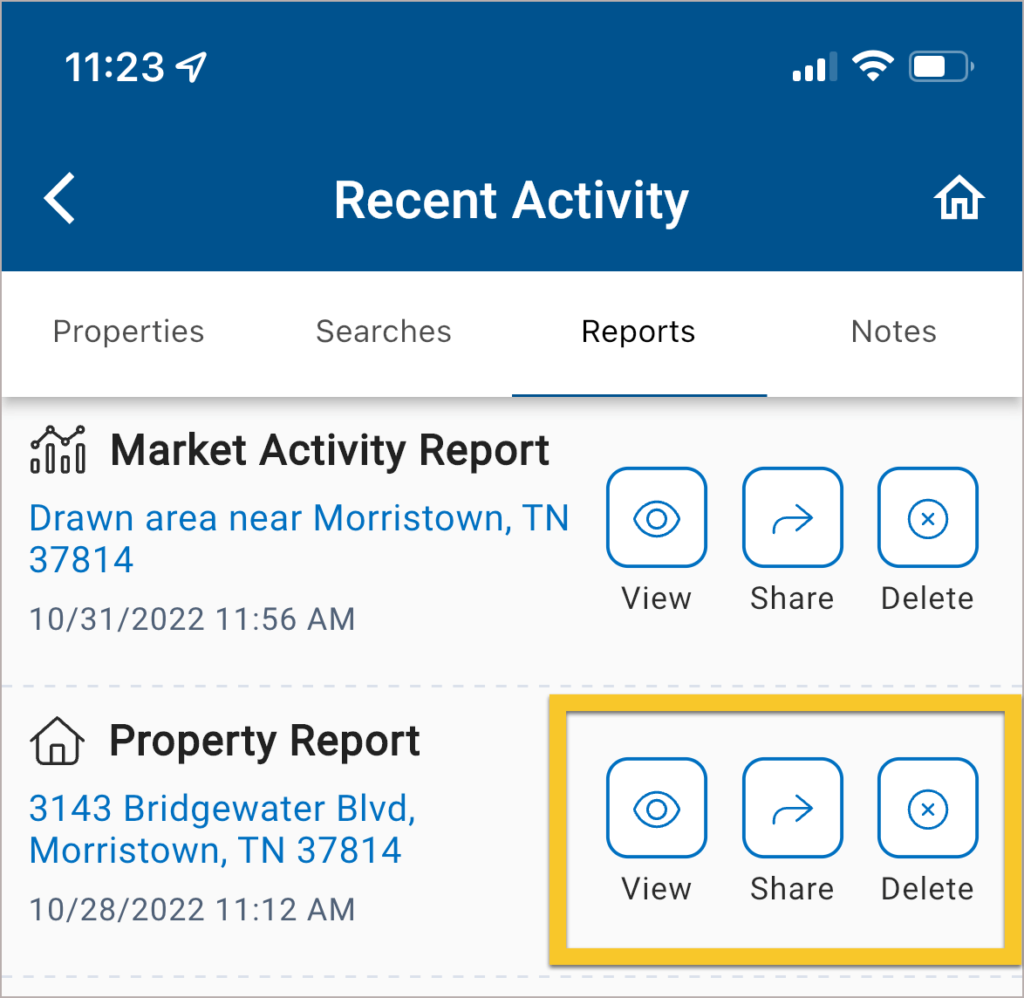
Need Help?
If you need additional assistance, contact RPR Member Support at (877) 977-7576 or open a Live Chat from any page of the website.
