What is the Valuation Workbook?
The Valuation Workbook is the means to display your completed Sales Comparison Analysis (our appraiser style CMA). The Valuation Workbook also contains detailed property information, plus local market statistics and sales trends. You must first create a Sales Comparison Analysis before you can run a Valuation Workbook. See how to create a Sales Comparison Analysis.
Choose Content
Add or subtract items from your report by clicking the plus sign, next to Valuation Workbook, on the Report page.
Add your own Pages
Add your own pages to your Valuation Workbook. See how to add your own custom PDFs.
Customize Cover
Select what you would like to include on your cover page, in the right panel of the Report page. See how to customize your cover page.
Change Cover Photo
You can replace the cover photo with a photo of your own. Learn how to change the cover photo.
Frequently Asked Questions
Click on the links below
On the Property Summary, scroll down to the Property Notes section and click the Upload Photos button, then Browse for Photos. Select the photo you want to upload. Once the photo is uploaded and showing in the Property Notes section, select Use for report covers, then click the Save button.
Click the plus sign to the right of the report name to choose the content you would like in your report. Scroll down to the bottom of the content list and put a checkmark in the box next to Suppress estimated value for subject property.
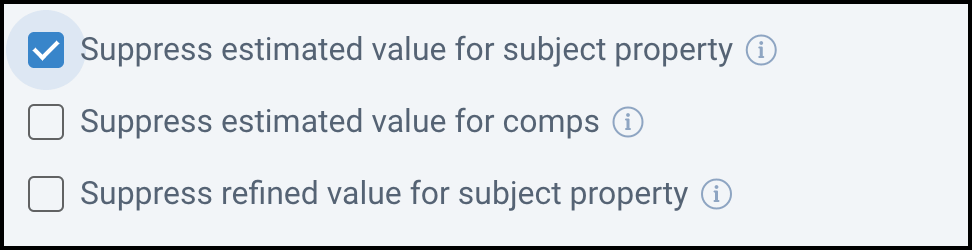
Return to the Property Summary and click Edit under Your Comp Analysis. Choose Sales Comparison Analysis, make changes, then click the Create Report button. On the Report page, select Valuation Workbook (click plus sign to customize), then click Run Report at the bottom of the page.
The full Valuation Workbook is about 74 pages. You can choose the content in your Valuation Workbook by clicking the plus sign to the right of the Valuation Workbook. Hover your cursor over the information i (next to each element), to see a description. Take checkmarks out of the boxes next to the items you would like to omit from your Valuation Workbook.
Click the Reports tab and select any report title to be taken to the Reports page, make sure the address or area is showing at the top of the page, then select which report you would like to create. Next, scroll down to the bottom of the page and select Email to. Enter the email address or multiple email addresses (separated by commas) in the field provided, then click the Run Report button.
See who you sent a report to and when they last opened the report on the report generation page. Go to the My Reports section, then select View Report Activity from the Report Options drop-down.
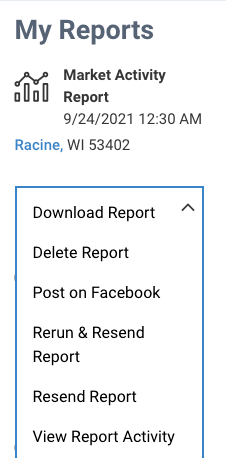
Click the Reports tab and select any report title to be taken to the Reports page, locate the report you would like to delete in My Reports. Under the report, click the arrow in the menu box, then select Delete Report.
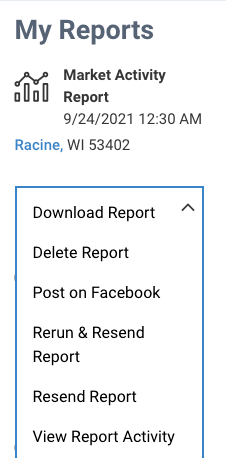
Click the Reports tab and select any report title to be taken to the Reports page, locate the report you would like to share in My Reports. Under the report, click the arrow in the menu box, then select Post on Facebook.
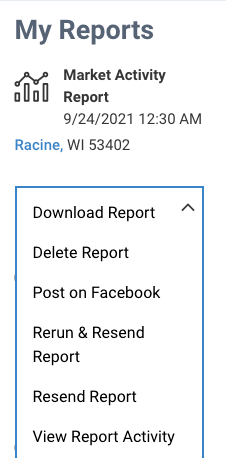
Need Help?
If you need additional assistance, contact RPR Member Support at (877) 977-7576 or open a Live Chat from any page of the website.
