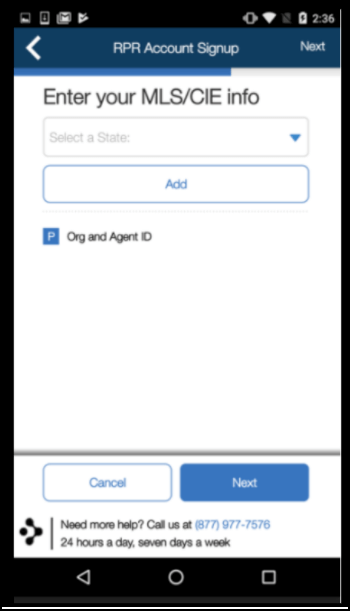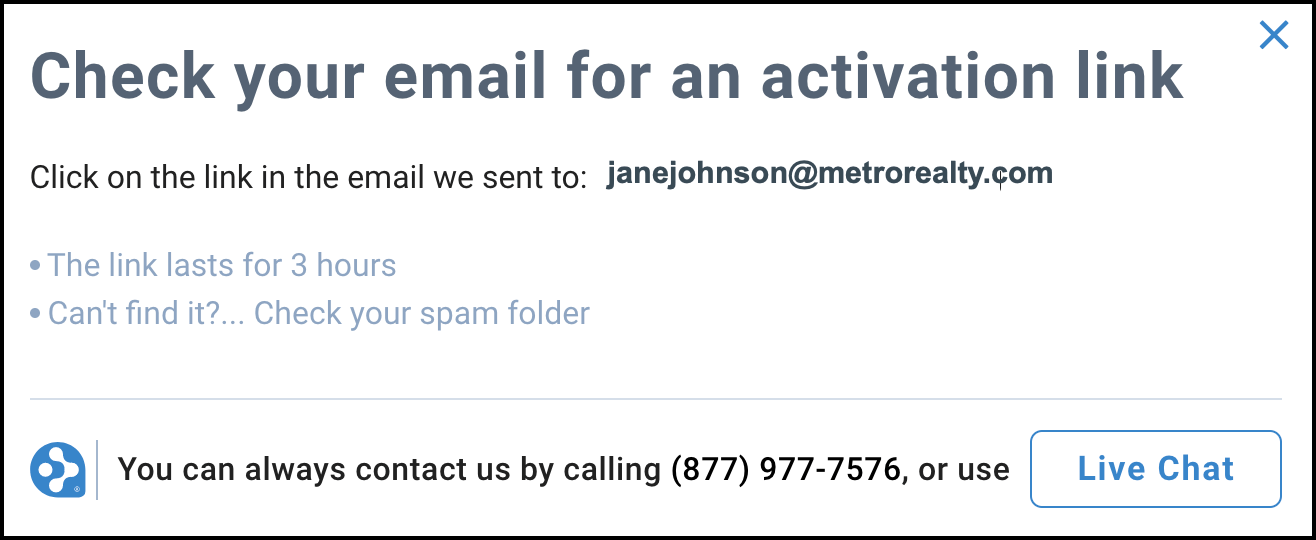RPR app: How do I create an RPR account?
Mobile App Instructions
Click on the tabs below to see step-by-step instructions.
Step 1
Download the Mobile App
Go to your App store and search for RPR Mobile. The app is a no-cost member benefit for REALTORS®.
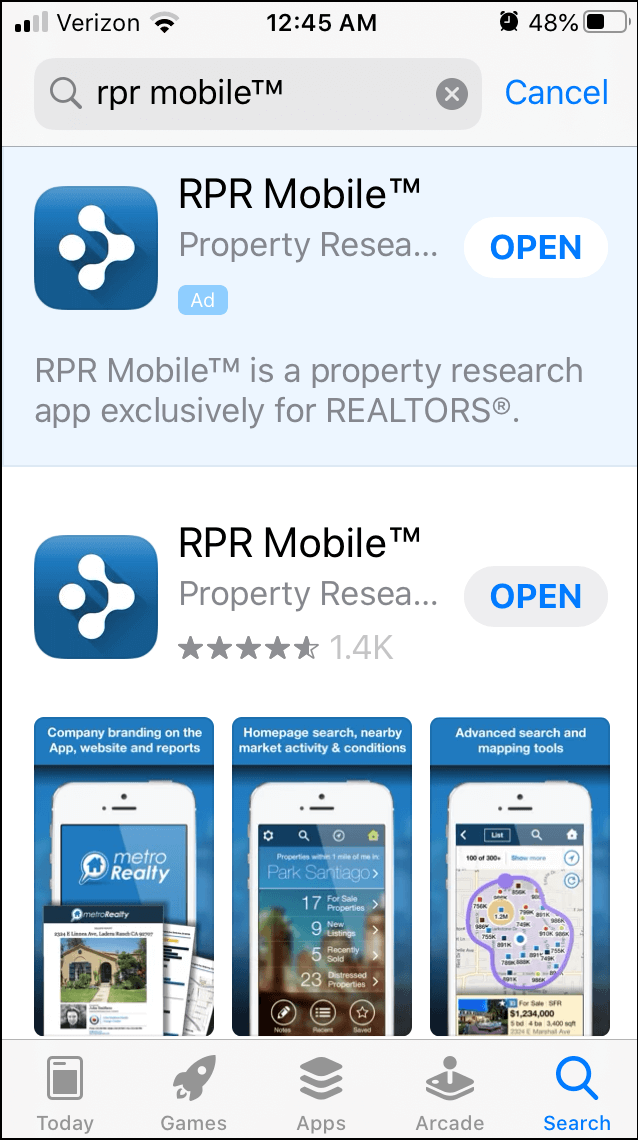
Tell us who you are
1) Enter your last name (only your last name)
2) Choose to either enter your email address that is on file with the National Association of REALTORS® or enter your NRDS ID.
If you do not know your NRDS ID, you can look it up on the NAR website (realtor.org) here.
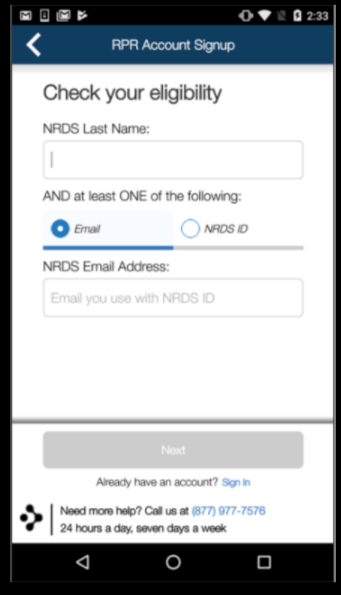
Step 3
Add your Information
Click on the Activate My Account button in the activation email that was sent to your email inbox. If you can’t find the email, check your spam folder.
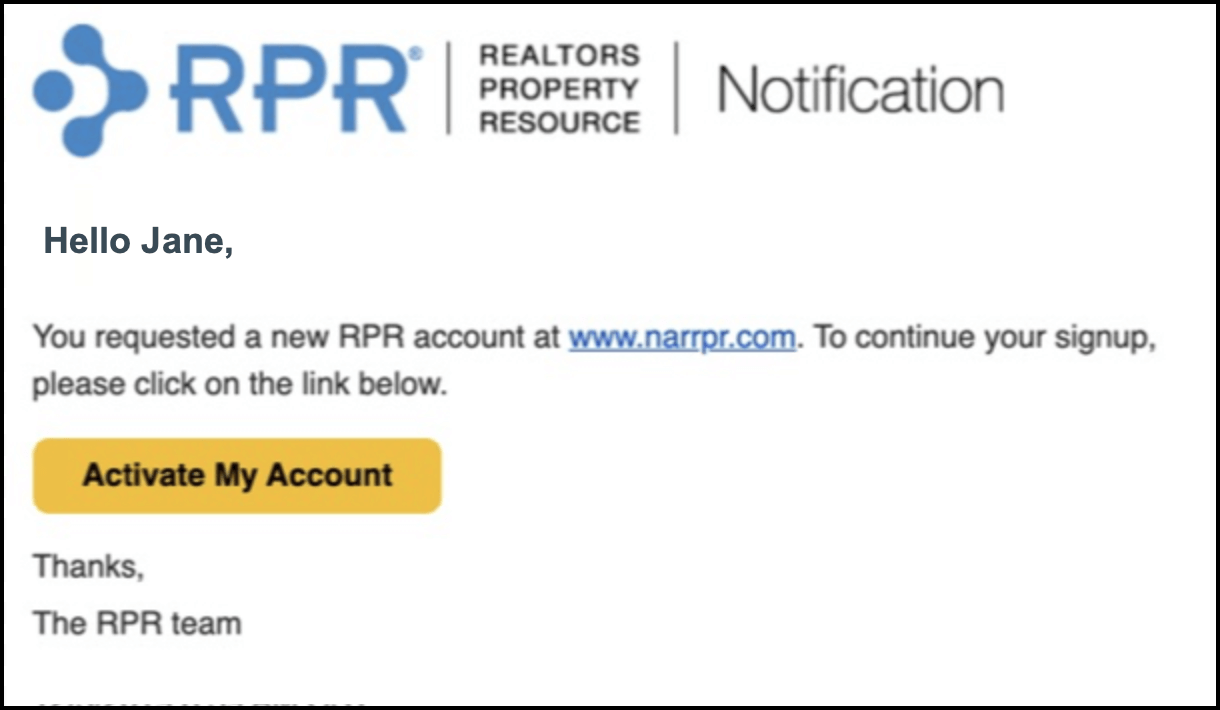
Create a Password
Next, create a password with at least 7 characters, containing 1 lowercase letter, 1 uppercase letter, and 1 number or special character. As each requirement is met, a green checkmark will appear next to each. Confirm the password in the field provided. Note that you can click Show to see what you have typed.
If you would like the system to create a password for you, click the Suggest Strong Password link and a password will auto-populate in both fields. Don’t like the one chosen for you? Just click the link again for a different one.
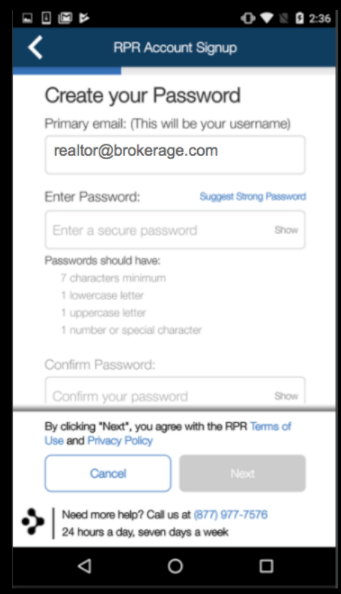
Connect your MLS Data
This step is important because this is how your account is connected to your MLS data in RPR. Check to see if your MLS(s) is listed and that there is a green checkmark next to your Agent ID. If this information did not auto-populate, or if you belong to additional MLSs, select the state and MLS from the drop-down menus, add your Agent ID in the field provided, then click the Add button. Click the Next button.