How do I create an RPR account?
A REALTOR® can create an account in just a few clicks. Go to narrpr.com and click Create a New Account. See the Step-by-Step instructions below if you need help.
Need help? Call us at (877) 977-7576 and we will quickly create your account for you.
Step-by-Step Instructions
Click on the tabs below to see step-by-step instructions.
Step 1
Go to narrpr.com
Go to narrpr.com and click the Create a New Account button.
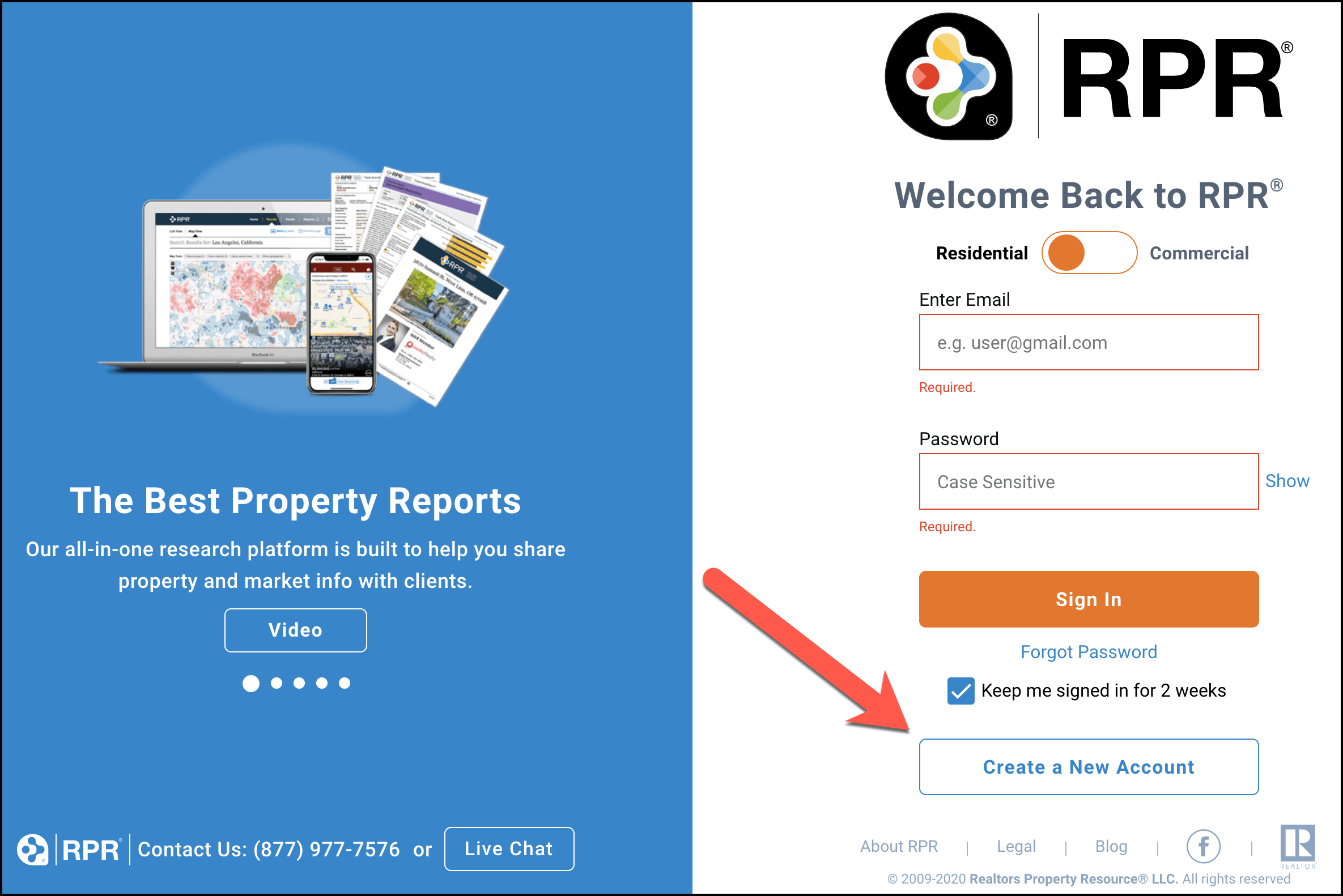
Tell us who you are
1) Enter your last name (only your last name).
2) Choose to either enter your email address that is on file with the National Association of REALTORS® or enter your NAR Member ID.
3) If you do not know your NAR Member ID, click the Lookup button.
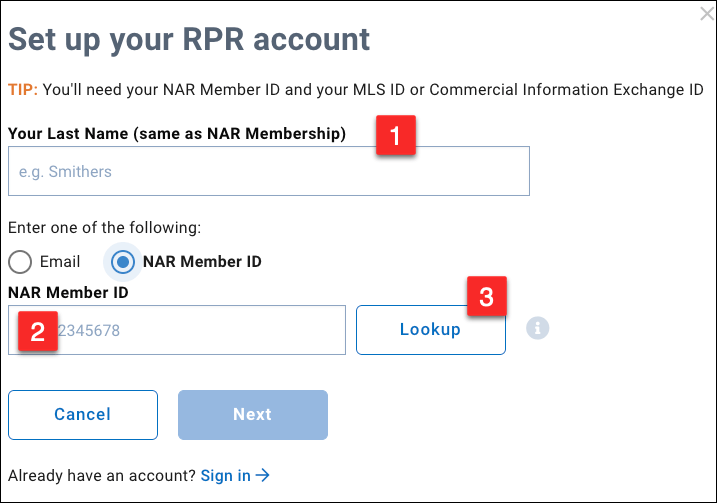
Your Progress
Go to Step 2
Step 2
Check your email
Go to your email inbox and look for your activation email. The link within the email, that activates your account, will last for 3 hours.
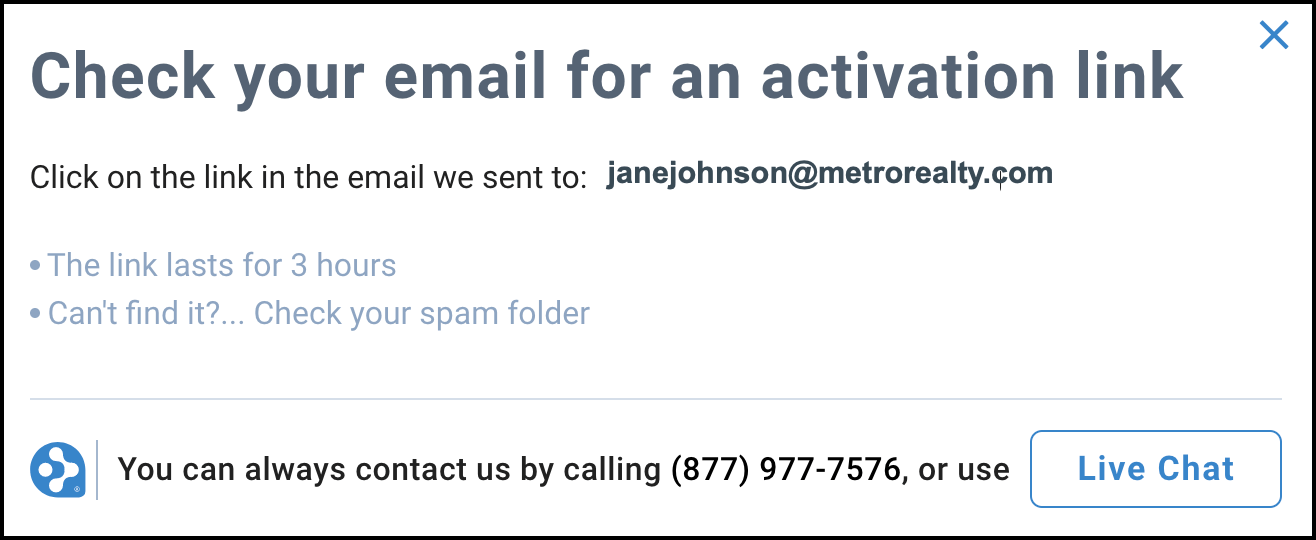
Activate Account
Click on the Activate My Account button in the activation email that was sent to your email inbox. If you can’t find the email, check your spam folder.
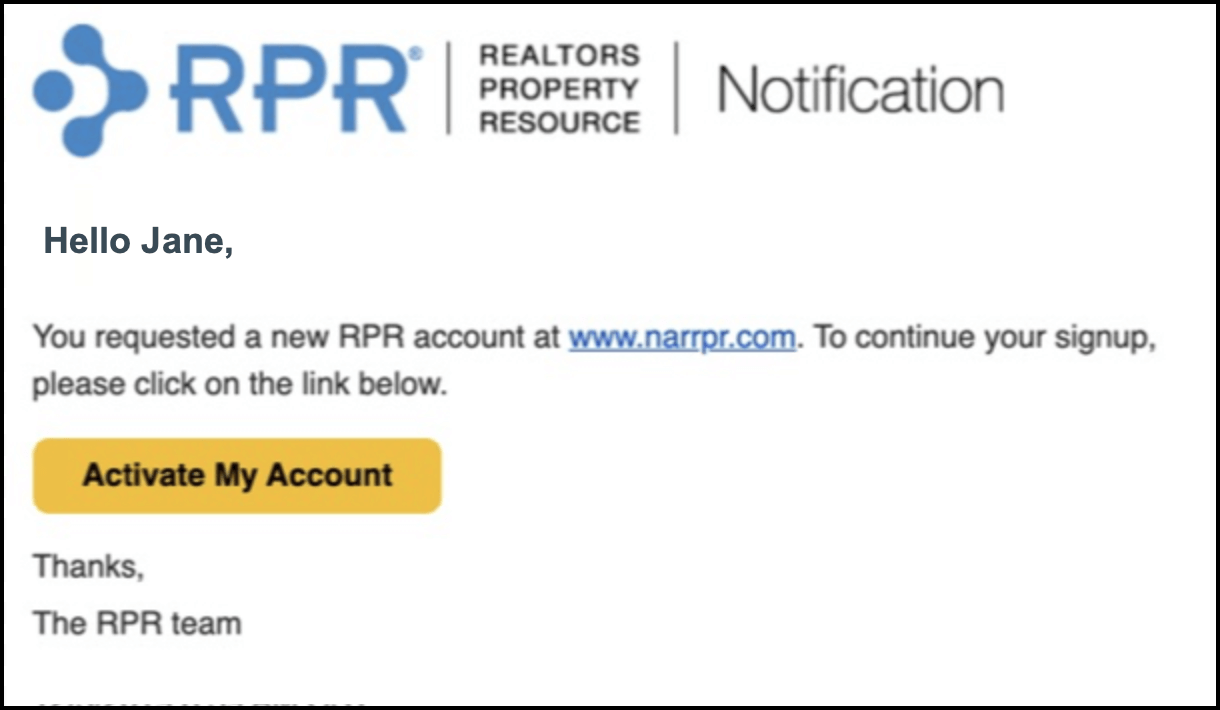
Your Progress
Step 3
Create a Password
Next, create a password with at least 7 characters, containing 1 lowercase letter, 1 uppercase letter, and 1 number or special character. As each requirement is met, a green checkmark will appear next to each. Confirm the password in the field provided. Note that you can click Show to see what you have typed.
If you would like the system to create a password for you, click the Suggest a Password link and a password will auto-populate in both fields. Don’t like the one chosen for you? Just click the link again for a different one.
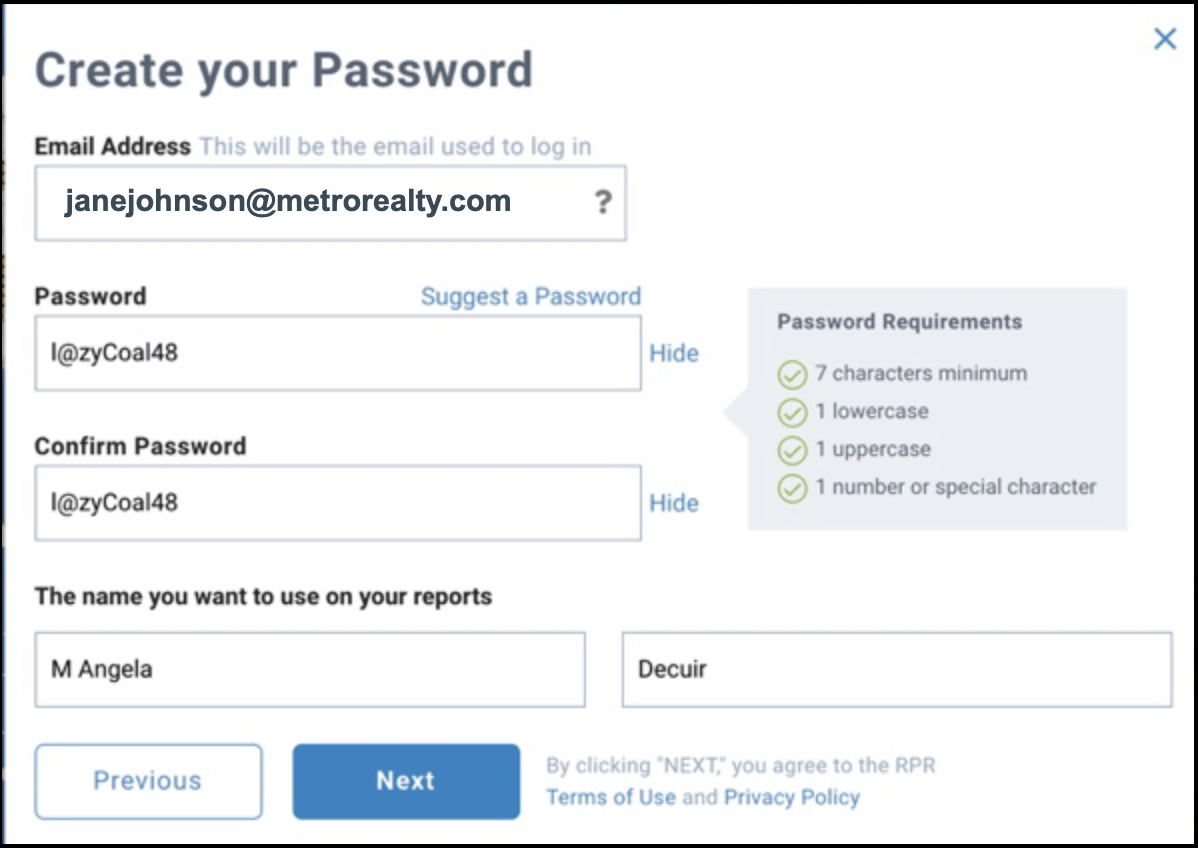
Connect your MLS Data
This step is important because this is how your account is connected to your MLS data in RPR. Check to see if your MLS(s) is listed and that there is a green checkmark next to your Agent ID. If this information did not auto-populate, or if you belong to additional MLSs, select the state and MLS from the drop-down menus, add your Agent ID in the field provided, then click the Add button. Click the Next button.
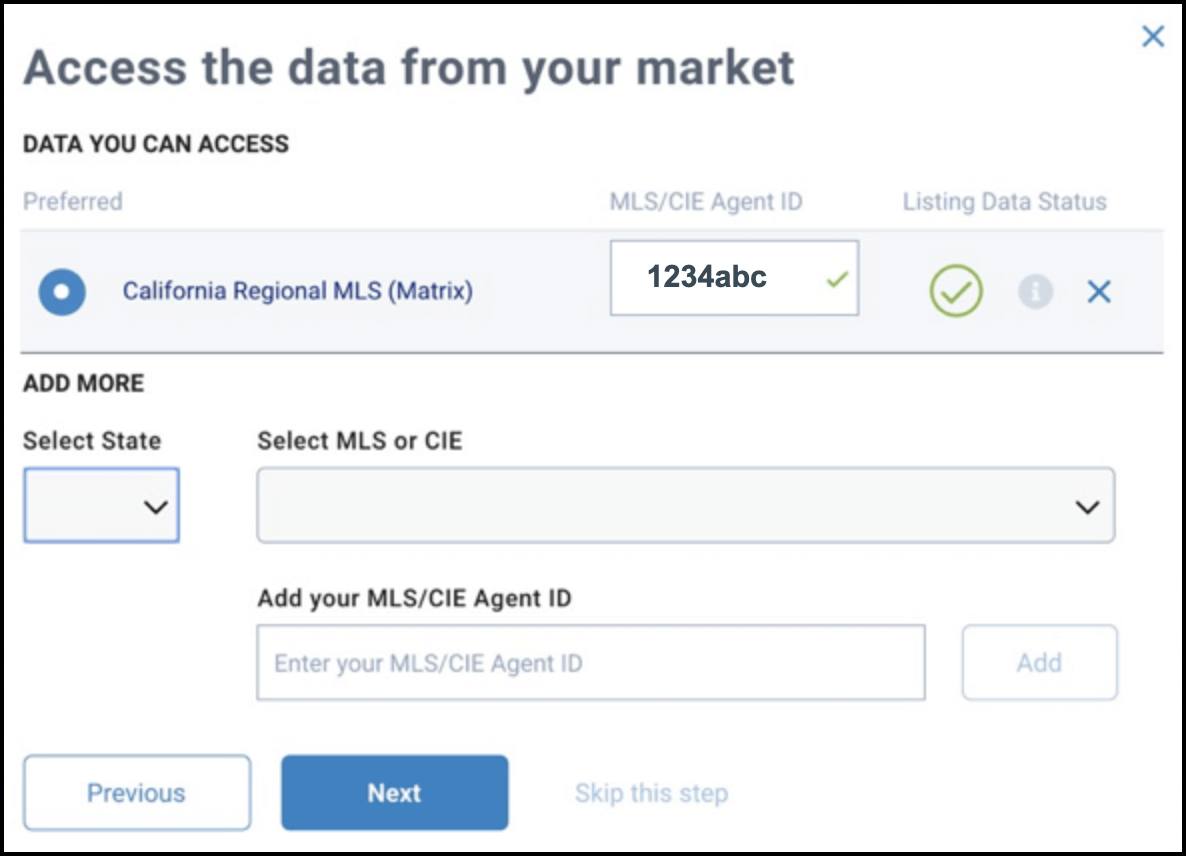
Your Account Has Been Created
Your account has been created. You can choose to save your login credentials by clicking Print, otherwise click No, thanks. I’ll remember.
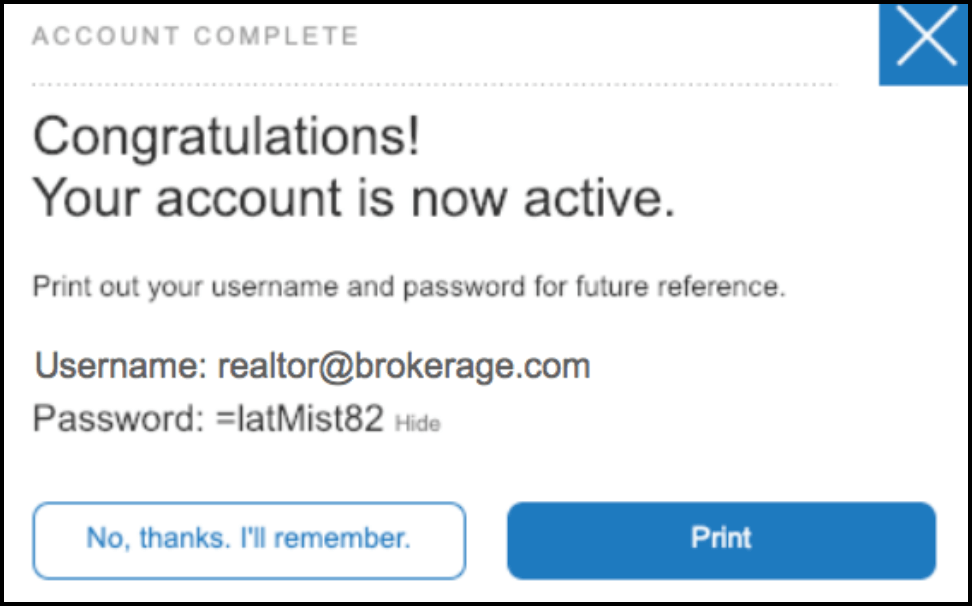
Your Progress
What should you do first?
Frequently Asked Questions
Click on the links below
Need Help?
If you need additional assistance, contact RPR Member Support at (877) 977-7576 or open a Live Chat from any page of the website.
