For MLSs: What are Deep Links?
Deep Links allow your agents to quickly navigate to pages within RPR from your MLS intranet. For example, agents can go from a listing page on your website to the same property in RPR.
MLS Instructions
Click on the tabs below to see step-by-step instructions.
Contact Us
Contact your MLS Support Representative to add the Deep Links tool to your RPR MLS Dashboard. Once Deep Links are added to your RPR MLS Dashboard, follow these instructions.
Log in to RPR, then open your Profile menu and select MLS Tools.
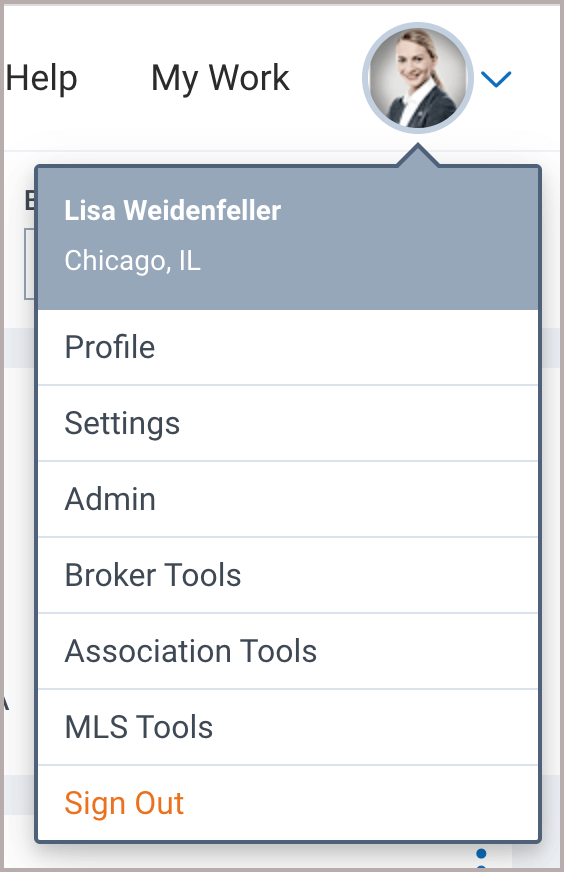
Deep Links tab
Select the Deep Links tab.
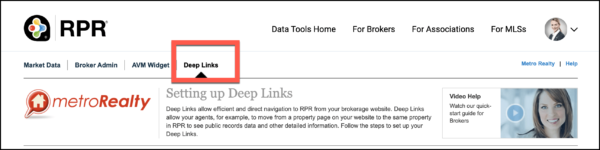
Step 1
Start by Searching
Enter a property address or geographical area in the search field.
Note: The address or area will work when testing these links, but should be replaced with a parameter that contains the subject property address. Make sure the parameter includes a full address including city, state, and ZIP.
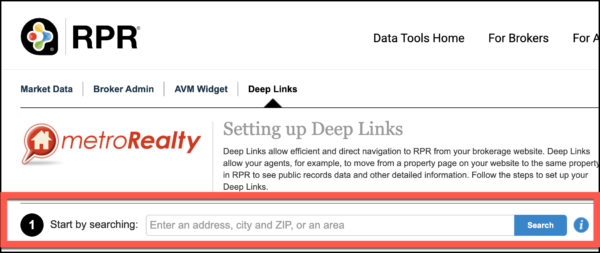
Step 2
Select your mode
Select either Residential or Commercial.
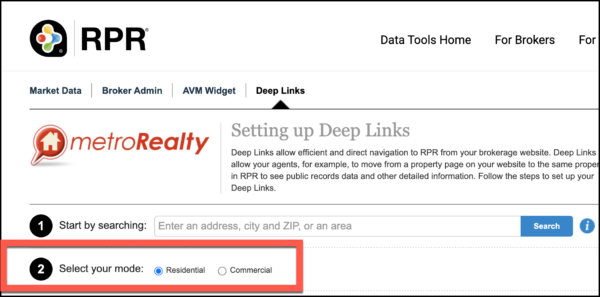
Step 3
Select what you want to link to
Choose which pages in RPR that you would like to link to from your website. Click on Property/Listing Details, Reports, Search Results, Neighborhoods, and Schools to select pages within each of these categories.
To test your links, click Test this link located next to the Copy this Link button.
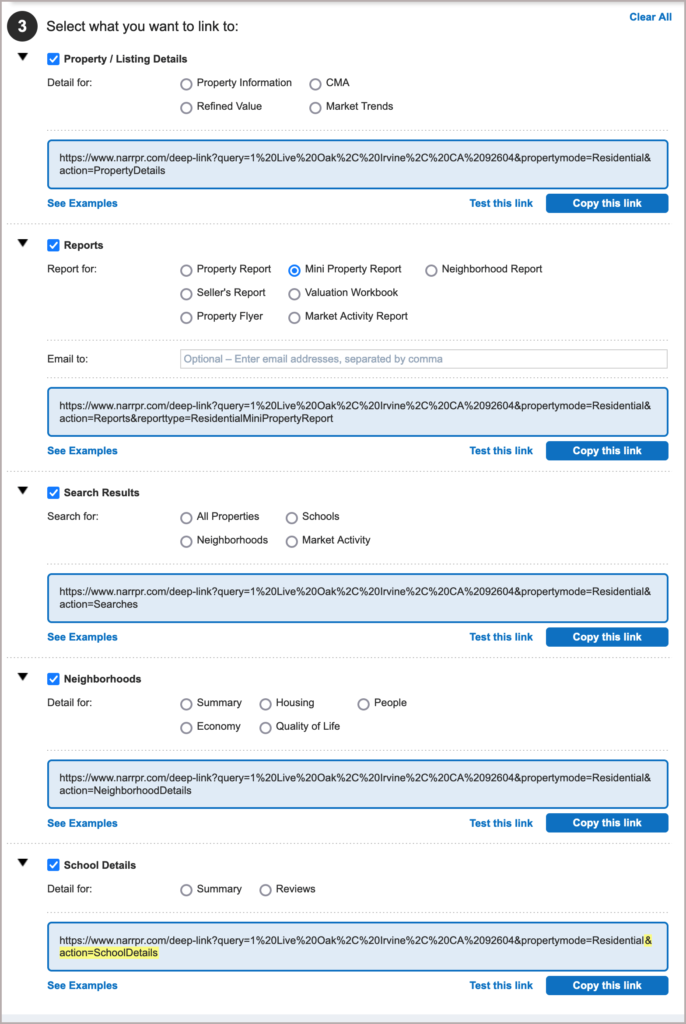
Step 4
Copy your Deep Links
On the right side of the page, click the Copy All Deep Links button.
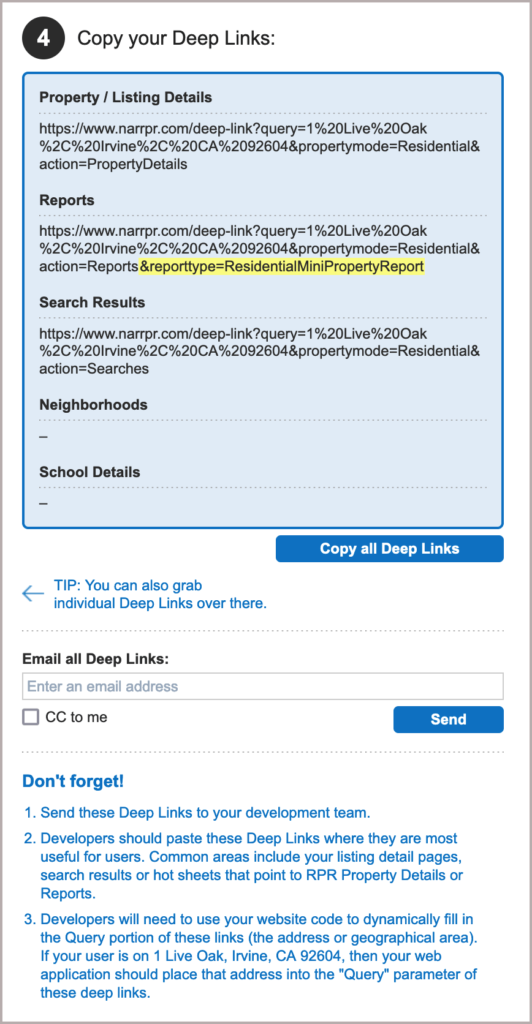
Manual Developer Instructions (optional)
Developer Tips
Click on the links below.
Click on the links below
Need Help?
If you need additional assistance, contact RPR Member Support at (877) 977-7576 or open a Live Chat from any page of the website.
