RPR App: How do I search in the app?
Search is the first page you see when you sign in to RPR and can also be accessed in the navigation bar.
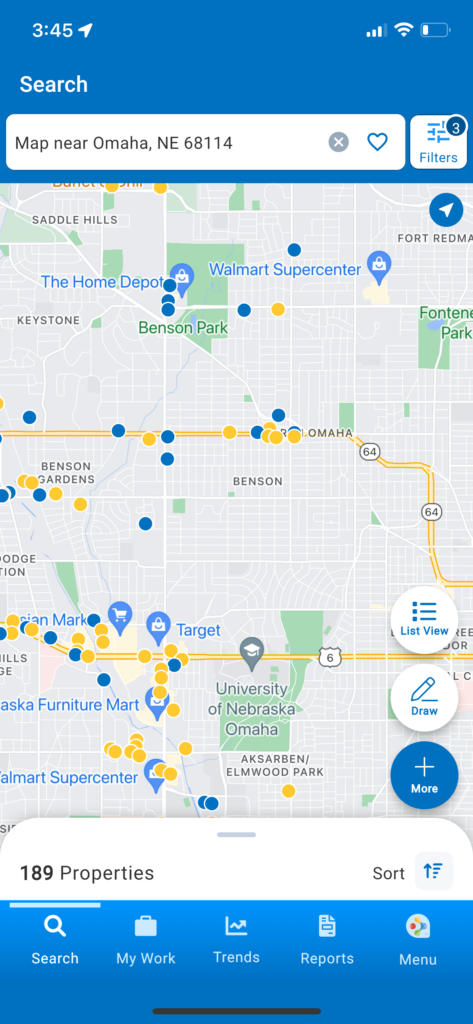
Click the links below to go directly to a topic.
Search Bar
Tapping into the search bar brings up a menu that allows you to switch between Residential or Commercial modes, select from your Recent Searches, or search for properties by owner name, upcoming open houses, or in distressed status.
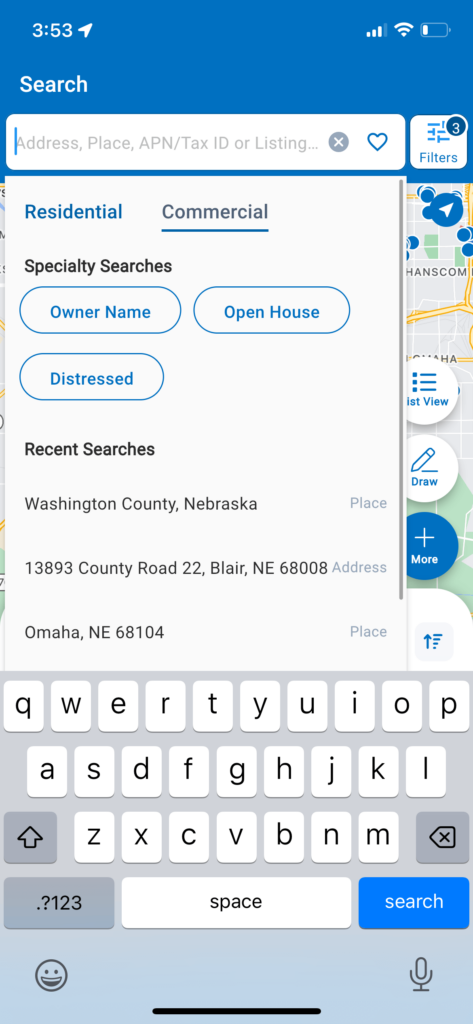
Typing within the search bar activates auto-suggest, allows searching by Listing ID or APN/Tax ID, and offers the Residential/Commercial mode options.
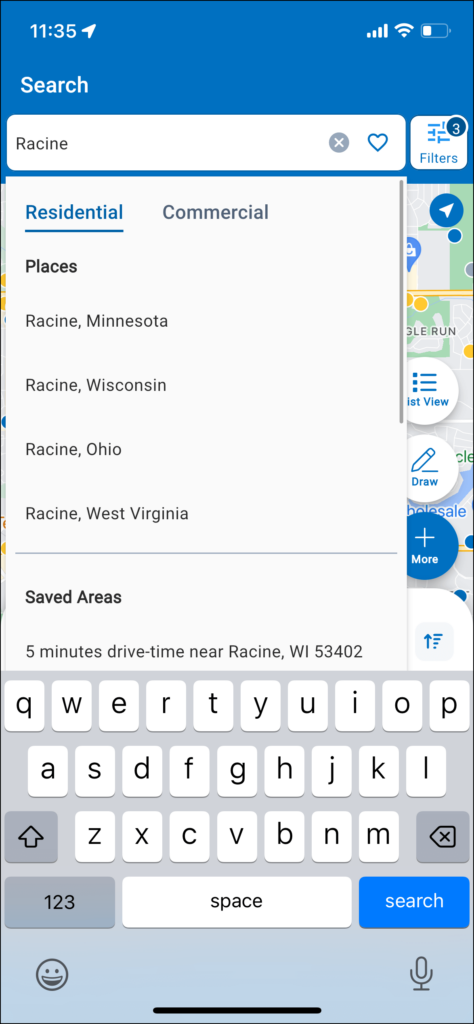
Filters
Tap Filters at the top of the page and filter your search results by Property Types, Listing Statuses, Price, Distressed Statuses, Occupancy Type, Time Owned, and more.
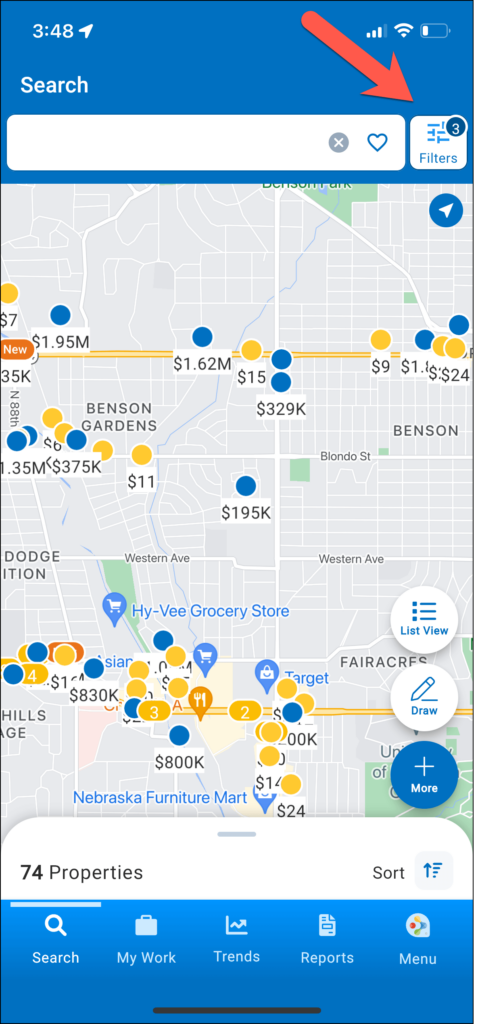
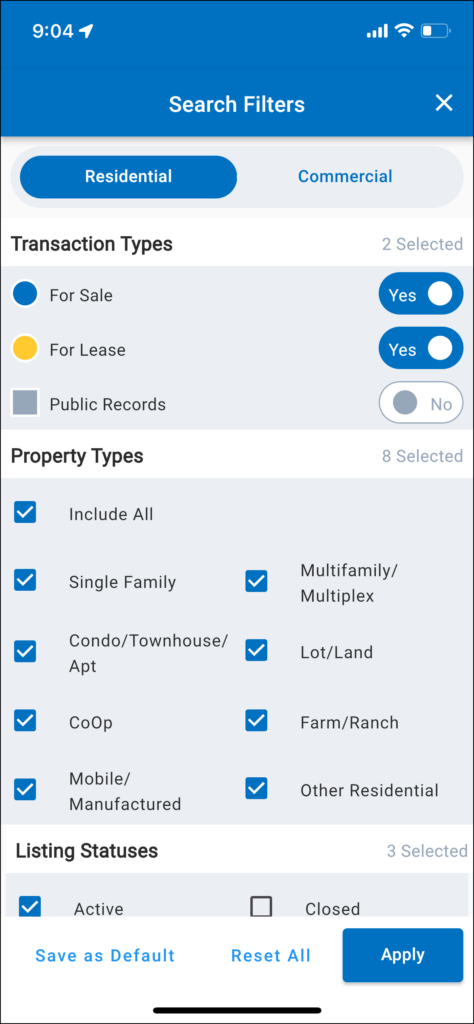
List View
Tap List View to see your search results in a list that includes a preview of each property with property photos, status, price, address, and basic facts.
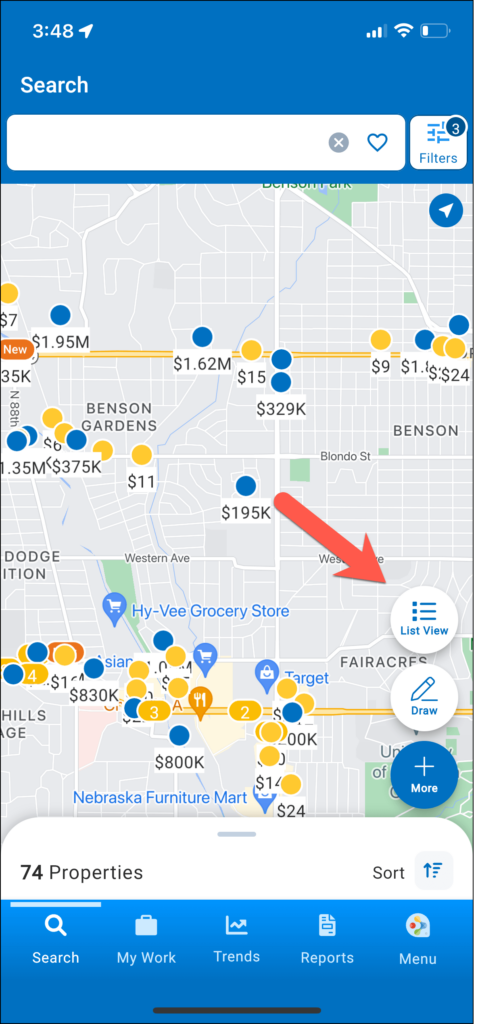
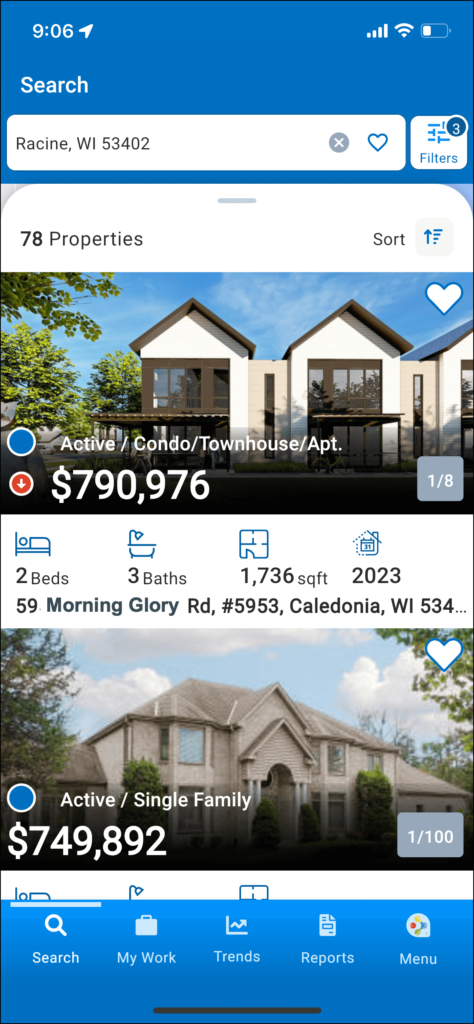
Draw
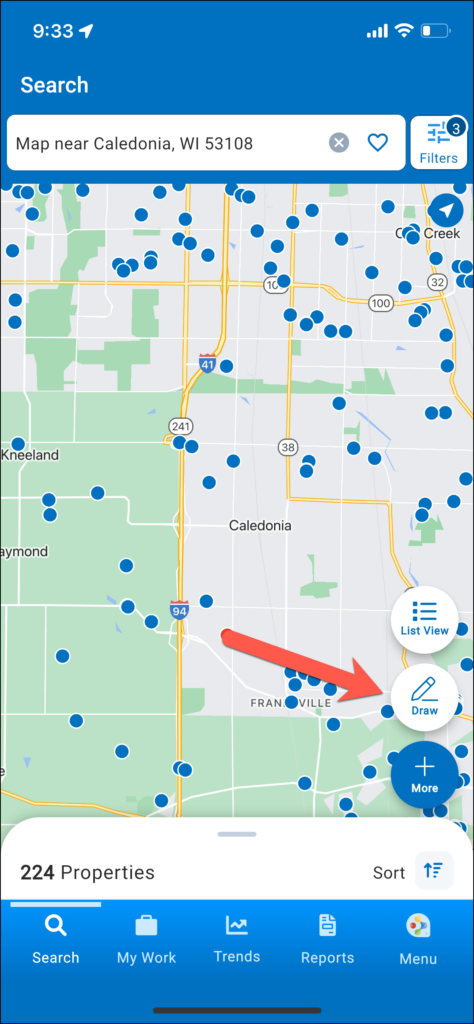


Sort
Tap Sort to sort by Price, Property Type, Days in RPR, Proximity, Status, and more.
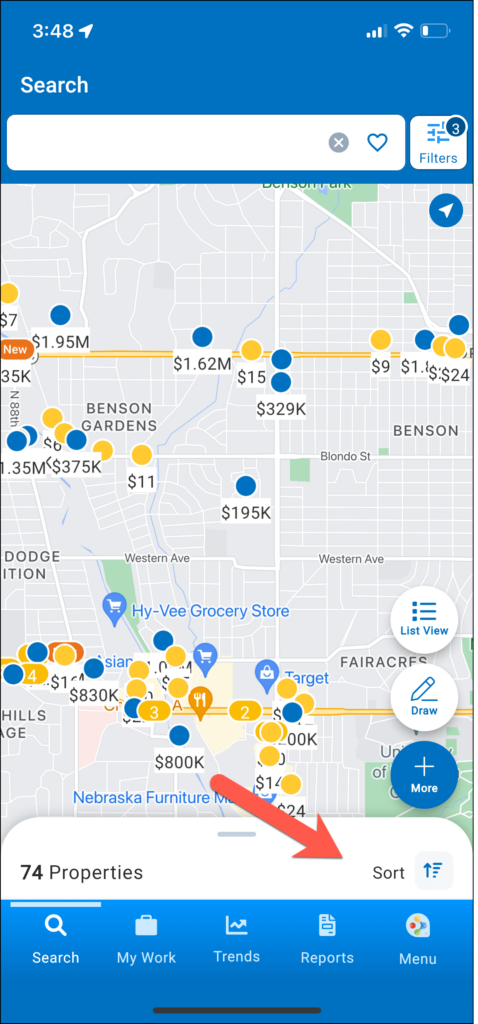
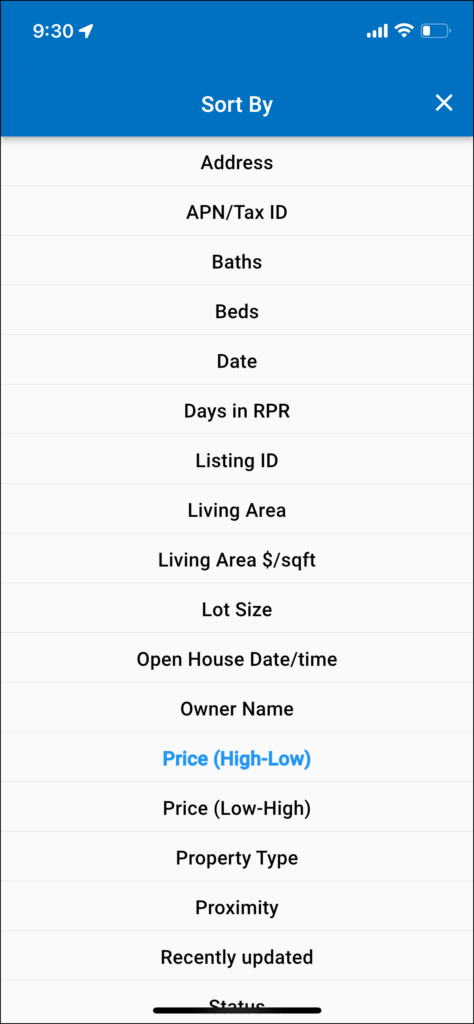
Articles of Interest
Click on the links below
Frequently Asked Questions
Click on the links below
Need Help?
If you need additional assistance, contact RPR Member Support at (877) 977-7576 or open a Live Chat from any page of the website.


