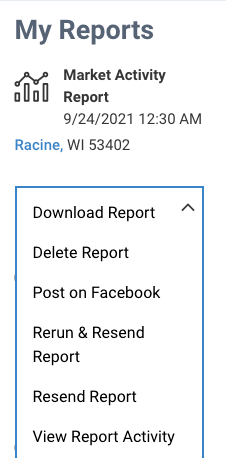What is the School Report?
This article pertains to our Legacy Report System, which sunsetted on 11/04/2025.
For Next Gen Reports see:How to Create a Next Gen Report or What is the School Template?
The School Report contains enrollment information, school ratings, test scores, and public reviews, along with a map showing the school’s location and contact information. It also includes ratings and data for nearby schools and showcases properties that are for sale within the school district or a distance specified by you.
Step-by-Step Instructions
Click on the tabs below to see step-by-step instructions.
Step 1
Research
Click the Research tab from any page of the website, then select School Search from the menu.
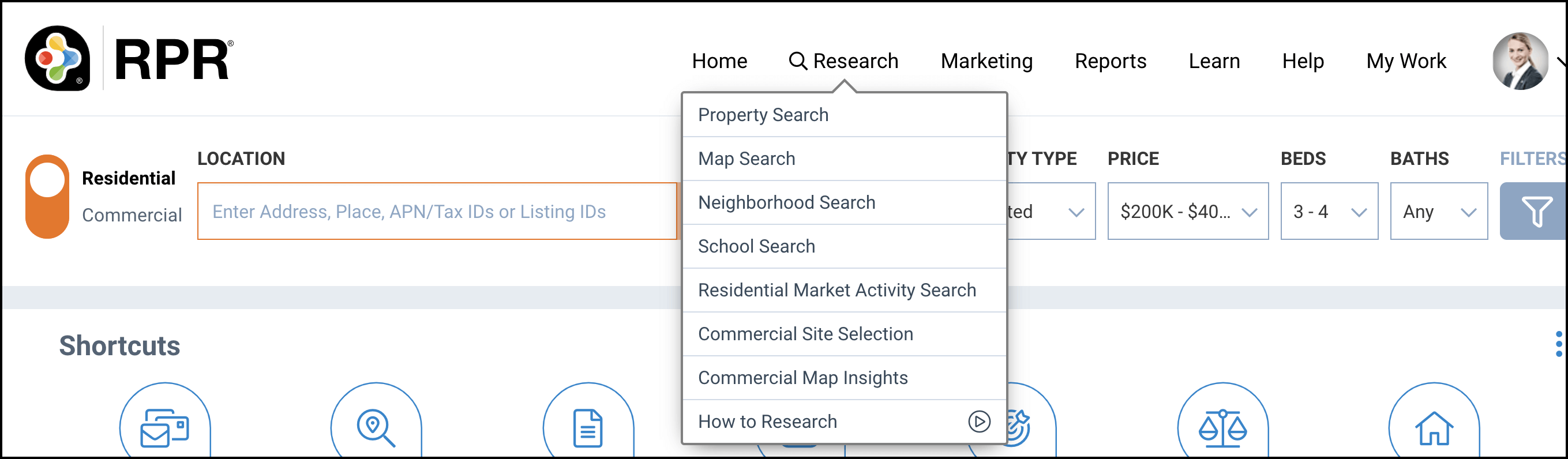
School Search
Choose to search within a geography or school district, then enter an area (geography) or school district in the School Search field. You can enter a school name or leave it blank for a list of schools. Next, select a school type (All, Elementary, Middle, or High) from the drop-down menu. Click the search button.

Select School
Select the school that you would like to create a report for from the search results and click the Create Report button. You can create a School Report for one school at a time.
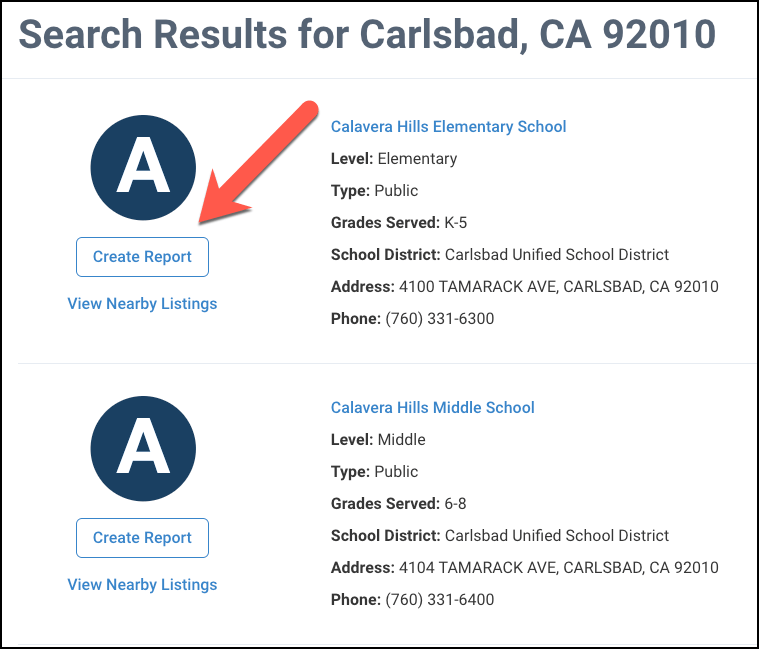
Step 2
Choose Report
Select School Report from the list of reports (if not already selected), then click the plus sign to choose what content you would like to include in your report.
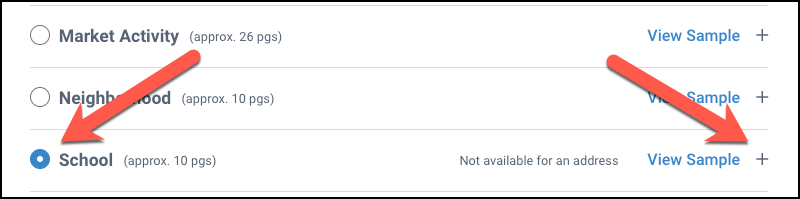
Choose Content
Take the checkmarks out of the boxes to remove an item from your report. Put a checkmark in the box next to the items that you would like to include in your report. Hover your cursor over each information i to see a description of each item.
Choose the amount of distance in miles (1, 5, 10, 20) or within the school district, from the drop-down menus for Nearby School Distance and Nearby Properties For Sale Distance.
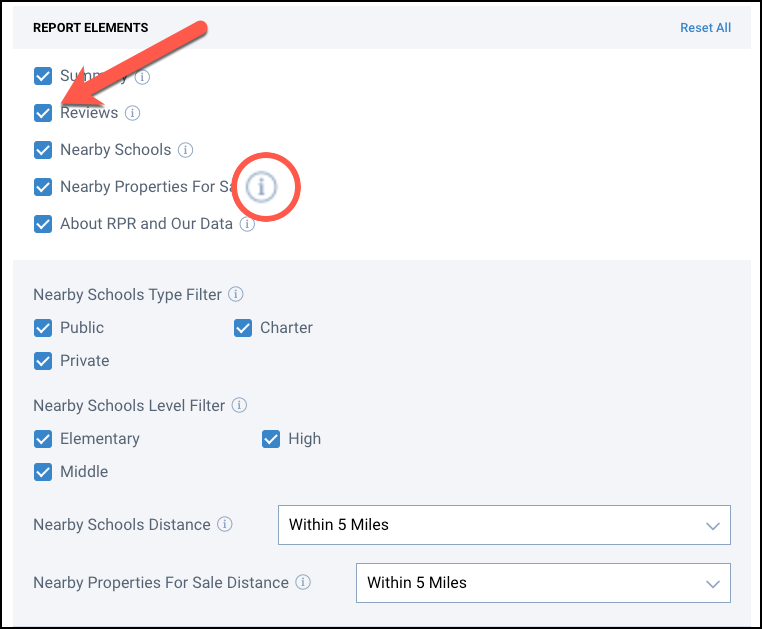
Step 3
Personalize
If you choose to email your report, you can personalize your report by adding the recipient’s name and a short message.
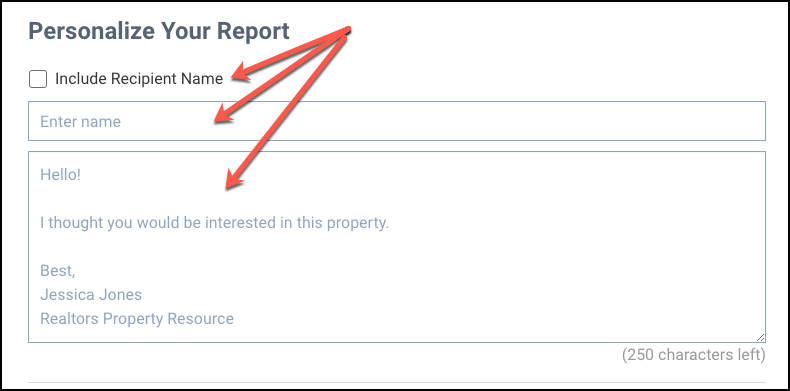
Run Report
Choose your delivery method. Select Display now to open a PDF report that you can download and save to your computer. Select Email to and enter an email address or multiple email addresses (separated by commas) in the field provided. Select CC to me to have a copy emailed to you. Click the Run Report button.
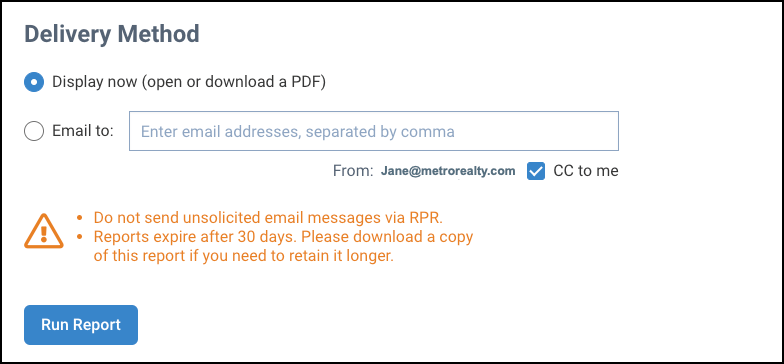
New! - RPR Next Gen Reports
Frequently Asked Questions
Click on the links below
Learn More
Need Help?
If you need additional assistance, contact RPR Member Support at (877) 977-7576 or open a Live Chat from any page of the website.