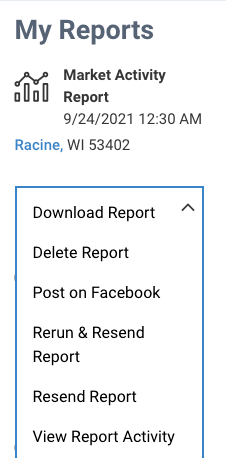How do I create a report?
Begin by searching from the Home page or Research tab. You can include a CMA or Refined Value on the Property Summary. Click CREATE REPORT on the Property Summary or on the search results page.
We offer eight different residential reports and three commercial reports. You can include a CMA or Refined Value in the Seller’s Report, Property Report (residential), or Mini Property Report (CMA only). A Sales Comparison Analysis can be displayed in the Valuation Workbook.
New! - RPR Next Gen Reports
Step-by-Step Instructions
Click on the tabs below to see step-by-step instructions.
Step 1
Search
Begin by searching on the Home page or choose a search from the Research tab.
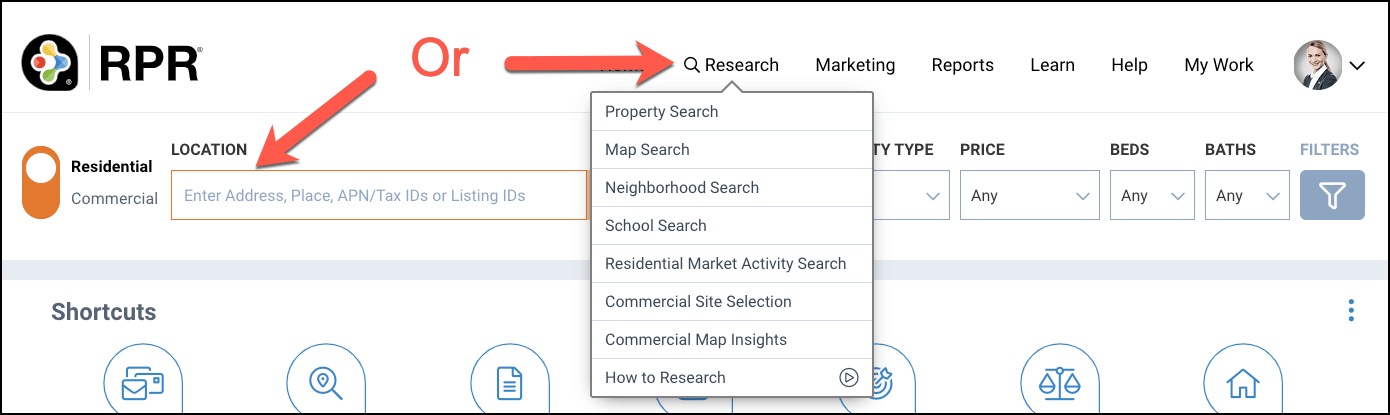
Search Results
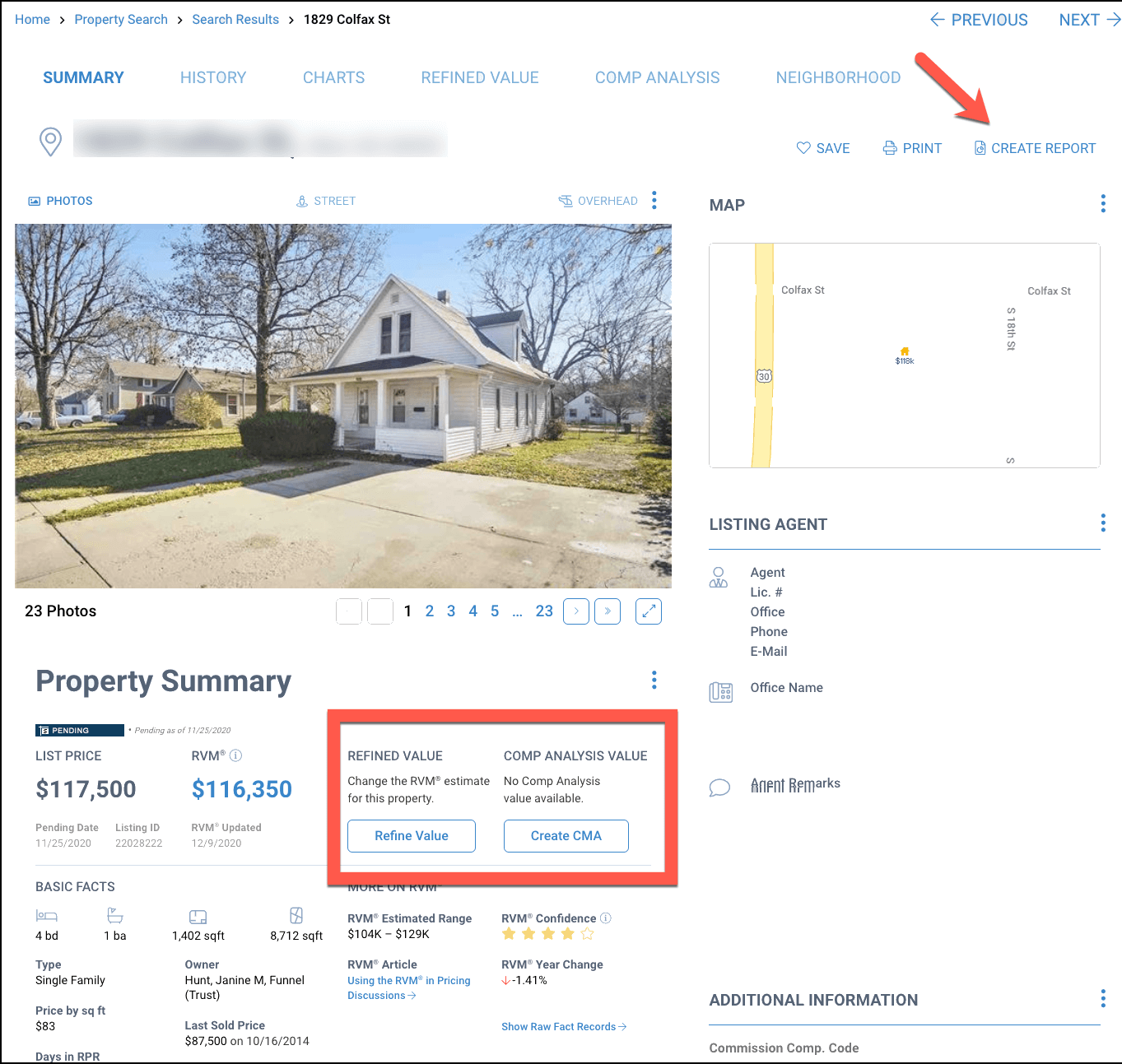
Step 2
Customize
Click the plus sign to the right of the report title to choose the content you would like in your report.
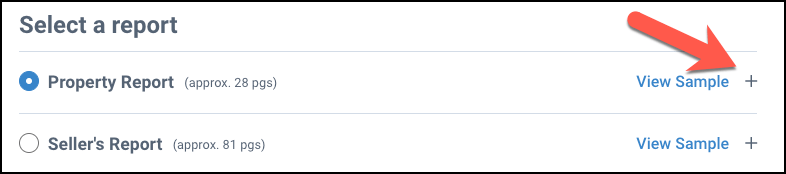
Choose Content
Put a checkmark next to the item you would like to include in your report. Take the checkmark out if you want to omit the item. Hover your cursor over each information i to see a description of the item.
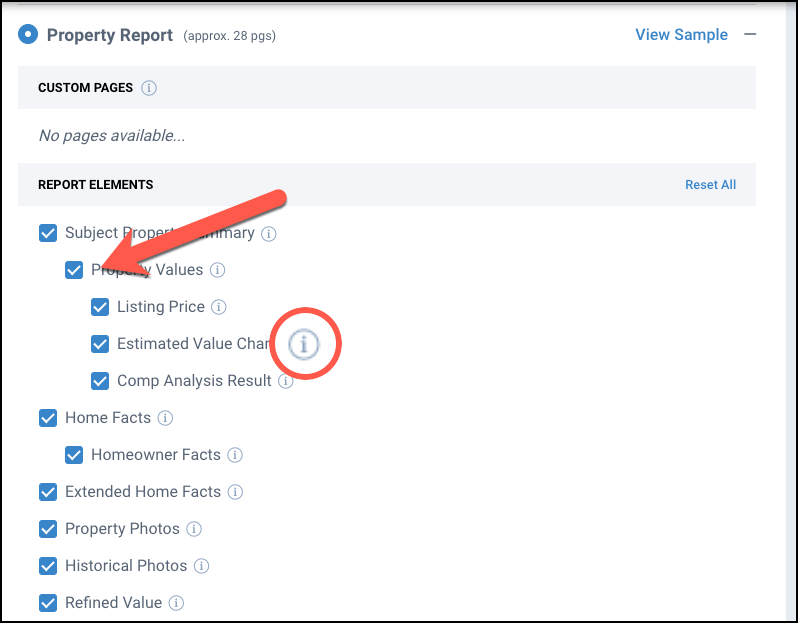
To suppress an estimated value or refined value, scroll down to the bottom of the content list and put a checkmark in the box next to the description.
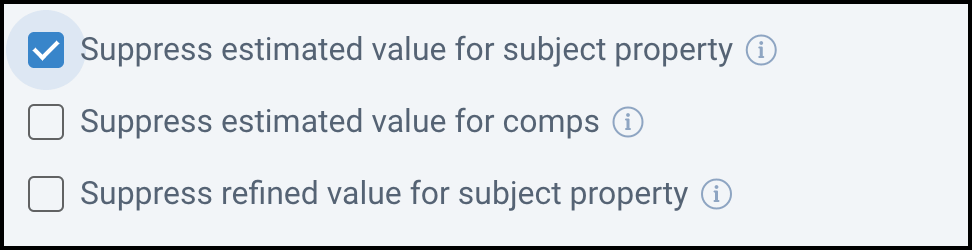
Step 3
Add Message and Client’s Name
Choose to personalize your report with the recipient’s name and a short message. Skip this step if you do not want to personalize your report in this way.
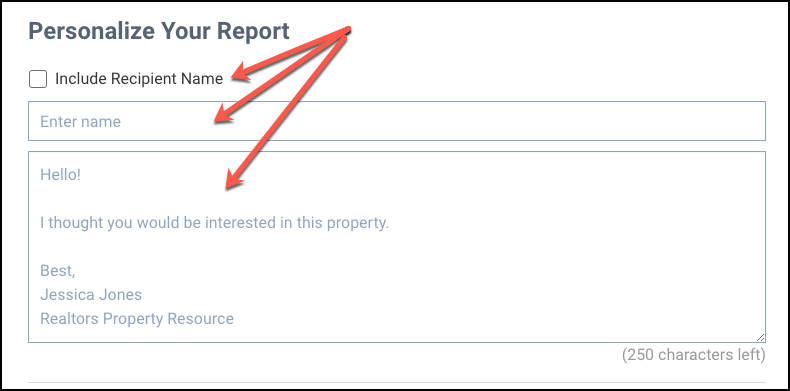
Add Custom Pages and Customize Cover
Select the elements that you would like to appear on your report cover. This information is pulled from your RPR Profile. If you would like to make changes to your Profile, click the Edit Profile button.
Click the Manage Custom Pages button to add your own pages to your report. To learn more about adding your own pages to a report, click here.
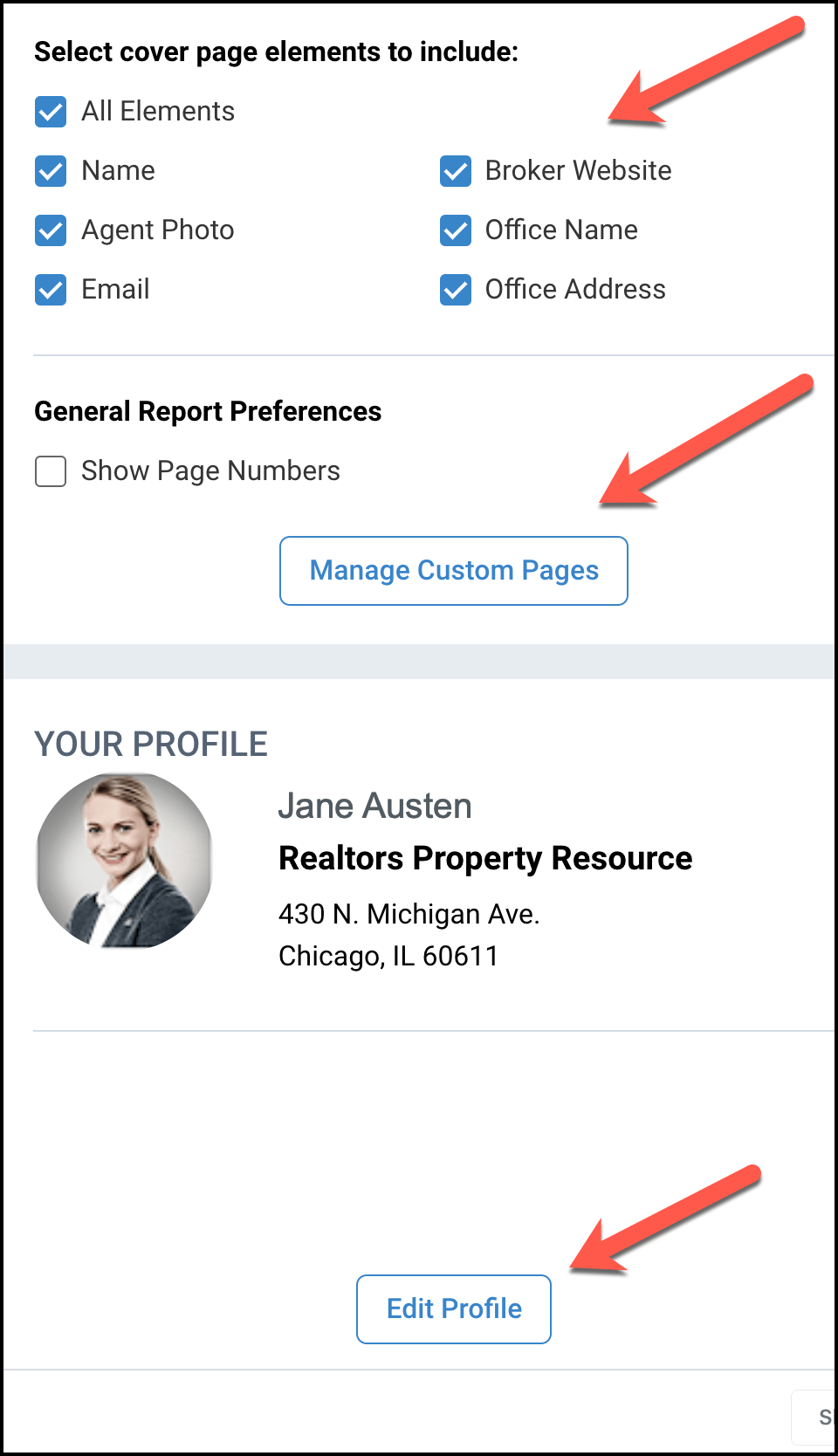
Choose Delivery Method
Choose either Display Now or Email to. Display now will open a PDF that can be saved to your computer. Email to will email a PDF to one or multiple email addresses (separate multiple email addresses with a comma). Click CC to me to receive a copy in your email inbox.
Click the Run Report button.
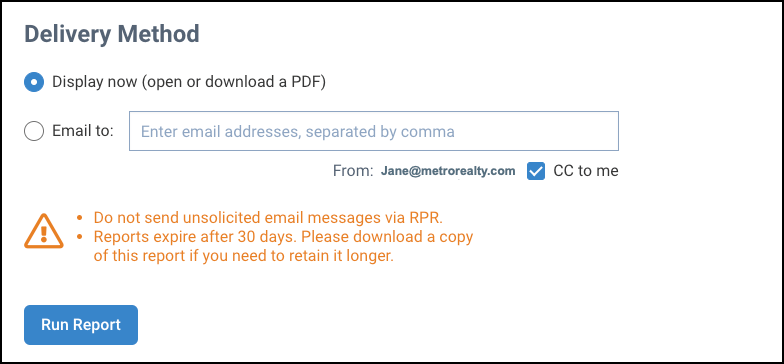
Report Descriptions
Click the links below for a brief description of each report.
Residential
Commercial
Frequently Asked Questions
Click on the links below
Need Help?
If you need additional assistance, contact RPR Member Support at (877) 977-7576 or open a Live Chat from any page of the website.