Customizing Your RPR Report Cover in Minutes
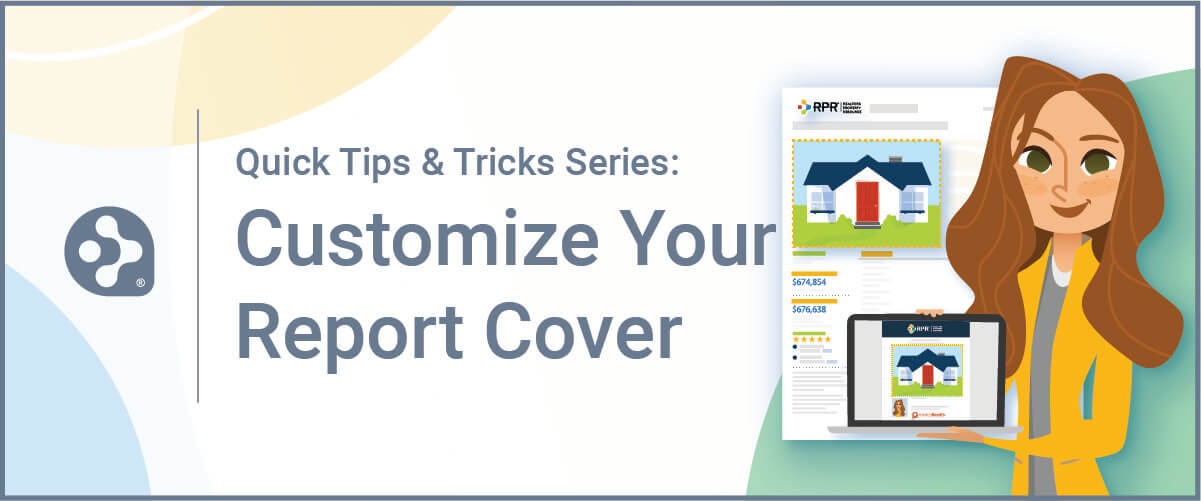
So you’ve just built a bulletproof CMA and you’re ready to share it with your client. However, the cover picture is not up to par. Maybe it’s outdated or one of those satellite photos that are anything but impressive. Don’t fret, you can change your CMA cover photo in RPR and it’s really easy to do:
- First, choose the photo you want to use, then search for the property and from the Property Details and scroll down the page to “My Updates”; choose “Photos”
- Next, click “Add photos” and upload your chosen photo, then select “Use for report cover” and save
- Finally, create your Property Report and you’ll see your new photo on cover. Easy peasy!
Watch this really quick video to see all of the above in action…
Share This Story, Choose Your Platform!
2 Comments
Leave A Comment
TOPICS
Announcement
Broker Tools
Buyer
Canva
CMA
Custom Pages
Data Share
Decoding Real Estate
Deep Link
Digital Marketing
Facebook
Farming
Integration
Lead Generation
Learning
Listing Presentation
Mailing Labels
Map
Market Activity
Market Trends
NAR
Neighborhood
New User
Next Gen Reports
Open House
Partners
POIs
Popular KB
Property Details
Prospecting
Quick Tips
Release Notes
Report
Reports
RPR app
RVM
School
ScriptWriter
Search
Seller
Site Selection
Social Media
Trade Area
What’s New
Wow Factor
AUDIENCE
CATEGORIES
TUTORIALS & GUIDES
SUCCESS STORIES
PROSPECTING
THE PODCAST
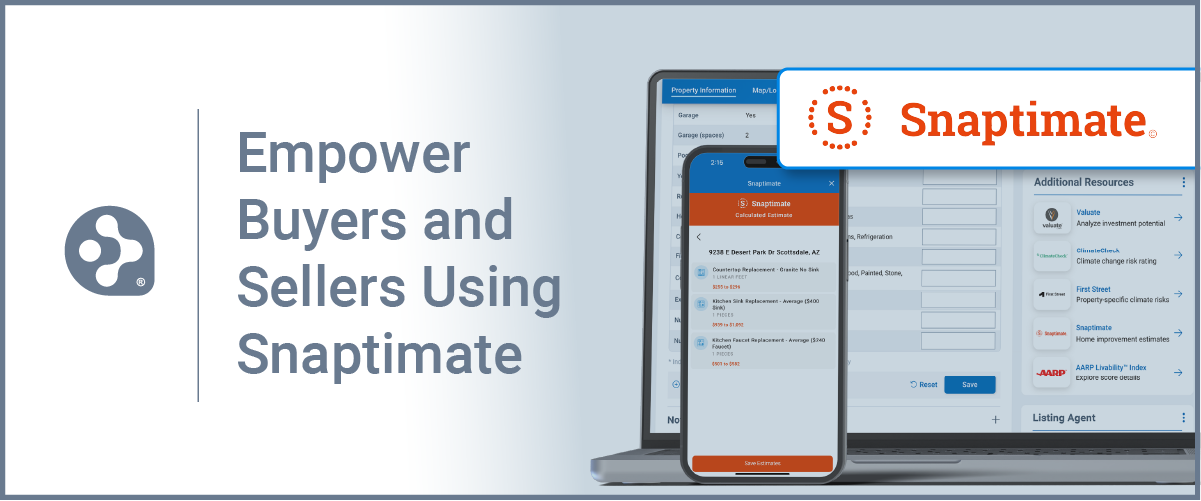
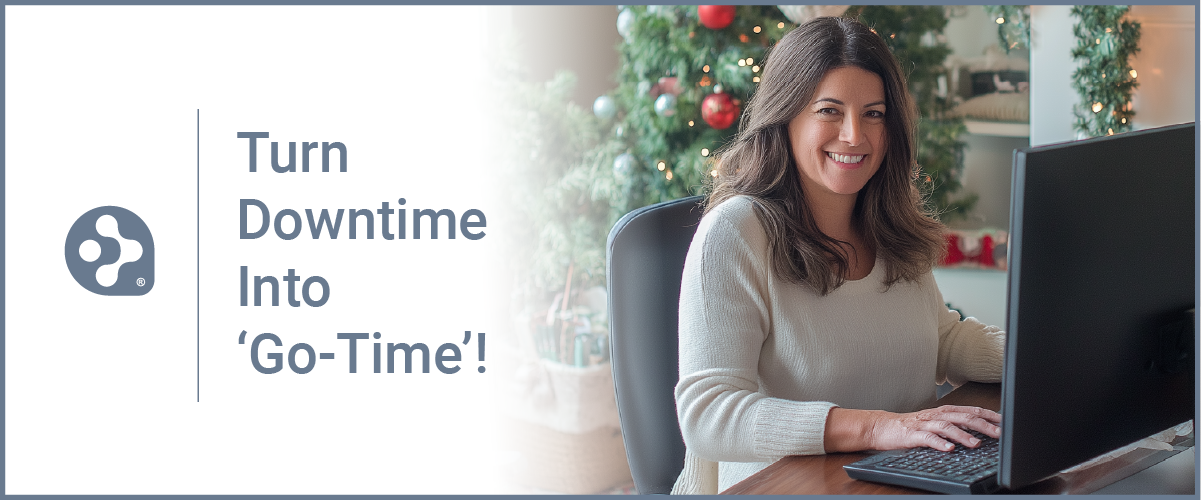
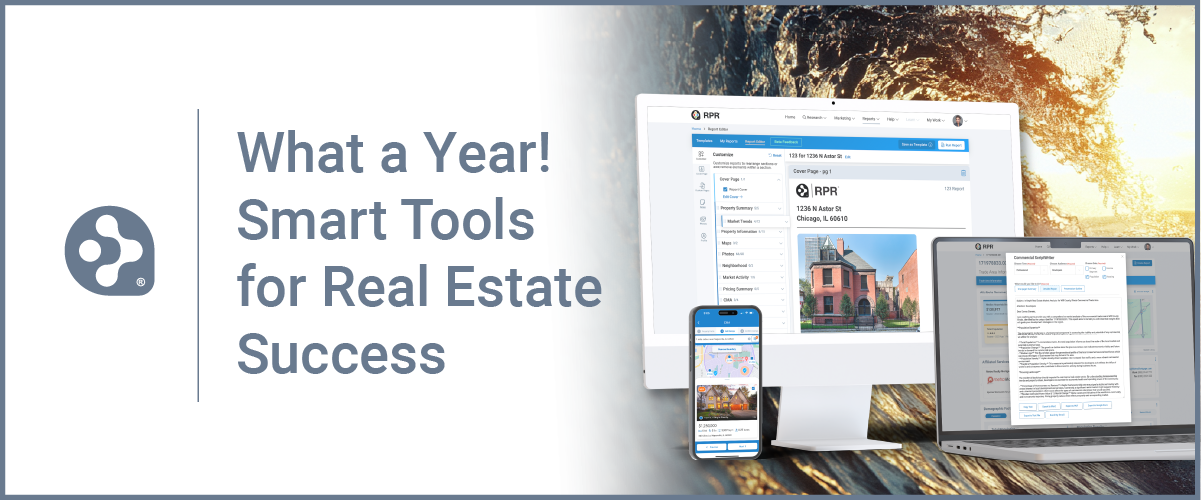
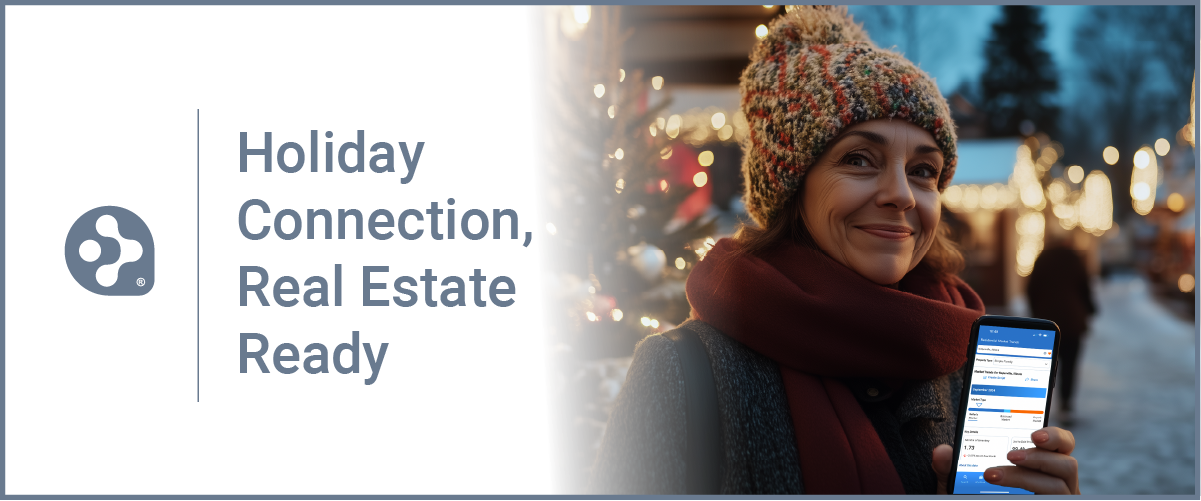

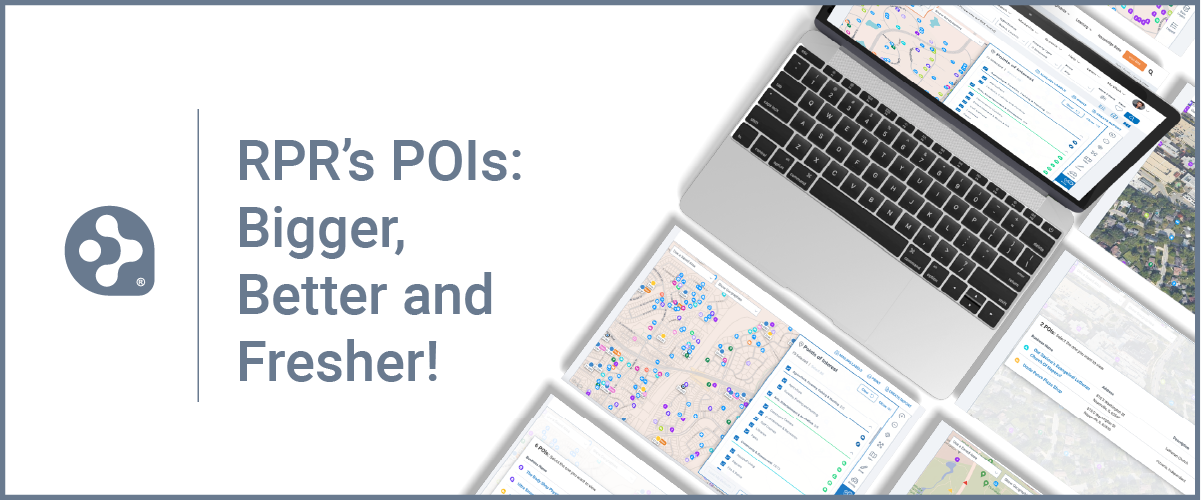













The video suggests areas of the property detail page that do not exist on the page. There is no My Updates section.
Thomas: thank you for bringing this to our attention. You’re correct, the “My Updates” section has been moved into the sub navigation bar, just under “Property Information” in the Property Details page. We are currently working to update this video and the written steps.