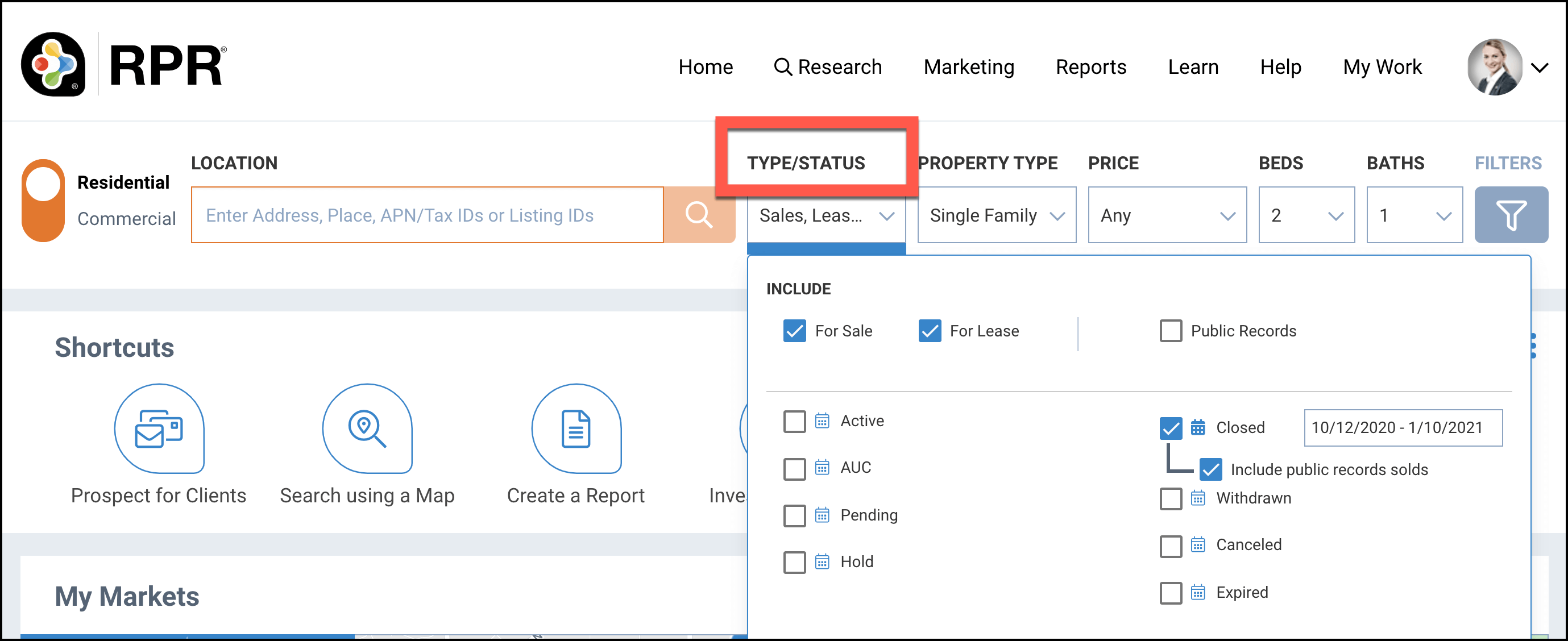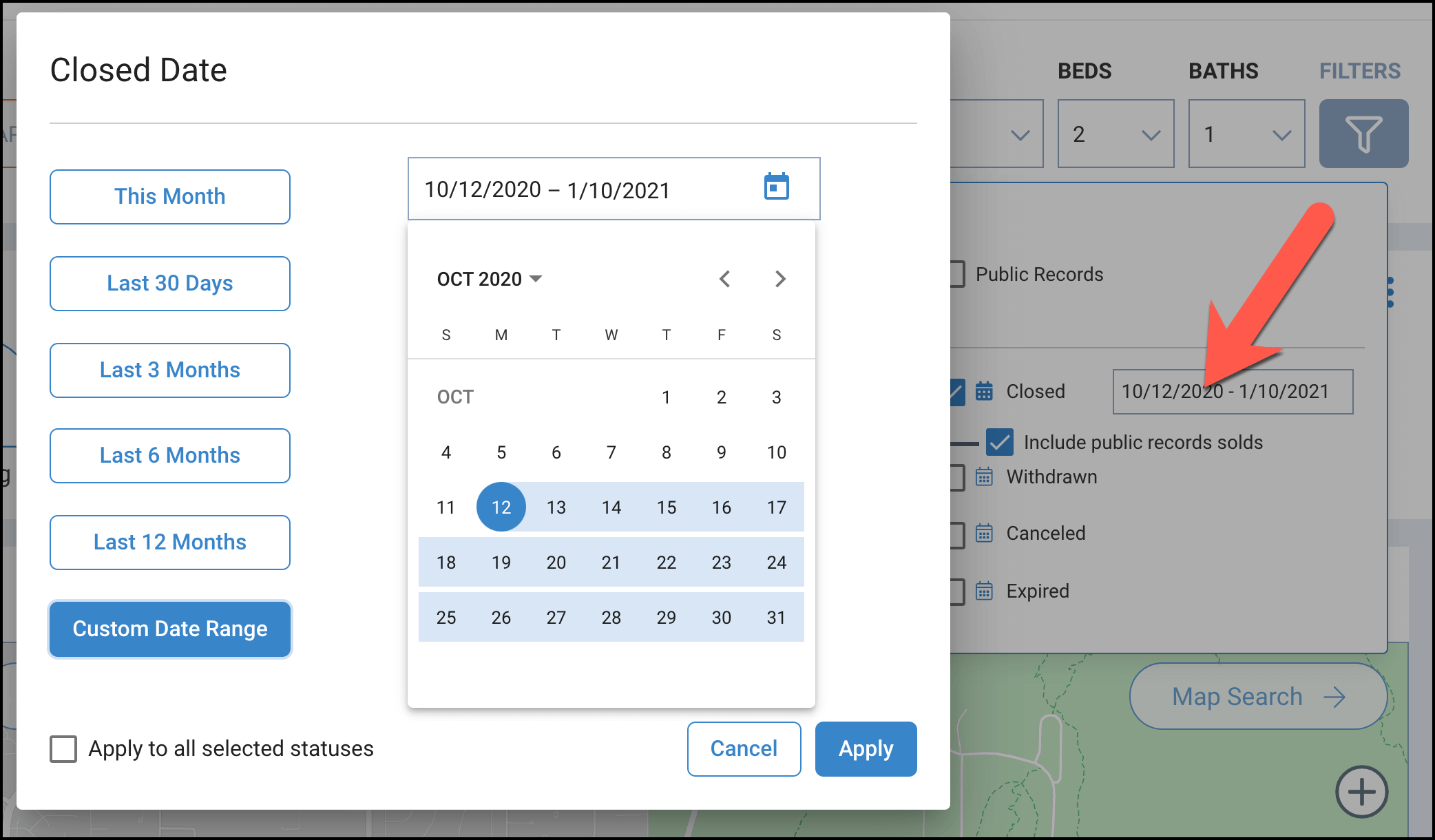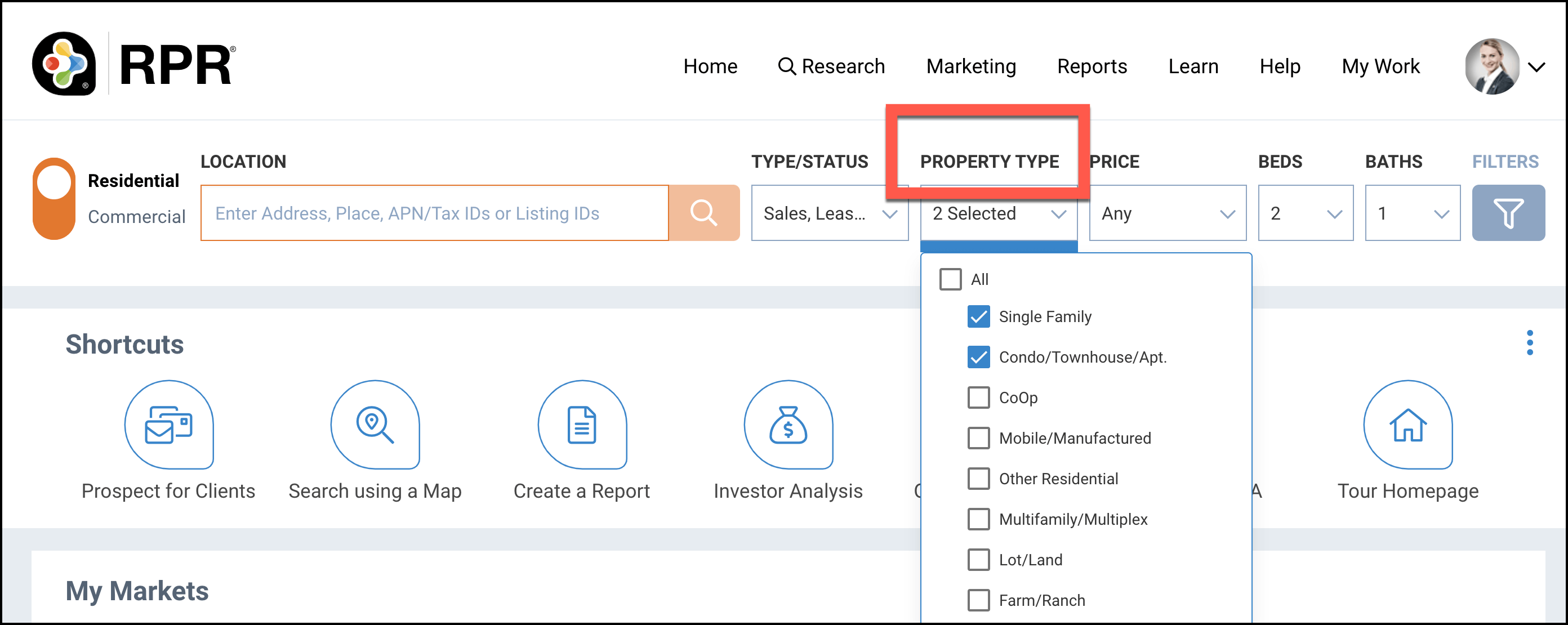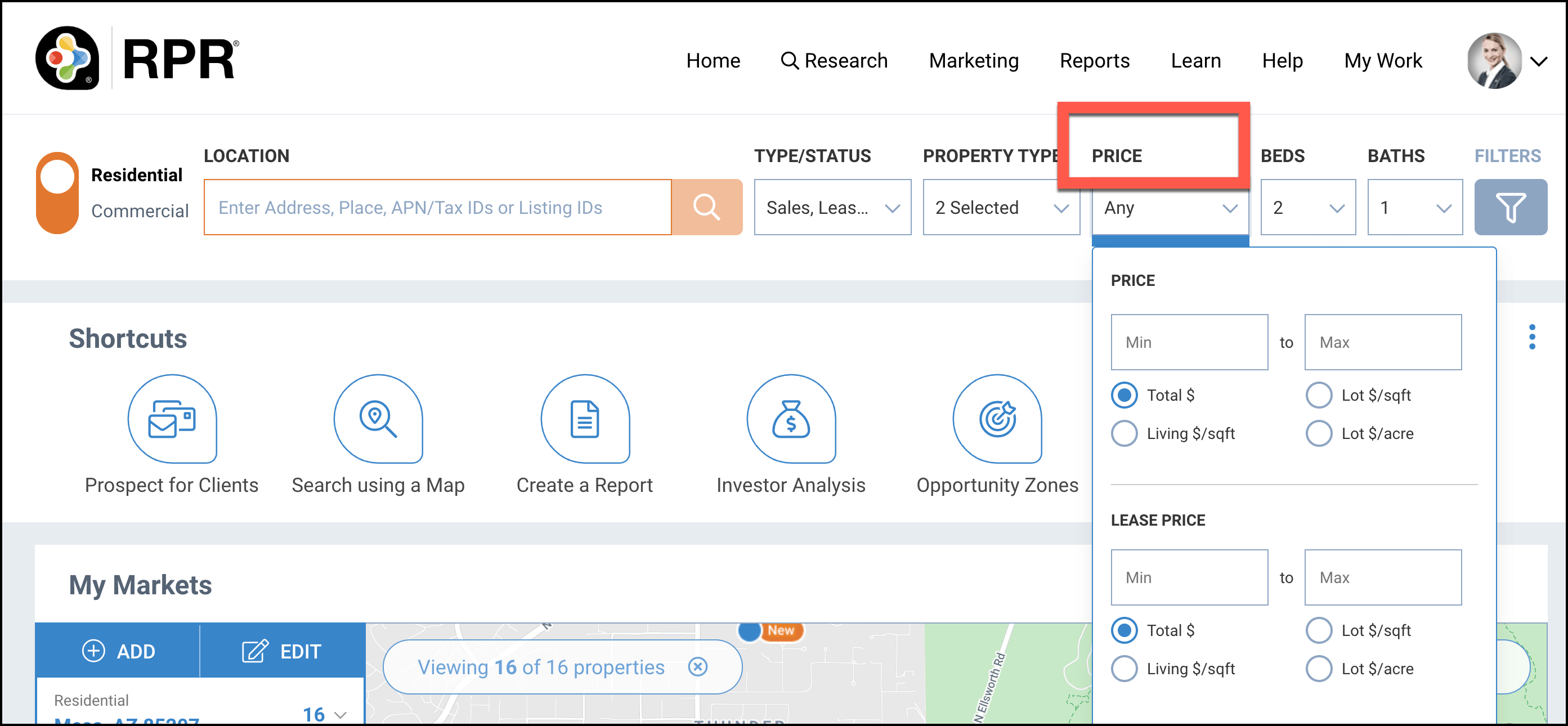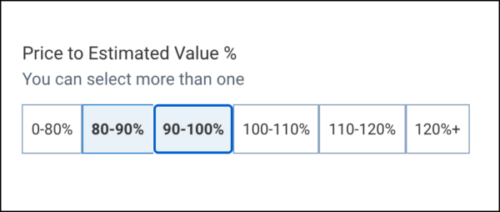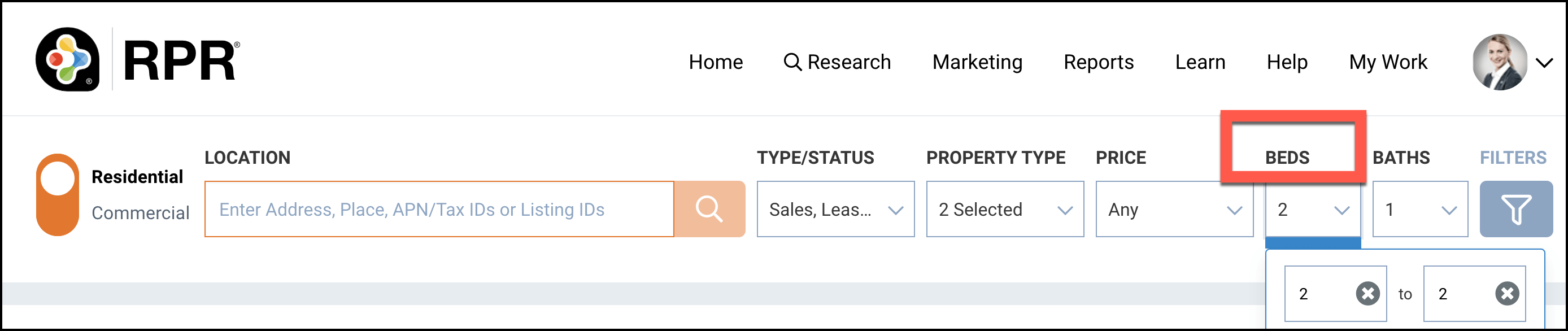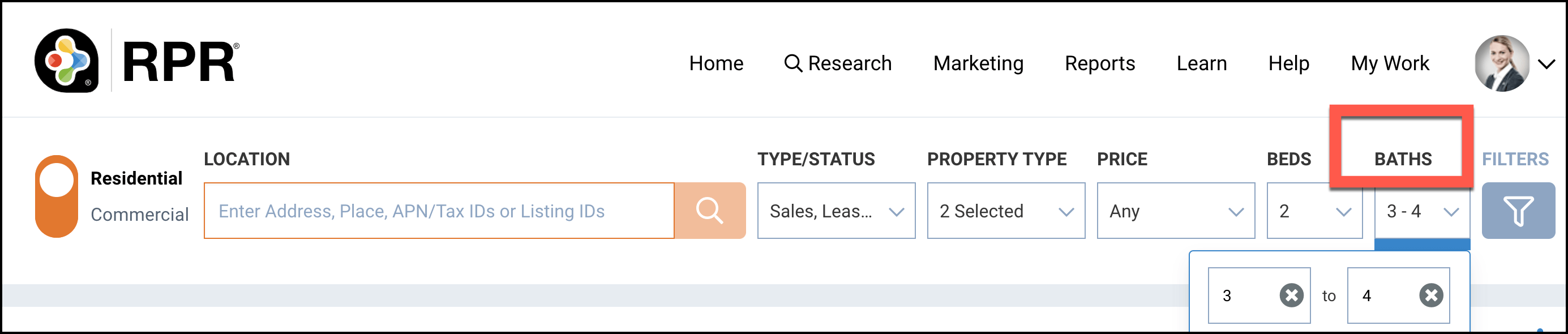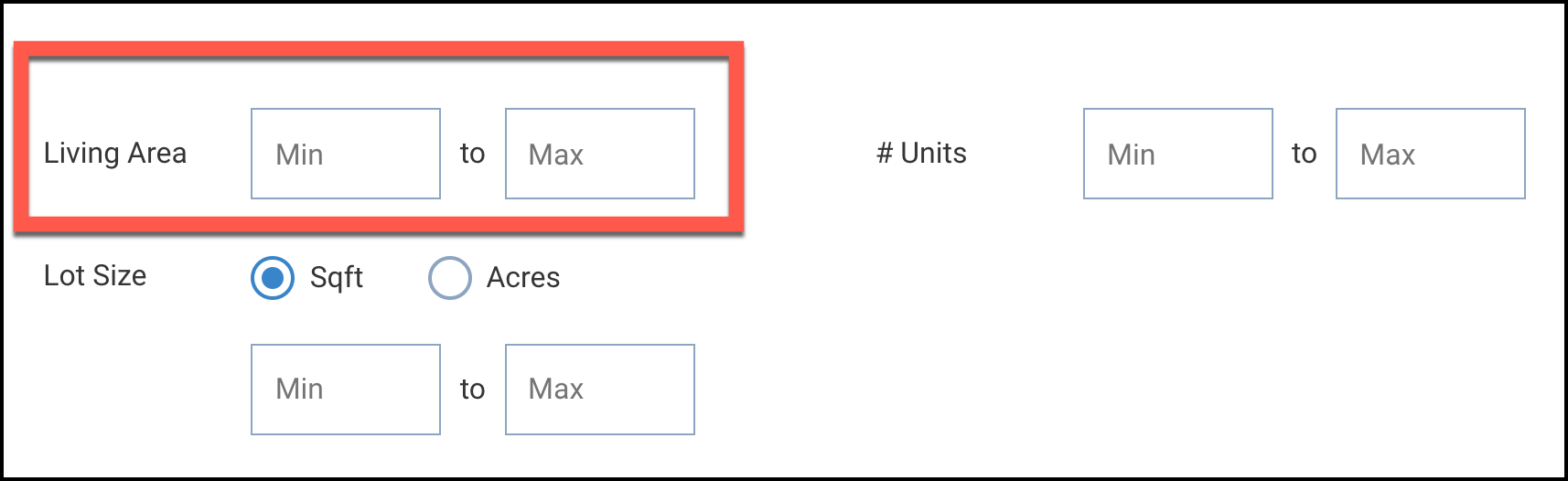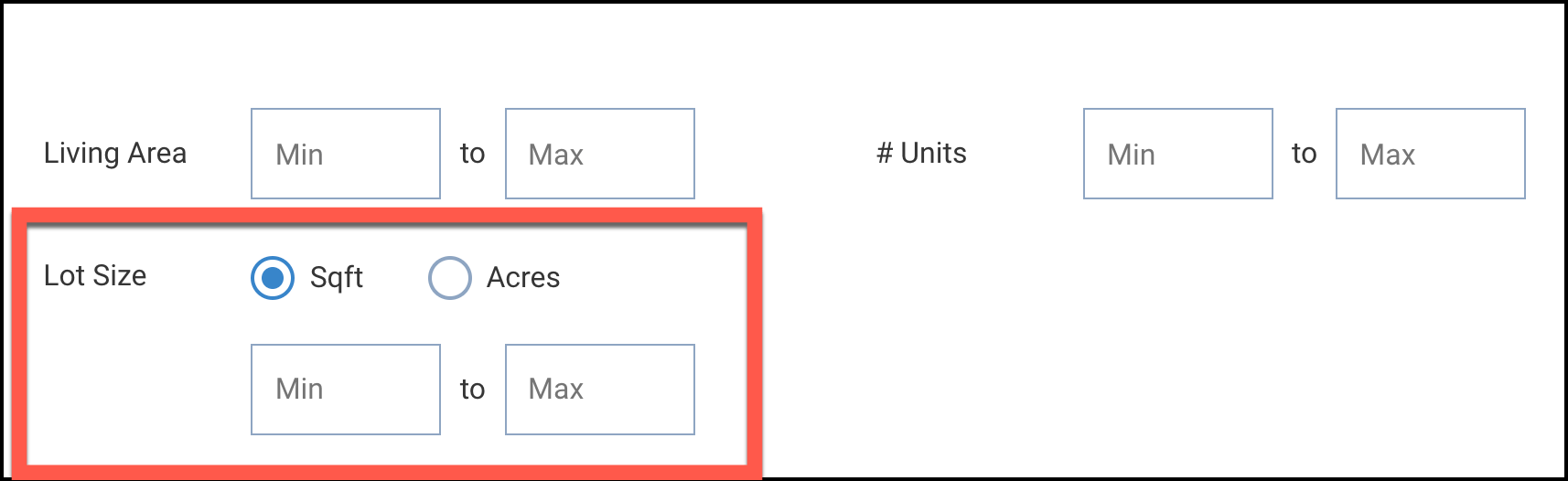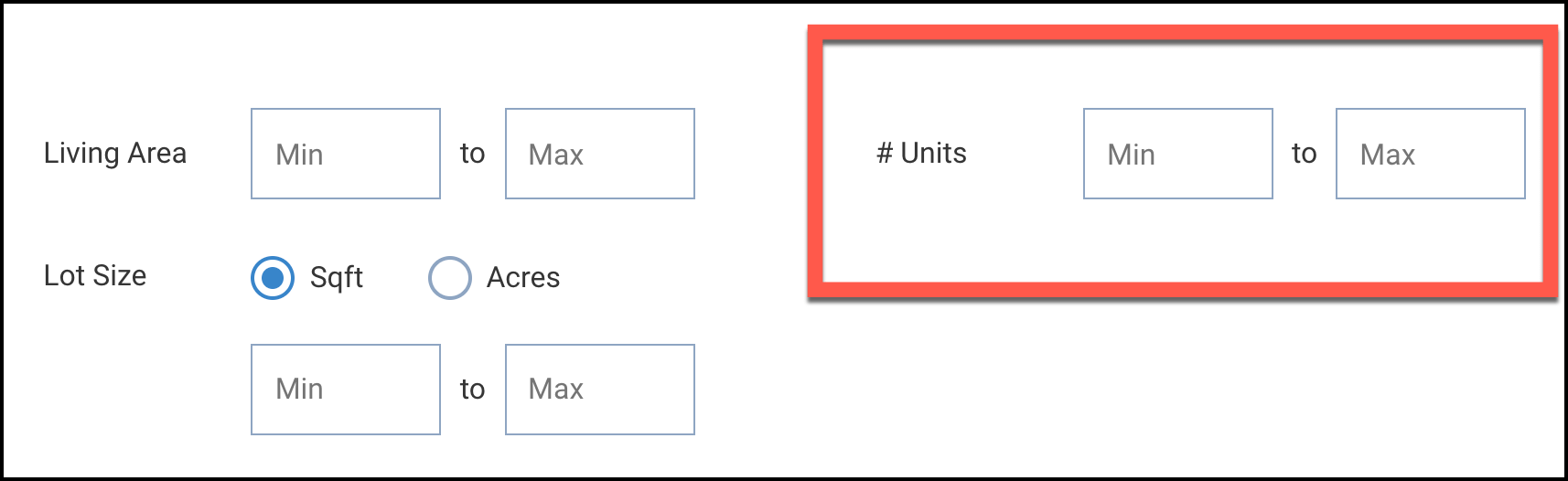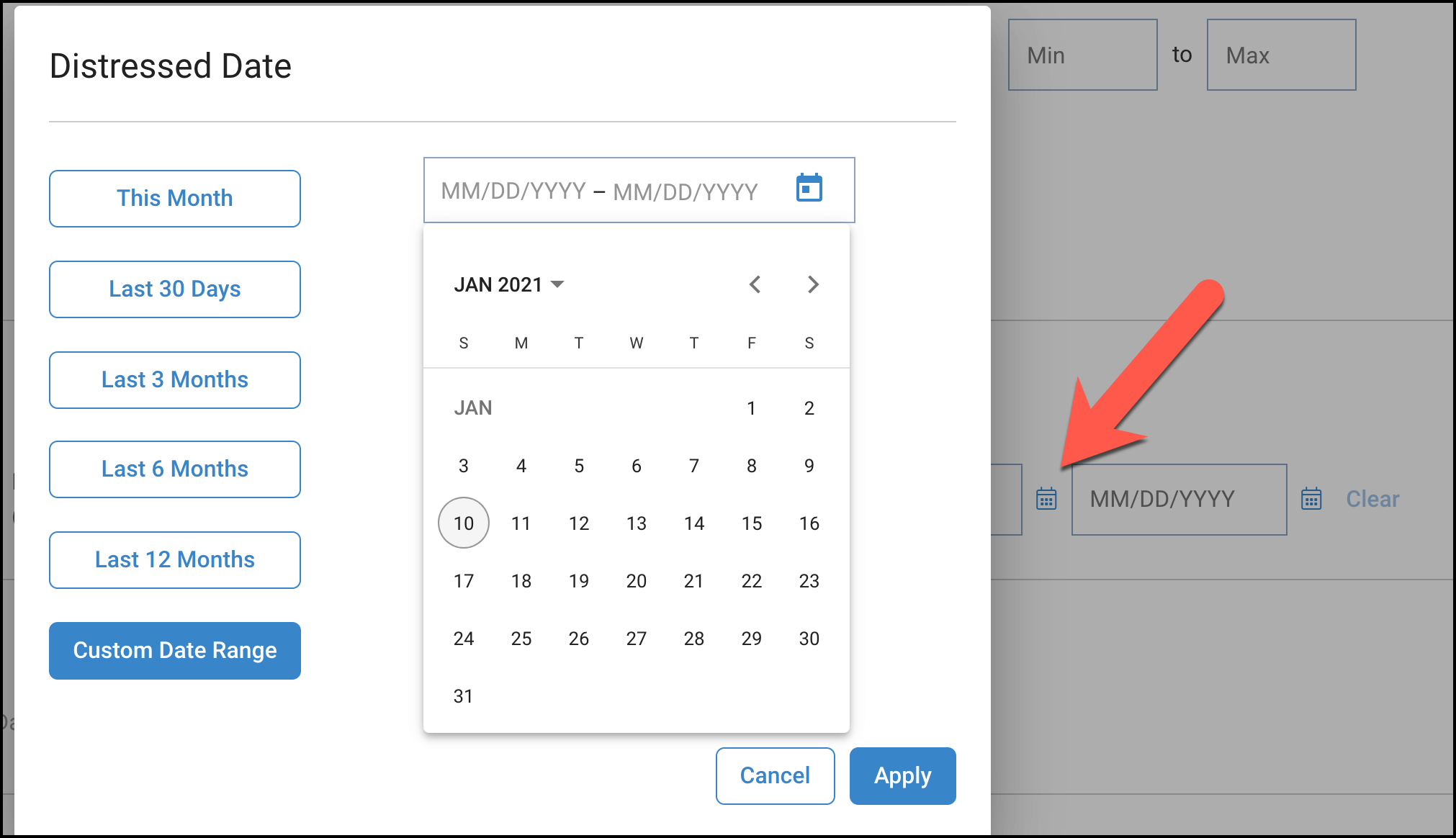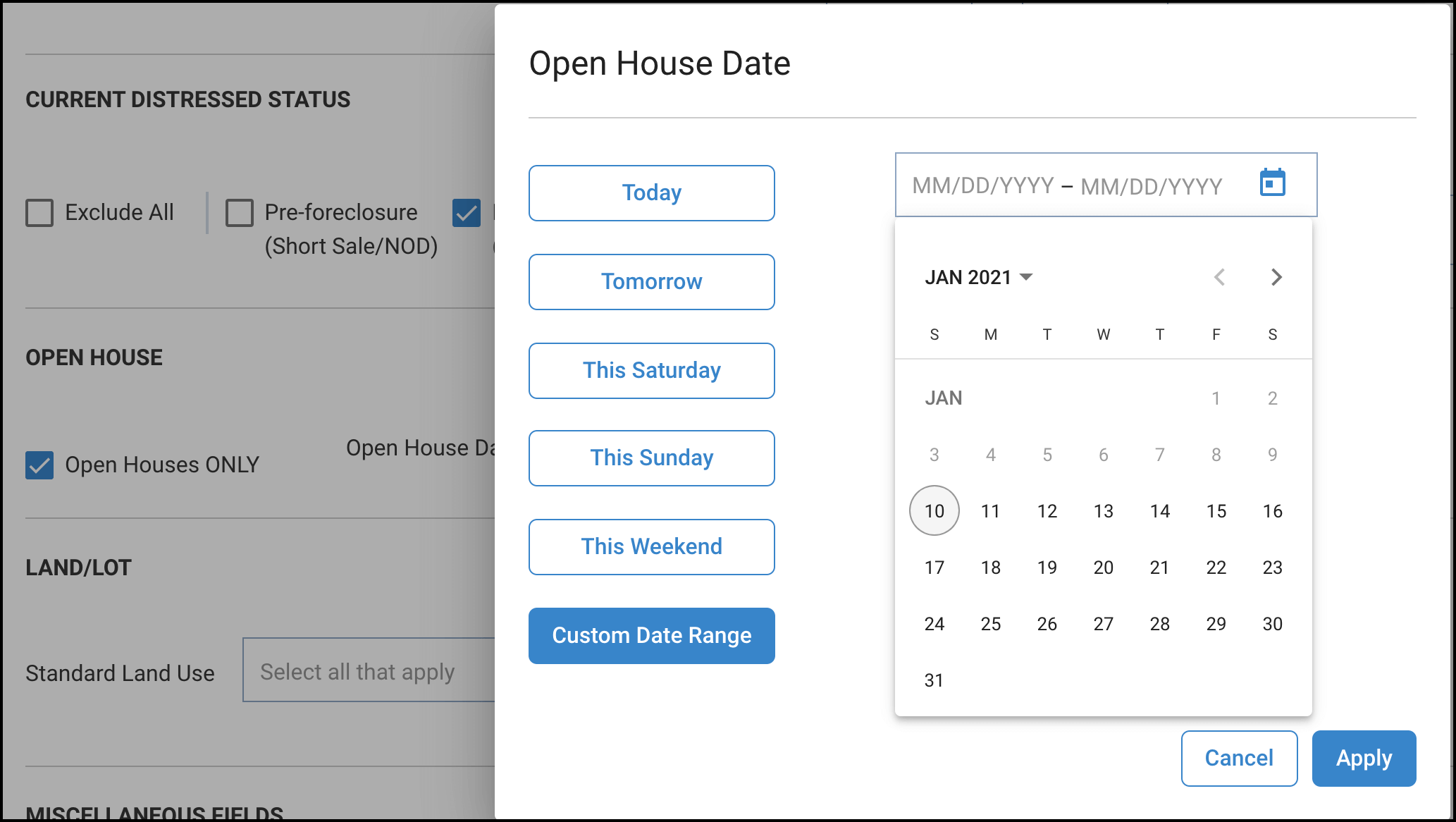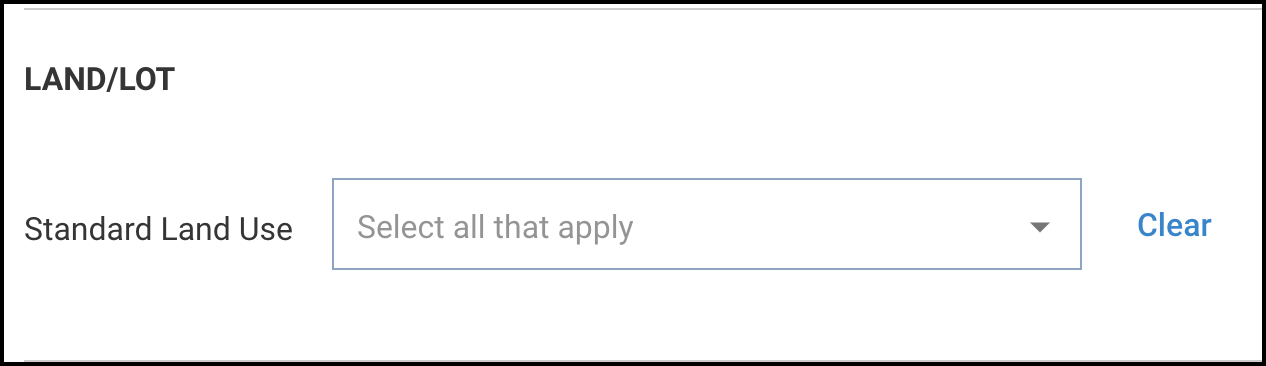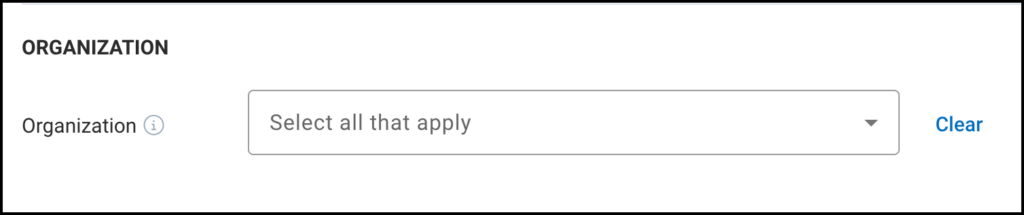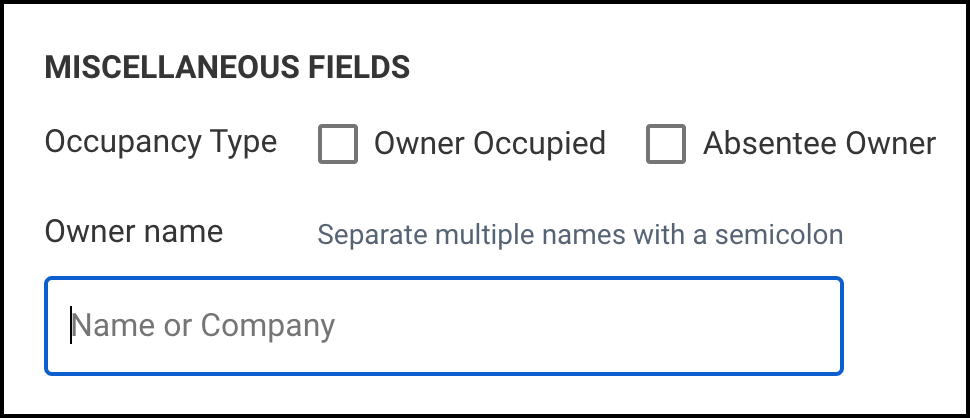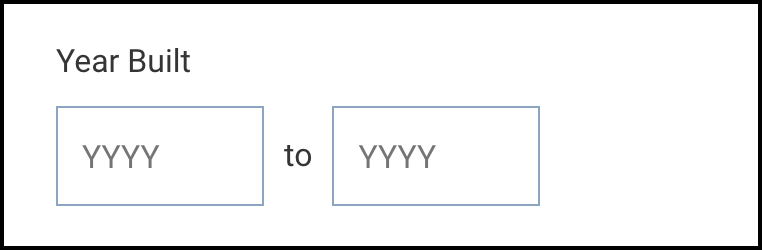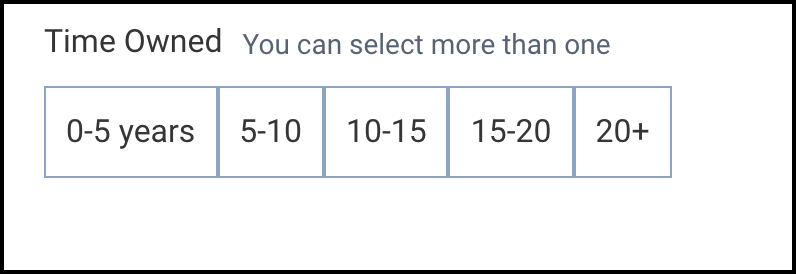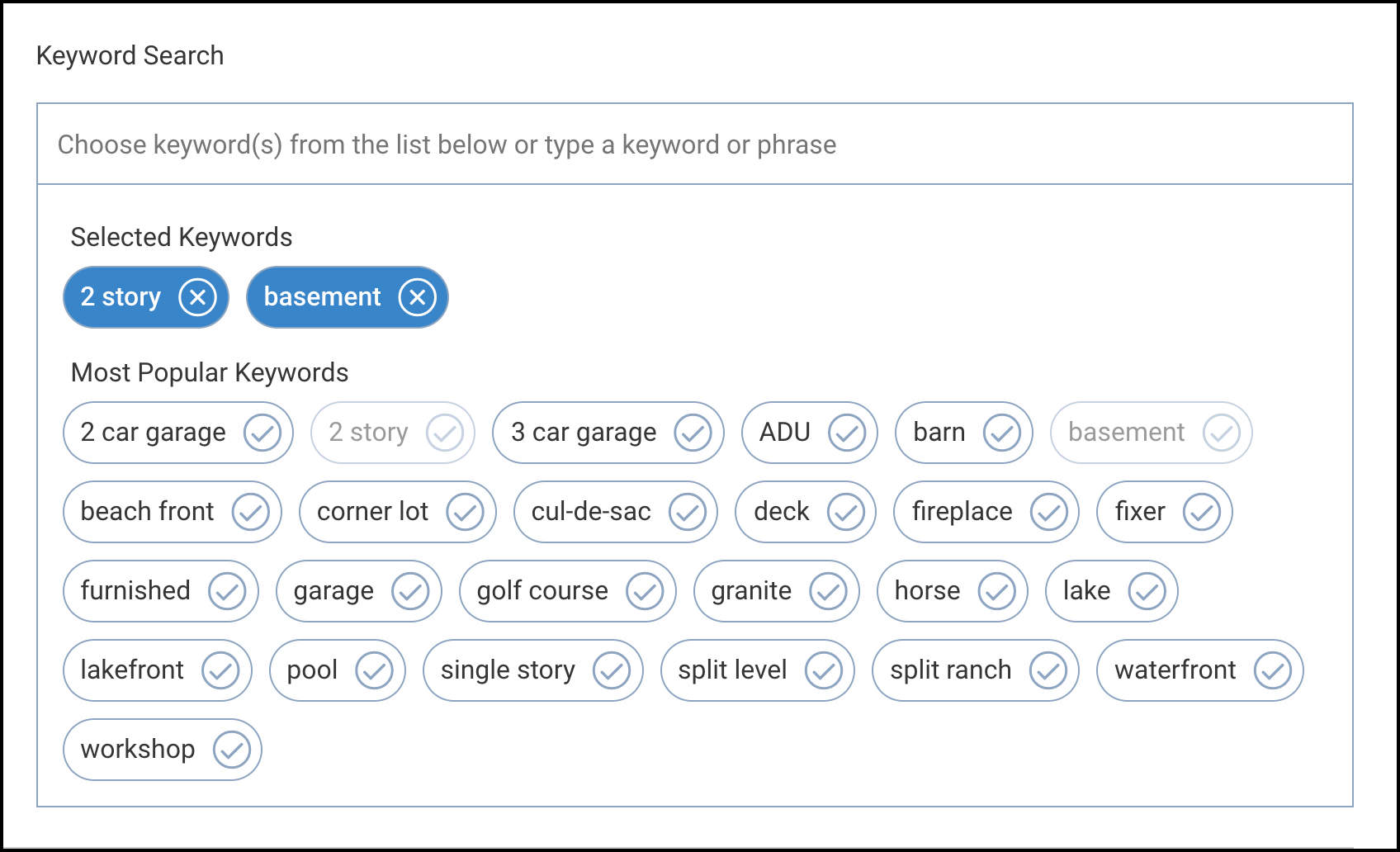How do I run a search?
You can run a search from the search bar or from the Research tab. Enter a location in the search bar like an address, city/state, zip code, Listing ID, or APN number.
Use the toggle at the beginning of the search bar to choose to search for either residential or commercial properties.
Choose from the visible filters or click More Filters to open all the available filters. Click the search button when finished.
Search Articles
Step-by-Step Instructions
Click on the tabs below to see step-by-step instructions.
Step 1
Begin on the Home page or click the Research tab and select Property Search from the menu. Enter a property address, place (city/state, zip code, county, etc.), APN/Tax ID, or Listing ID in the search bar. Use the toggle at the beginning of the search bar to choose to search for either residential or commercial properties.
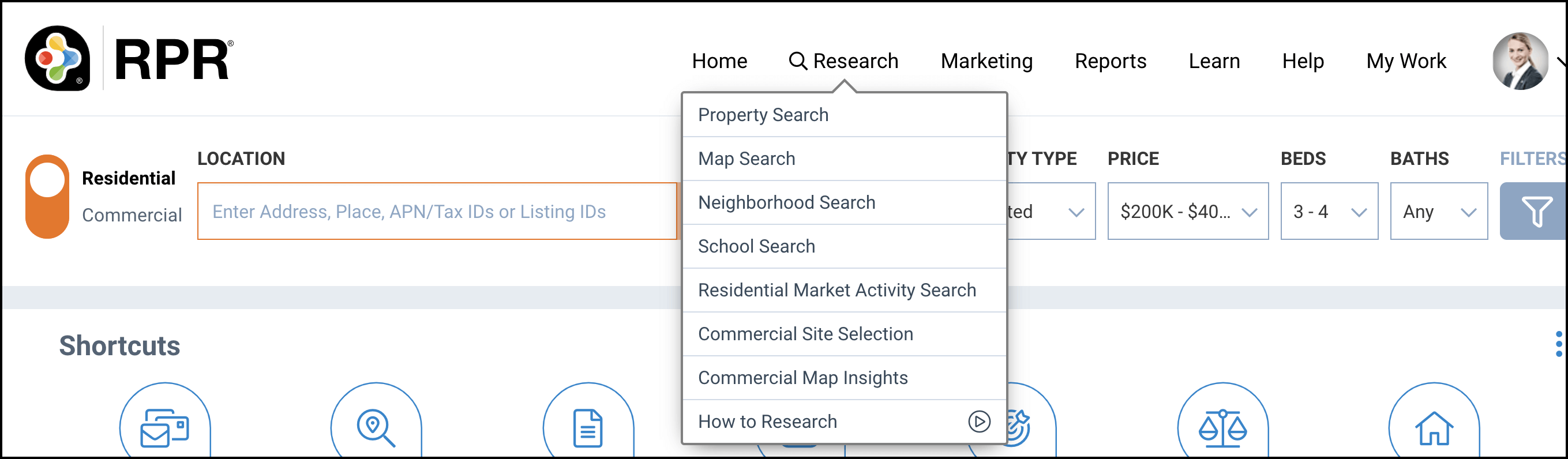
Apply Filters
Choose to search Listings or Public Record, then choose a Property Type. You can also choose ranges for Price, Beds, and Baths.
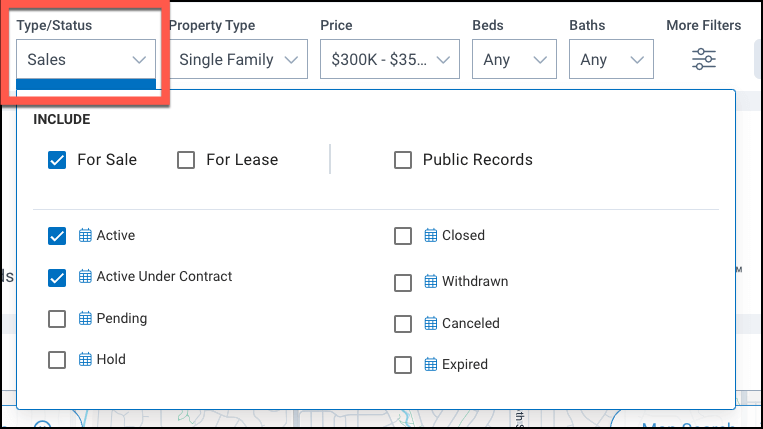
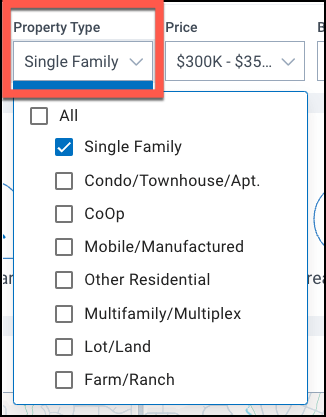
More Filters
Click More Filters at the end of the search bar to open all available search filters if you would like to narrow your search results further. Click the Update and Search button when you are finished.

Step 2
Search Results
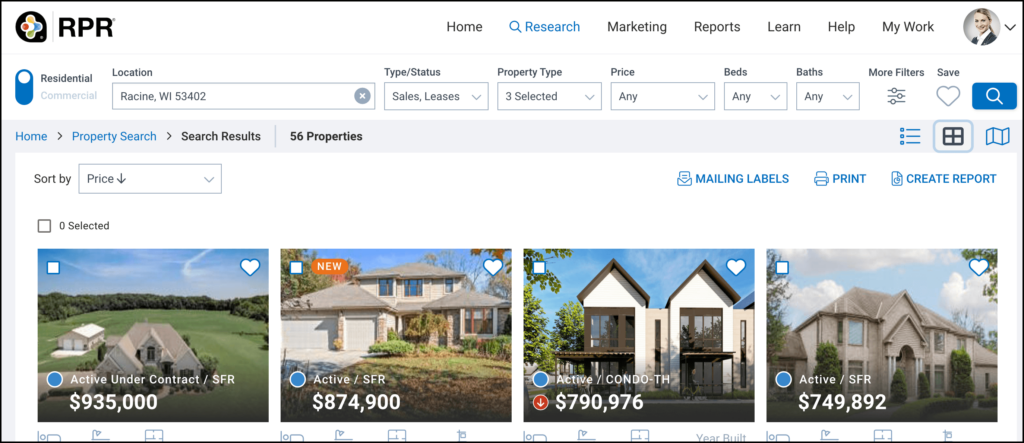

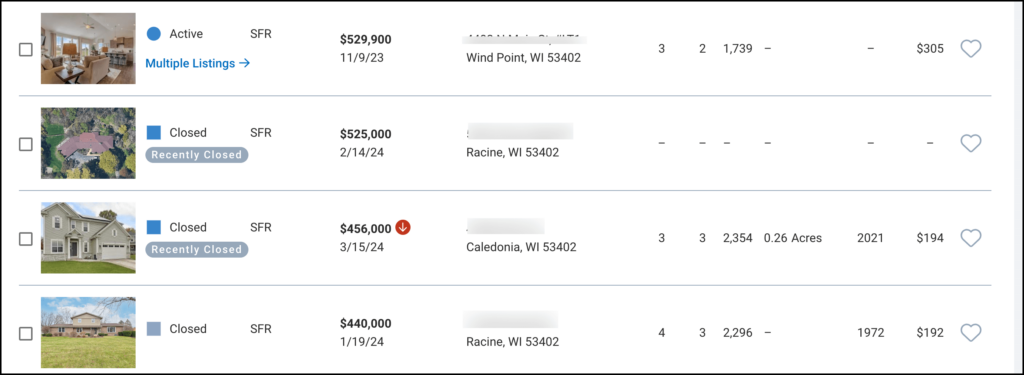
Search Filters
Frequently Asked Questions
Click on the links below
Need Help?
If you need additional assistance, contact RPR Member Support at (877) 977-7576 or open a Live Chat from any page of the website.