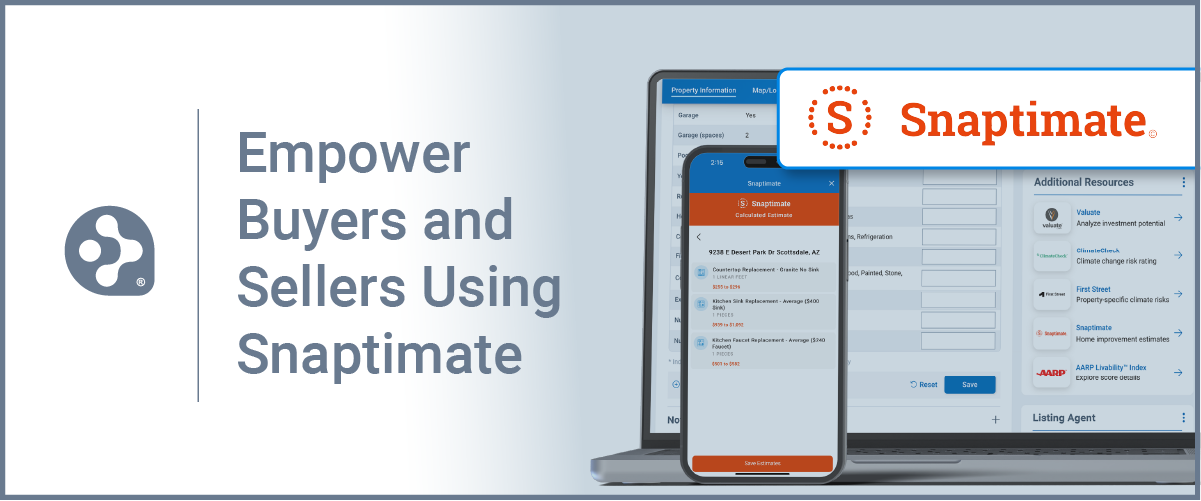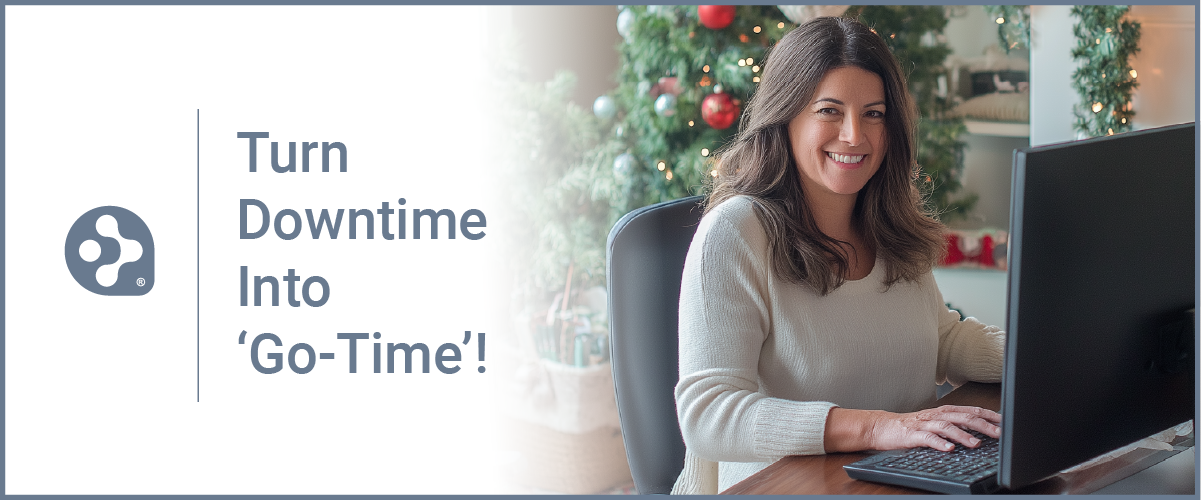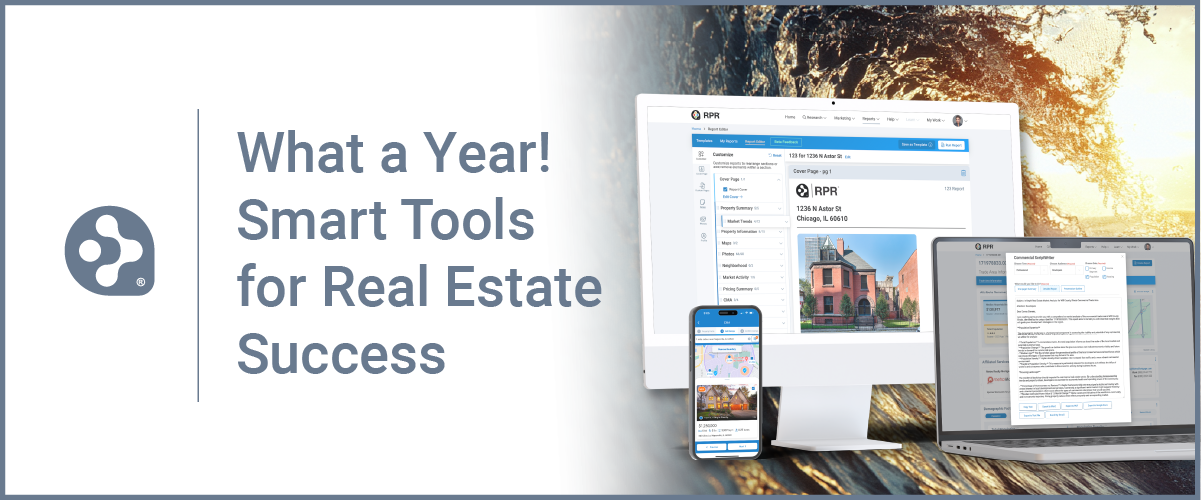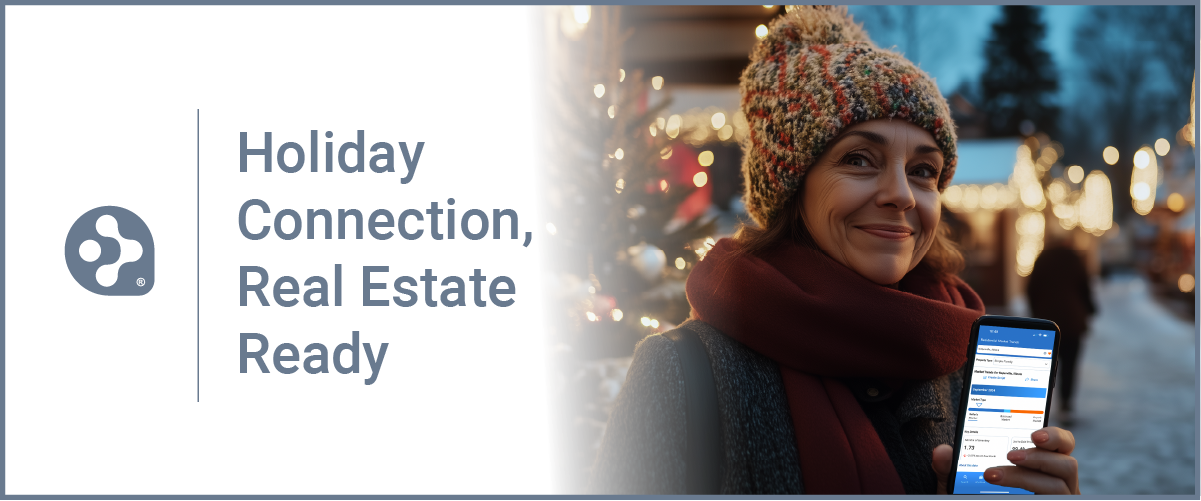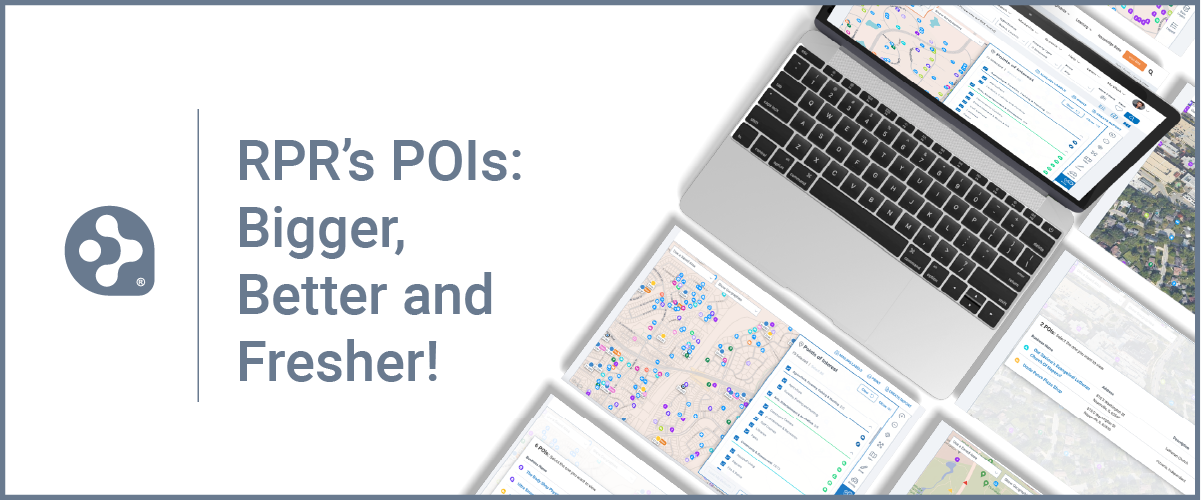How to create a real estate report that gets attention
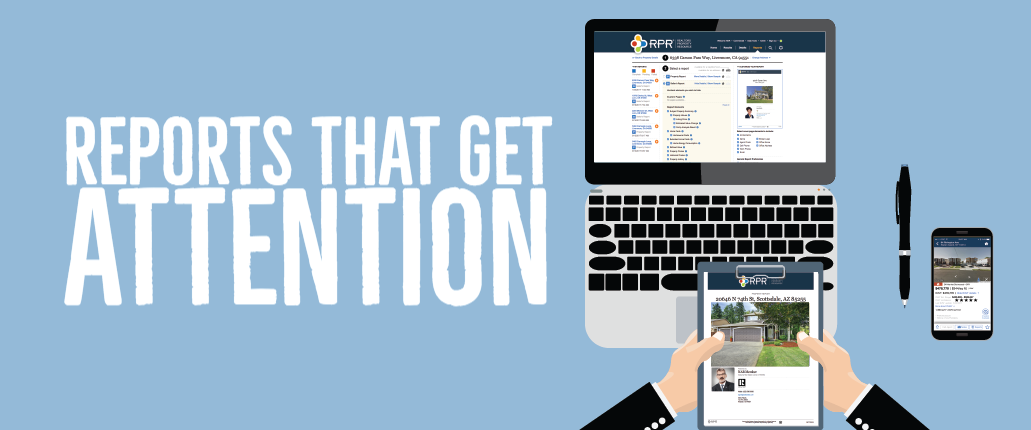
Productive REALTORS® wake up every day with a deep-seated desire to do better today than they did yesterday, knowing even the smallest improvement can make a big difference. And what could be more impactful than sprucing up one of your most valuable leave-behinds?
Last year, REALTORS® created more than three million real estate reports using Realtors Property Resource® (RPR®), proving the value of one of the data platform’s most popular features. For those seasoned and new RPR users, we submit five simple ways to make your RPR reports more meaningful to clients while also strengthening your role as a market expert.
1Add custom pages
Showcase your biography, testimonials, and best-in-class marketing tools through a simple PDF upload. It will make your report more comprehensive and give it an overall polished look. Here’s how:
- Click the Reports tab at narrpr.com.
- Under General Report Preferences, select Manage Custom Pages.
- Select Add to upload up to five PDF files from your system. Note that the files must not exceed 10 MB in total.
- Choose a row and drag it up or down to arrange the order of the pages. Here, you can also specify whether the pages will appear at the beginning or the end of the report.
- Once complete, add your custom pages to individual reports under the My Details dropdown. Select or unselect custom pages you wish to be included. Your selections are saved for future reports, but can be changed at anytime.
TIP: Brokers enrolled in RPR’s Broker Tool Set have the option to include an additional five PDF pages for their agents to use as well.
2Add notes and photos using a smartphone
It’s easy to add notes and photos to any property or report you create using the RPR website or mobile. If you’re in the field, start with the app. Consider using this tool to provide additional details about a home’s features that clients might find appealing. Then use the Add a Photo feature to snap additional photos of the property to include in the report. Here’s how:
- Open the RPR app and find your property.
- From the bottom of the Property Details screen, select Notes.
- Here you have the option to Add a Note, Add a Photo or Add a Memo.
- From there it’s easy to follow along to accomplish your task.
When finished, you will have the option to include your saved notes and photos in reports. Don’t forget, you can access your notes from the RPR app by selecting the Notes icon on the Property Details screen. The notes do not appear for other users.
Tip: Notes created within the RPR app sync with the RPR desktop, allowing you to have access to your records from your cell phone, desktop or laptop computers.
3Customize the report cover photo
For that super special touch, use one of your own photos as the cover page of your next RPR Property or Seller’s report. Here’s how:
- From the Property Detail page, select Upload Photos
- Choose Browse for Photos
- Select the photo to upload
- Choose Edit
- Press Use for Report Covers
- Choose Update to save
Tip: The newly added photo will display on the report cover. All other added pictures will be included in the photos section of the report. When clicking Include in My Reports, keep in mind that all photos in that group will appear in your report.
4Choose what to include in your reports
Is your client already familiar with the area and not interested in neighborhood demographics? Are school test scores and parent reviews not relevant? One of the most frequently used report customizations is the ability to hide page elements from a report. Here’s how:
- Visit the app’s report generation page and choose More Details
- Then simply uncheck an item to hide
Tip: If you’re not sure what a particular item represents, hover your mouse over the blue information icon to the right and you will see a quick preview of the section.
5Fast and easy ways to share your reports
Eight RPR reports are available for download or email with just a few quick clicks. Choose to deliver your report by email or download the report to share later. You will be notified when the report is ready and, by then, you’ll want to send it to clients by way of text message, email, or even Facebook. Links created in text messages will be active for 30 days.
Tip: RPR’s tracks when the last person on your email distribution list viewed the report. Click on the orange plus sign on previously generated reports to track your client’s report activity.
Share This Story, Choose Your Platform!
TOPICS
AUDIENCE
CATEGORIES
TUTORIALS & GUIDES
SUCCESS STORIES
PROSPECTING
THE PODCAST