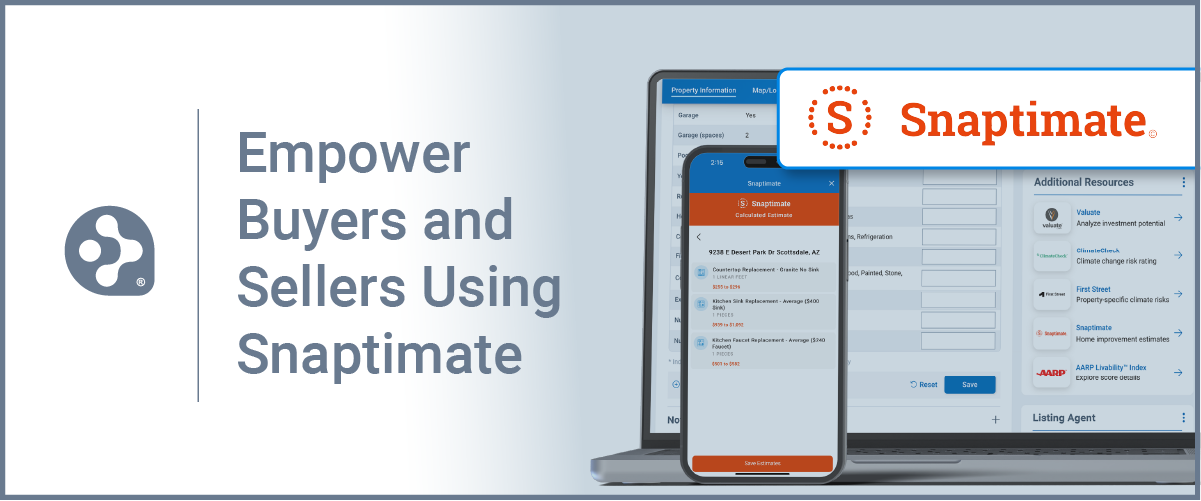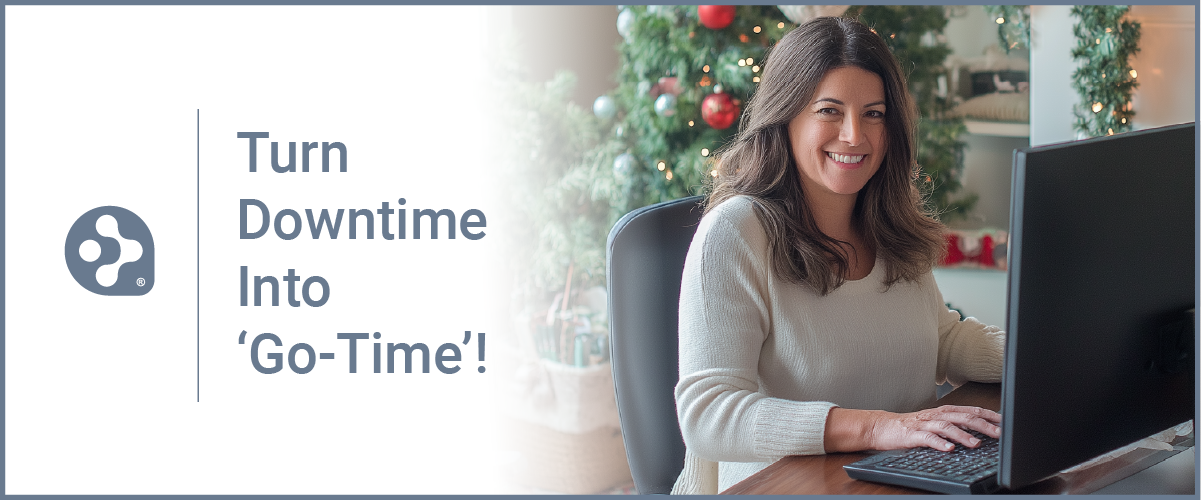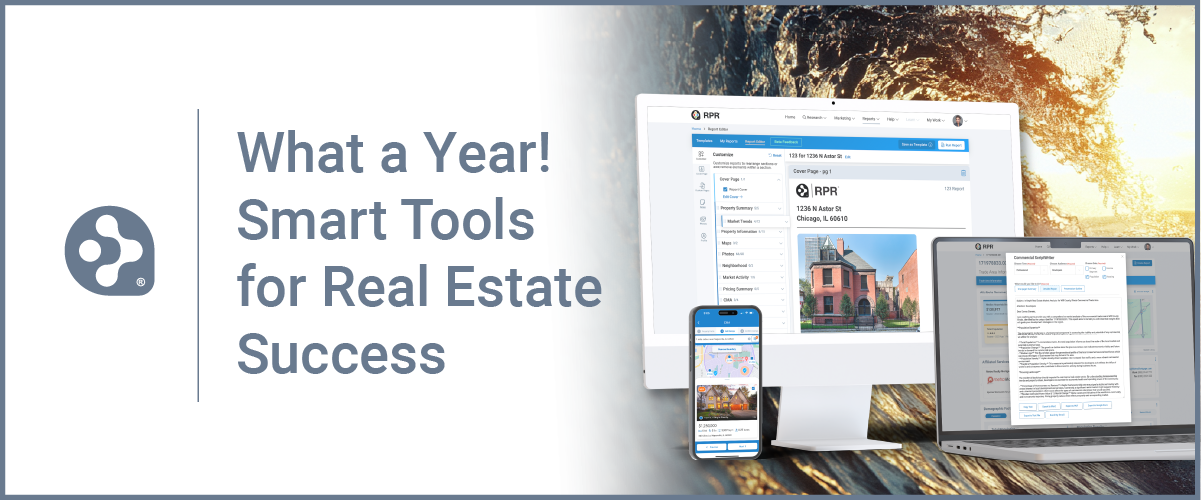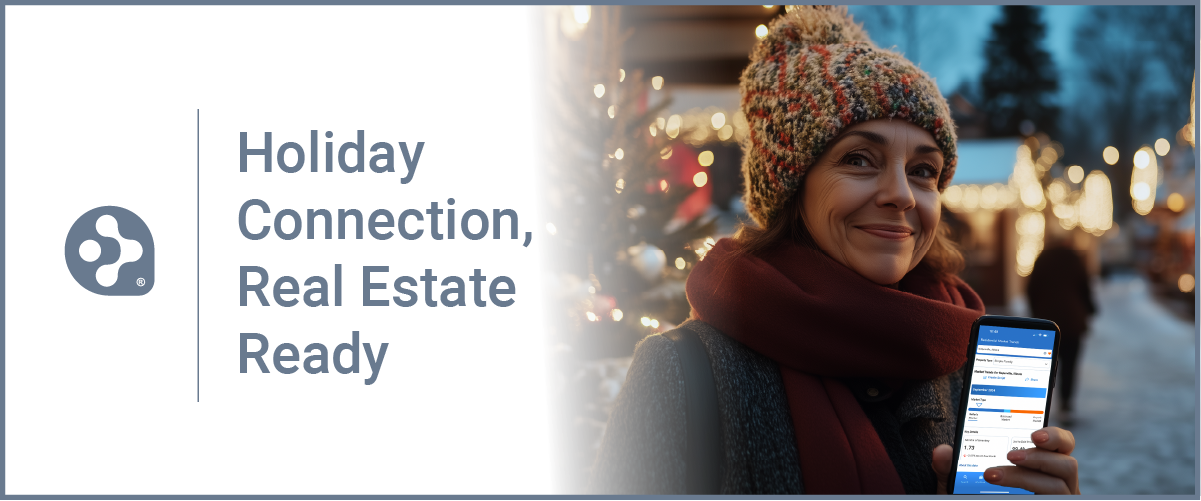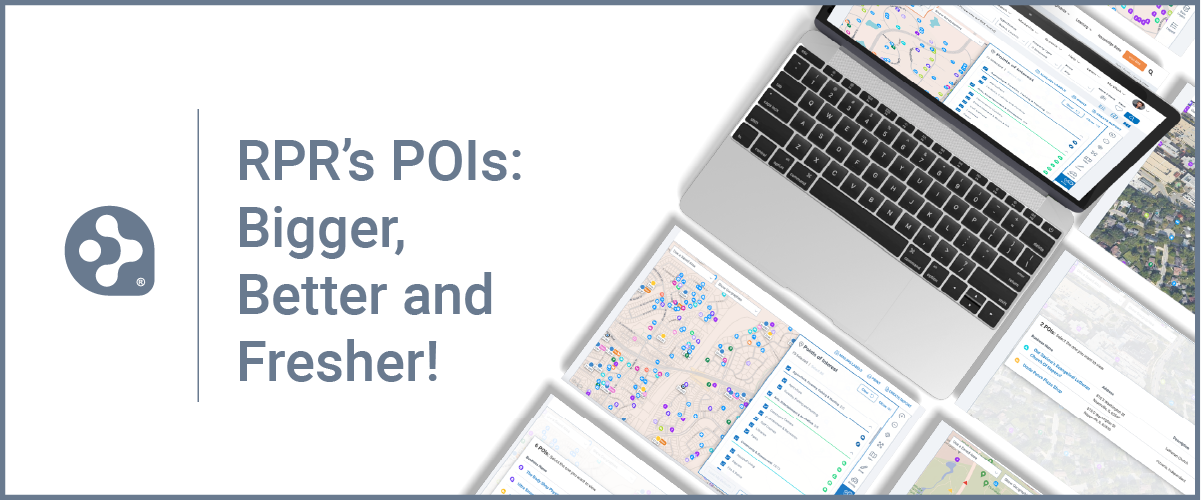RPR Commercial: Use Public Records to Find Prospects
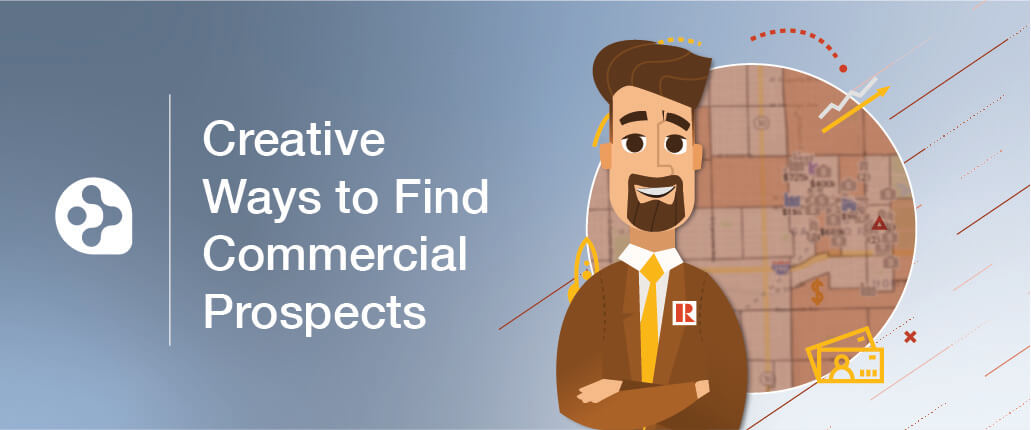
To be a successful commercial real estate practitioner, you obviously need clients and listings. And you probably get quite a few through repeat and referral business.
However, some signs are pointing to the commercial market tightening up in the near future, which means now might be a great time to brush up on your prospecting skills. Lead generation can play a key role in having a strong year versus a weak one.
One place to start is RPR Commercial. Keeping your pipeline full and growing your business can be done by searching within RPR using the sold date range option and exporting that data into an Excel spreadsheet through the mailing label function or direct mail campaign. In this article we’re going to break it down for you, step-by-step… let’s get started!
Search RPR Public Records for Business Growth Opportunities
In this scenario, we’ll use RPR’s “all property” search option to review public sold records for properties that are at the end of a typical investment hold period of 10 years.
Based on the results, you can easily print the details using an RPR report. You can then export the data through the mailing label option, or export to create a mailing campaign within your CRM. Another option is to narrow your client search down even more and identify properties that are also in Opportunity Zones.
- To begin, log in to RPR at narrpr.com
- Move the toggle to “Commercial”
- Enter your search location, such as a County / City / Zip Code
- From Type/Status select “Public Records”
- Here you can choose a specific property type.
- Select “Filters” to expand the search options. Scroll down to “Time Owned” and select the hold period you want to explore. For this example, we will select “10-15”, telling the system to look for properties that sold between 2005 and 2010, but haven’t sold since then
- Once your search criteria has been entered, select “Update and Search”
Part 2: Opportunity Zone Search
Next, we can filter down to just properties that sold 10 to 15 years ago, which are also in an Opportunity Zone. If you don’t want just Opportunity Zoned properties, you can skip this step.
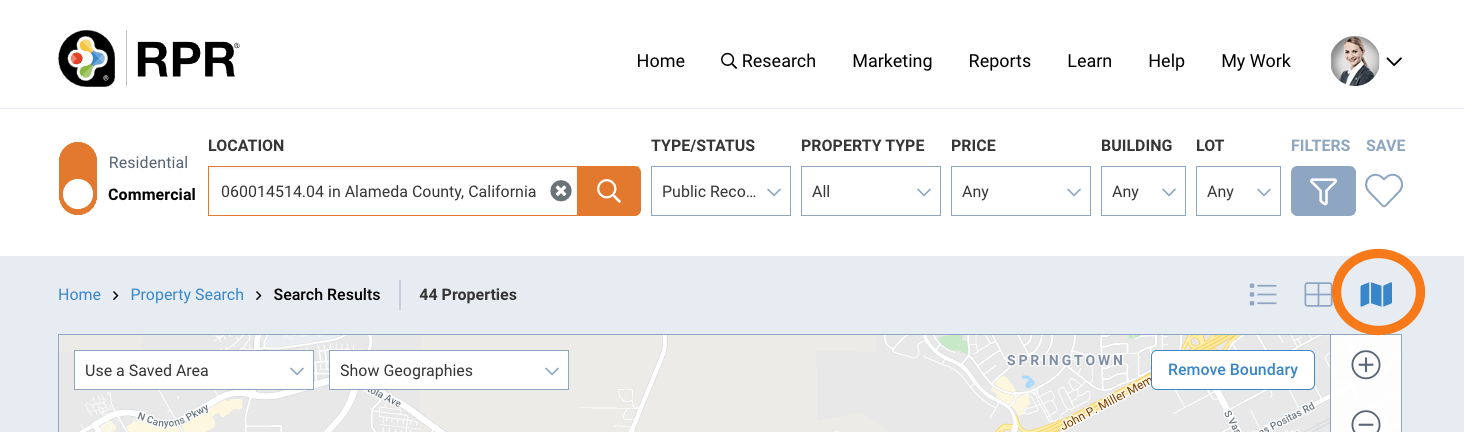
- If you’re not on Map View, select the map button to switch over.
- At the top of the map, select “Show Geographies” and select then “Opportunity Zones”
- If there are Opportunity Zones in the area, they will be displayed as orange shaded areas.
- Select an Opportunity Zone to choose “Search in this Area”
Part 3: The Results
With your results now on the screen, you have a few options on how to best use this data. First, switch over to list view. Now you can use the “Print this page” link to print the search results as you see them. You also might want to consider using the Mailing Labels feature to either create ready to print labels, or generate your own CSV export to populate your CRM. (Note: Regarding property owner information, RPR will show the corporation, unless there is a single owner of the property.)
- Select “Create Mailing Labels”
- Choose your layout: CSV or PDF
- If PDF is selected, choose from 3 format options
- Avery 5160: 30 per sheet
- Avery 5161: 20 per sheet
- Avery 5162: 14 per sheet
- If PDF is selected, choose from 3 format options
- Next select the Address Type: Property or Tax Billing
- If Tax-Billing is chosen, you can also choose to Eliminate Duplicates
- Choose how you want the labels addressed
- Choose Occupancy Type:
- All – Includes all properties in the search results
- Owner Occupied
- Absentee Owner
- Select which labels to exclude
- Select which records to export
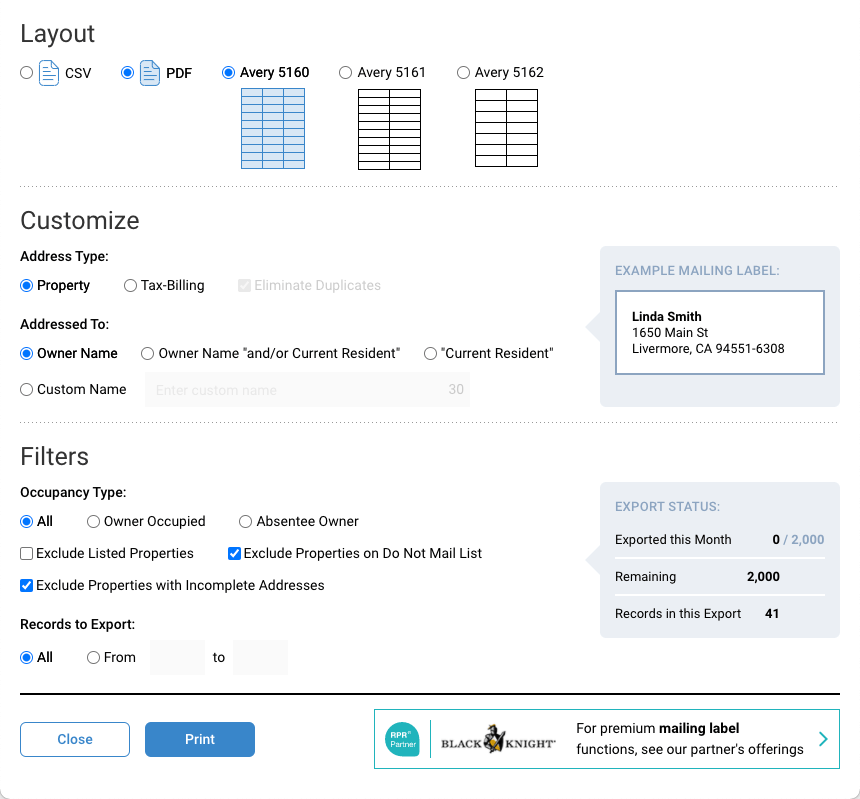
The method above is a solid way to identify businesses and business owners who are ripe for moving their commercial investments. You can find these prospects, and then send them your message via direct mail (or any other way you see fit) with RPR’s Mailing Labels capability. Discovering these targets now is a smart strategy for lining up potential prospects for the future.
Share This Story, Choose Your Platform!
TOPICS
AUDIENCE
CATEGORIES
TUTORIALS & GUIDES
SUCCESS STORIES
PROSPECTING
THE PODCAST