5 RPR® report customizations you may not be using
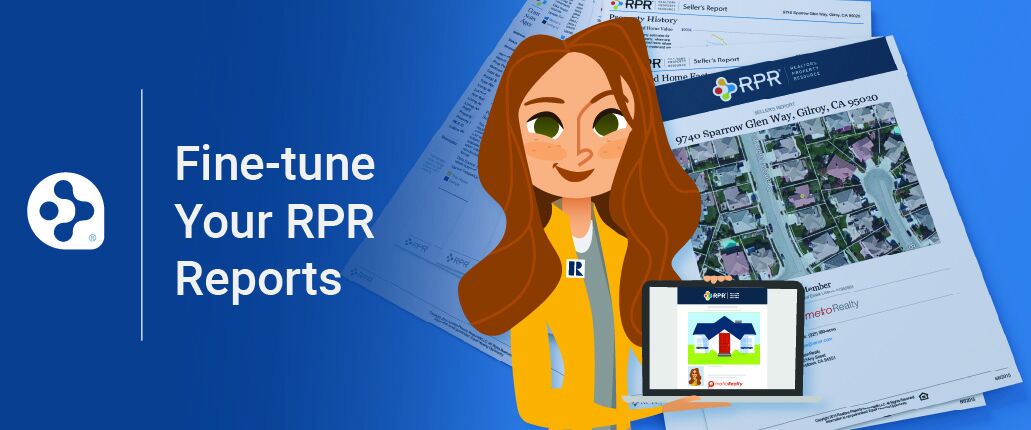
Reports are one of RPR’s most popular features. From the Market Activity Report that gives your sellers a snapshot of recent market trends and activity, to helping your buyers hone-in by using RPR Mobile to create a Buyer Tour Report. Sending reports such as these to your clients via email or text are only gaining in popularity due the current virtual presentation demands.
However, you might not be taking advantage or even aware of all the report customizations you can apply to strengthen your communications. RPR allows REALTORS® to tailor each report according to client needs and expectations, starting with these five useful report customizations:
1 Report elements
Is your client already familiar with the area and not interested in neighborhood demographics? Are school test scores and parent reviews not relevant? One of the most frequently used report customizations is the ability to hide page elements from a report. To do so, visit the report generation page and choose “More Details.” Then simply uncheck an item to hide. If you’re not sure what a particular item represents, hover your mouse over the blue information icon to the right and you will see a quick preview of the section.
2 Cover page elements
You already know that each RPR report includes your complete contact information, photo and logo but might not have run across the option to display a particular combination of contact info. Use the cover page elements section found on the right-side of the reports generation page to display only the elements you want. The cover page is also a great place to add information about what steps you are taking to ensure the transaction is as safe as possible (wearing of masks, sanitizing, virtual meetings and open houses, etc.)
3 Page numbers
An easy step, but important nonetheless if you intend to merge your report into a larger presentation, or maybe add custom pages into the report. To add pages without showing incorrect page numbers in the footer, simply turn off the page numbering option found on the right-side of the report generation page.
4 Updated profile
This section allows you to update your photo, logo and contact information as well as the ability to designate your “MLS info,” “Mobile Devices” and “Assistant Users.” Take a moment to update your Profile by selecting the sprocket icon found at the top right corner of the site. Doing so will ensure your report’s cover page is fully branded with your important contact information.
5 Upload custom photos
Customizing the cover page photo of your next Property or Seller’s report is easy. From the property detail page, select “Upload Photos” and then “Browse for Photos”. Select the photo(s) you want to upload. Choose “Edit” and then press the button that reads, “Use for report covers”. Lastly, choose “Update” to save. Now when you create a Property or Seller’s report the newly added photo will be displayed on the cover. All other added pictures will be included in the photos section of the report.
Share This Story, Choose Your Platform!
4 Comments
Leave A Comment
TOPICS
AUDIENCE
CATEGORIES
TUTORIALS & GUIDES
SUCCESS STORIES
PROSPECTING
THE PODCAST

A customer of mine who became a dear friend passed away last week….totally unexpected.
Her Son came flew in to town to address her estate issues, and still in shock over the loss of his mother. I offered my help in any way that I could including an evaluation of Mom’s home for estate purposes.
Utilizing the RPR reporting, I was able to offer such a great finished product…even the family attorney was impressed!
Thank you for this fantastic tool! It is easy, and very accurate with the data collection sources the software utilizes.
Hi Denise, So sorry to hear about your friend. It is really good, however, to know that RPR was helpful for you. All the best you you.
-Reggie
great to have the marketing things you can do, but we need the link to training on how to actually upload a new picture. just telling us thing you can do does not get it done.
Hi Jeffrey, This video will show you where the profile is and how you can upload your photo. https://blog.narrpr.com/learn/rpr-overview/?video=3